How to delete audio from AVI

By Olga Krovyakova - March, 18 2019
Got video with several audio tracks and want to remove one of them? For example, exclude the commentary track from your DVD-rip? Or maybe you want to add your own vocal to your favourite music video and you need to remove the original audio track? You can easily use free movie editor - SolveigMM AVI Trimmer to remove audio tracks from your videos. Here's a four-step how-to.
Step 1
Open a AVI file by clicking the "Select file for editing" button in the opened window.
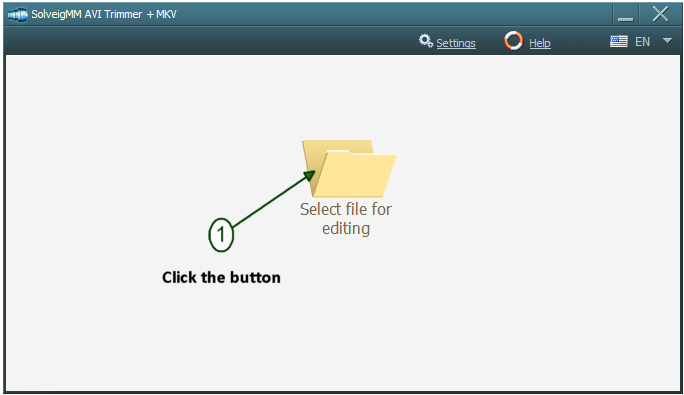
Figure 1
Step 2
Uncheck audio stream in streams list (Figure 2).
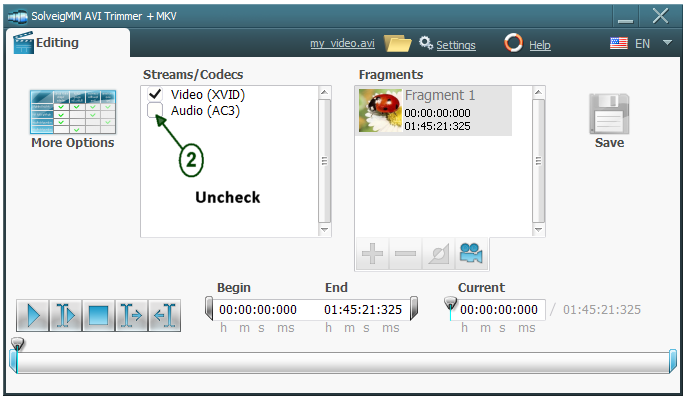
Figure 2
Step 3,4
Click on the left and right trim marker, the timeline will change its collor from grey to blue. Then click on the "Save" button (Figure 3).
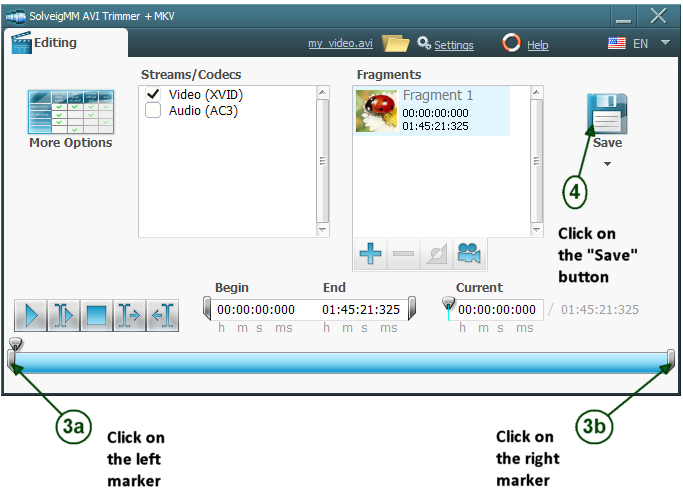
Figure 3
Step 5
Choose the name of destination file in dialog which will arise and press the "Save" button.
You should get video only AVI file within a couple of minutes.
- https://www.solveigmm.com/en/howto/how-to-remove-audio-track-from-media-file-with-video-splitter/
- https://www.solveigmm.com/en/howto/how-to-edit-wma-file-with-video-splitter/
 Olga Krovyakova is the Technical Support Manager in Solveig Multimedia since 2010.
Olga Krovyakova is the Technical Support Manager in Solveig Multimedia since 2010.
She is the author of many text and video guidelines of company's products: Video Splitter, HyperCam, WMP Trimmer Plugin, AVI Trimmer+ and TriMP4.
She works with programs every day and therefore knows very well how they work. Сontact Olga via support@solveigmm.com if you have any questions. She will gladly assist you!
 Eng
Eng  Rus
Rus  Deu
Deu  Ital
Ital  Esp
Esp  Port
Port  Jap
Jap  Chin
Chin