How to add pictures to video

By Olga Krovyakova - modified October 19, 2023, created April 1, 2019.
Here are some advices on how to use the filter in Microsoft™ Graph Editor to get an AVI file which is the one of the most wide spread video container.
1. Open Graph Editor and insert the SolveigMM BMP Push Source Filter ( it is stored under the "DirectShow Filters" category ):
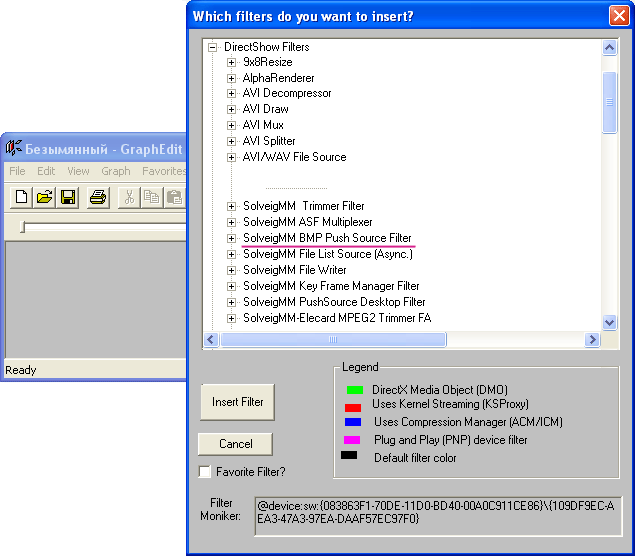
2. Open the filter's Property page:
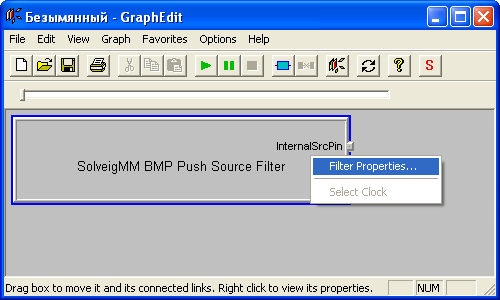
3. Use "Add Files" button or drag-n-drop to add BMP files into the list:
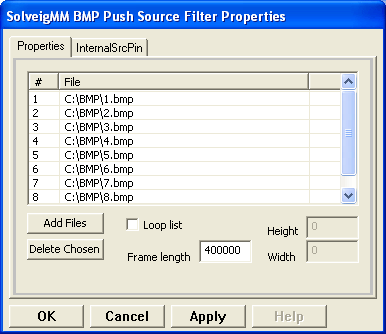
4. Set the desired frame rate by specifying the "Frame length" value (e.g. the default value 400000 means 400000 Reference time units, it is equal to 400000·(100·1E-9) = 0.04sec which corresponds to 25Hz or frames per second ).
You can also check the "Loop list" property. In this case the list will be repeated until you stop the graph.
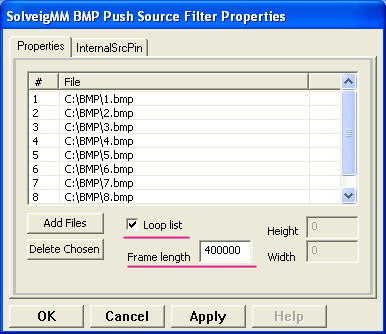
5. After you've finished with the property page you must apply changes or else they will be lost:
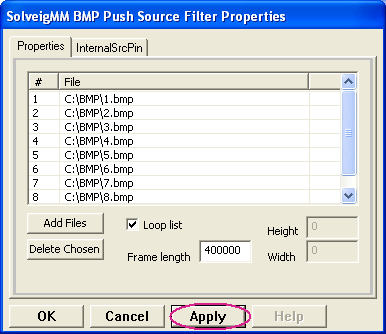
6. Now, when there are files in the list, you can connect the filter to the downstream.
You can use File Writer filter to write the output file to the hard drive or Video Renderer to watch it.
It's also possible that you'd like to encode the stream rather then leave it uncompressed because of the output file's size, so you should use the desired encoder.
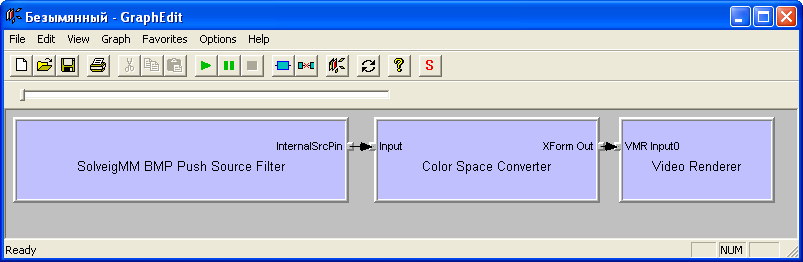
The graph to view the stream.
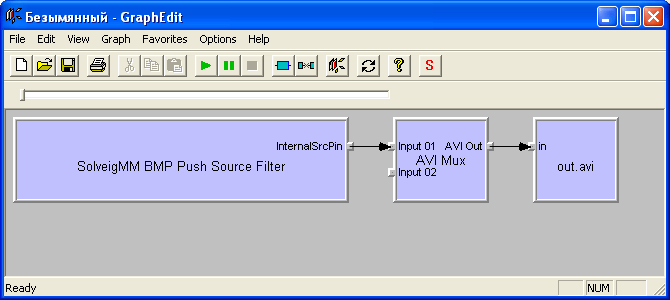
The graph to save uncompressed video.
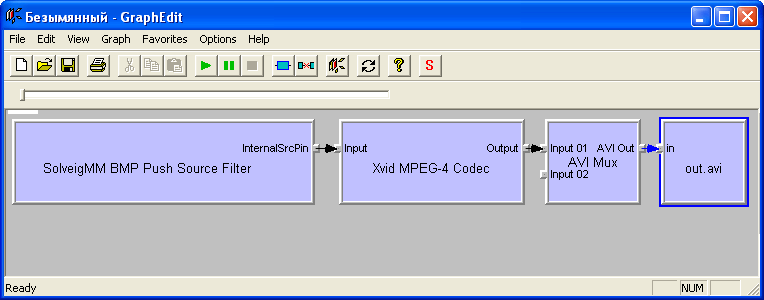
The graph to encode video.
7. Run the graph. It would be stopped automatically when the files from the list would be delivered downstream, however if "Loop List" is specified you should stop the graph manually.
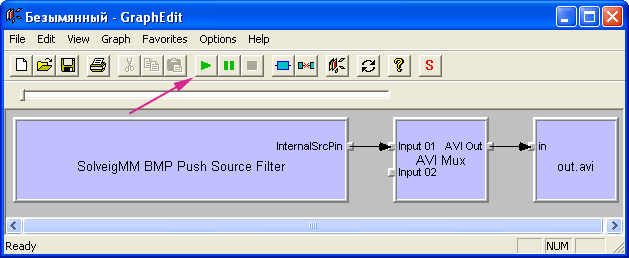
 Olga Krovyakova is the Technical Support Manager in Solveig Multimedia since 2010.
Olga Krovyakova is the Technical Support Manager in Solveig Multimedia since 2010.
She is the author of many text and video guidelines of company's products: Video Splitter, HyperCam, WMP Trimmer Plugin, AVI Trimmer+ and TriMP4.
She works with programs every day and therefore knows very well how they work. Сontact Olga via support@solveigmm.com if you have any questions. She will gladly assist you!
 Eng
Eng  Rus
Rus  Deu
Deu  Ital
Ital  Esp
Esp  Port
Port  Jap
Jap  Chin
Chin