How to censor a video or audio file

By Olga Krovyakova - modified February 27, 2024, created March 29, 2019
Sometimes there is the need to censor video, for example, before showing it to children, if it has some slang words or explicit scenes.
Video Splitter is a powerful video editor that allows censor almost any video or audio file as it supports wide range of file formats: FLV, AVC/H264, MP4, MOV, AVCHD, MPEG-2, MKV, MPEG-1, AVI, WMV, MP3, WMA.
1. Download and install SolveigMM Video Splitter.
2. Start the program by clicking its desktop icon or from Start -> All programs -> Solveig Multimedia -> SolveigMM Video Splitter Home Edition (or alternatively, SolveigMM Video Splitter Business Edition).
3. Open the file you would like to edit by drag-and-drop it to Video Splitter’s main window or by selecting "File"-> "Open Media Files..." menu.
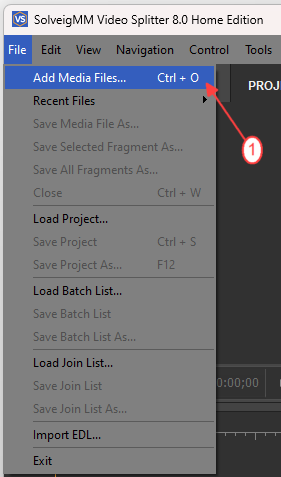
Select the file in the opened dialog window and click the "Open" button.
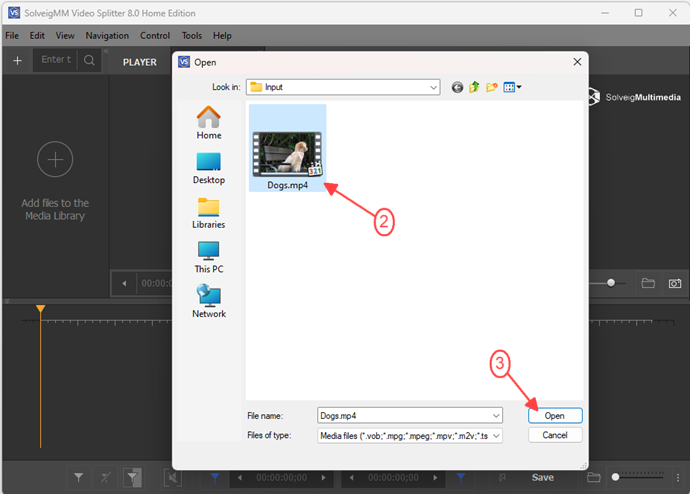
Move the file from Media library to the timeline.
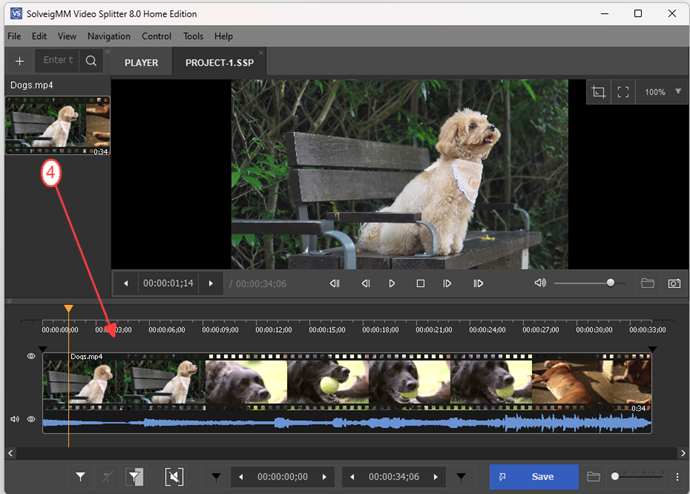
To censor video content
To get rid off inappropriate content in video file you need to delete fragments from the original input file.
Define such unwanted fragments using slider and "Add marker" button.
4. Navigate slider to the fragment’s beginning and click the "Add marker" button or "M" hot key to put the marker in the fragment’s start time position.
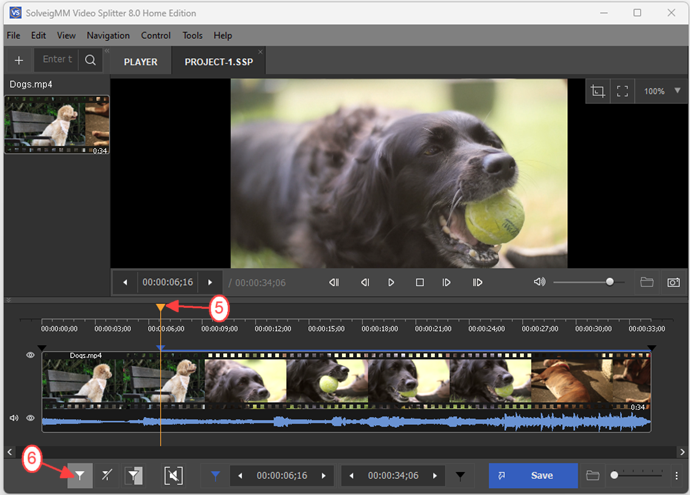
5. Move the slider to the fragment’s end and click again "Add marker" button or "M" hot key to define the fragment’s end time position.
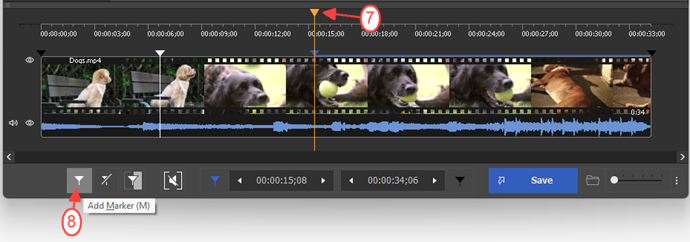
6. Move the mouse cursor between two markers, click the "scissors" button or "D" hot key to mark the fragment for removing from the video file.
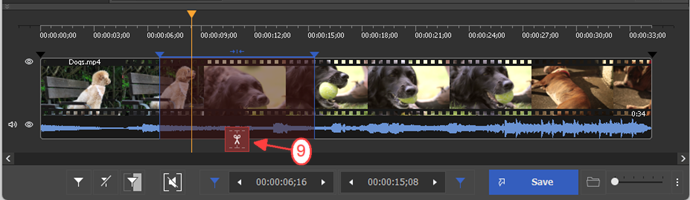
If there are several unwanted fragments in the video file mark them also the same way as in steps 4-6.
7. Click the "Save" button to start the editing process.
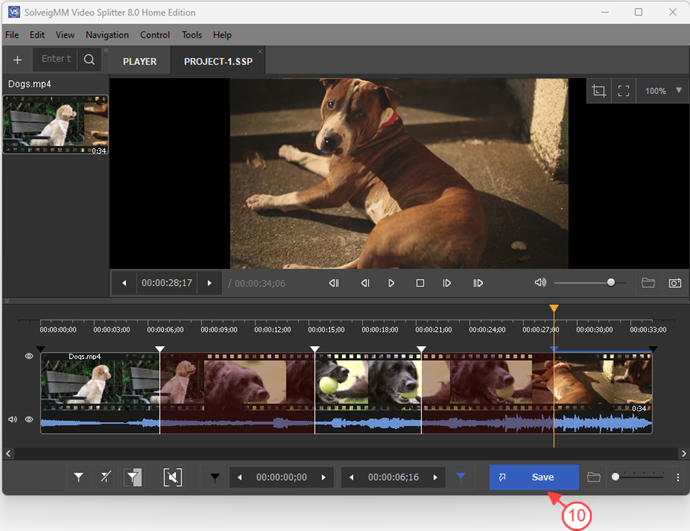
8. In the appeared dialog box select the name for output file and folder for saving, click "Save" button.
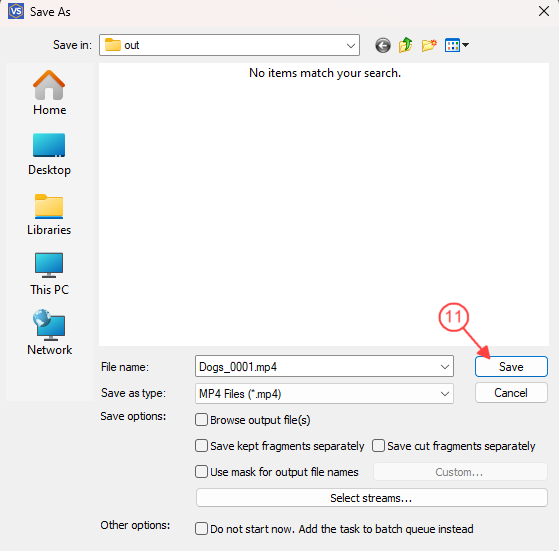
The editing process will be launched and you will see the progress window.
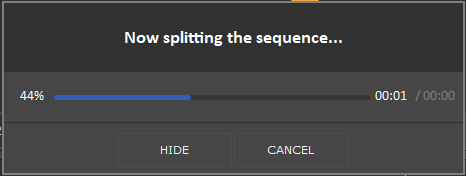
At the end you will get the created file without selected video fragments.
Select "Browse ouput" to open the folder with the resulted file.
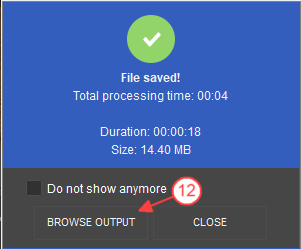
To censor audio content
If the video or audio file contains the slang words or inappropriate audio content you would like to be censored, then you can mute them using Video Splitter.
Again you need to define start and stop time positions of the fragment(s) to be muted.
4. Use slider and "Add marker" button to define the fragment’s end and beginning as it was described in the previous section ("To censor video content") in steps 4-5.
5. Move the slider between the marker of beginning and end and click then the "Set audio silence" button. The selected fragment will be marked as muted.
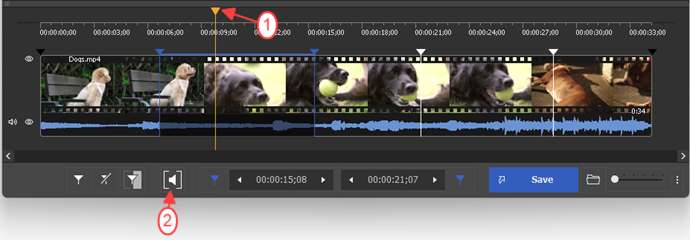
Set silence the same way for other fragments if needed.
6. Start trimming process by clicking the "Trim" button.
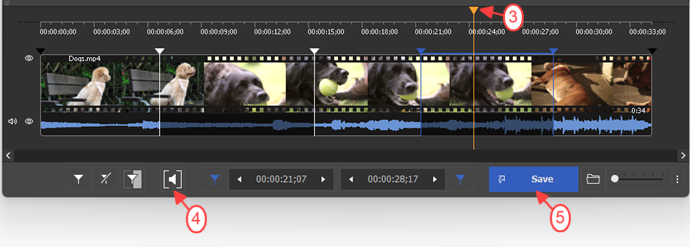
7. Click the "Save" button in the opened dialog window.
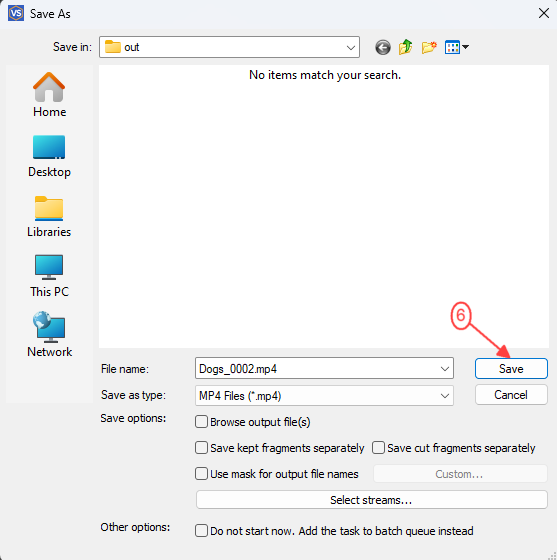
The process of editing will be launched and you will see the appropriate progress window.
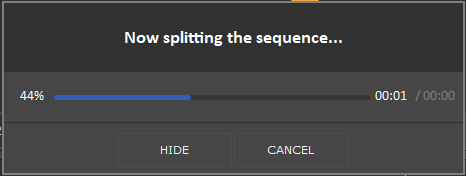
Now you can open the created file that has muted audio content and is ready for watching.
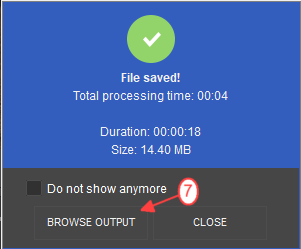
- https://www.solveigmm.com/en/howto/how-to-edit-mp4-file-with-video-splitter/
- https://www.solveigmm.com/en/howto/how-to-mute-sound-on-the-required-places-of-your-video-clip/
 Olga Krovyakova is the Technical Support Manager in Solveig Multimedia since 2010.
Olga Krovyakova is the Technical Support Manager in Solveig Multimedia since 2010.
She is the author of many text and video guidelines of company's products: Video Splitter, HyperCam, WMP Trimmer Plugin, AVI Trimmer+ and TriMP4.
She works with programs every day and therefore knows very well how they work. Сontact Olga via support@solveigmm.com if you have any questions. She will gladly assist you!
 Eng
Eng  Rus
Rus  Deu
Deu  Ital
Ital  Esp
Esp  Port
Port  Jap
Jap  Chin
Chin