How to edit videos on Android

By Olga Krovyakova - modified October 9, 2023, created November 26, 2021.
Are you focused on how to edit videos on Android in a manner that is easily understood? It is really possible. Today video editing does not need to upload videos to MP4 format on your PC. Only popular mobile devices (phones, tablets, etc.) operated by Android OS help you to delete an extra element, combine several segments into a video clip, etc. The main task is to correctly choose the program that you will use as a video editor for Android. SolveigMM presents a simple but quite helpful tool — TriMP4 that will assist you in video editing on Android for free, without encoding / decoding and preserving the original video quality, even with no experience of similar processes.
How to edit video on Android?
Working with TriMP4, you have the opportunity to:
- edit video on Android in a few steps with frame-by-frame accuracy (K-Frame editing) keeping the original image quality;
- delete any parts of the video and produce other actions with audio and video;
- save the original positioning of the video, because the editor supports the both horizontal and vertical video locations;
- select the editing modes «Video only», «Audio only» or synchronous editing of video and audio tracks.
To edit MP4 on Android with TriMP4, you need to follow a few simple steps that everyone can do.
How to use
1. Go on Google Play, then download and install TriMP4 on your device running Android.
2. Tap the TriMP4 icon to launch an application.
3. Select «Open file for editing» (folder icon) in the window manager, to find the MP4 file you want to edit.
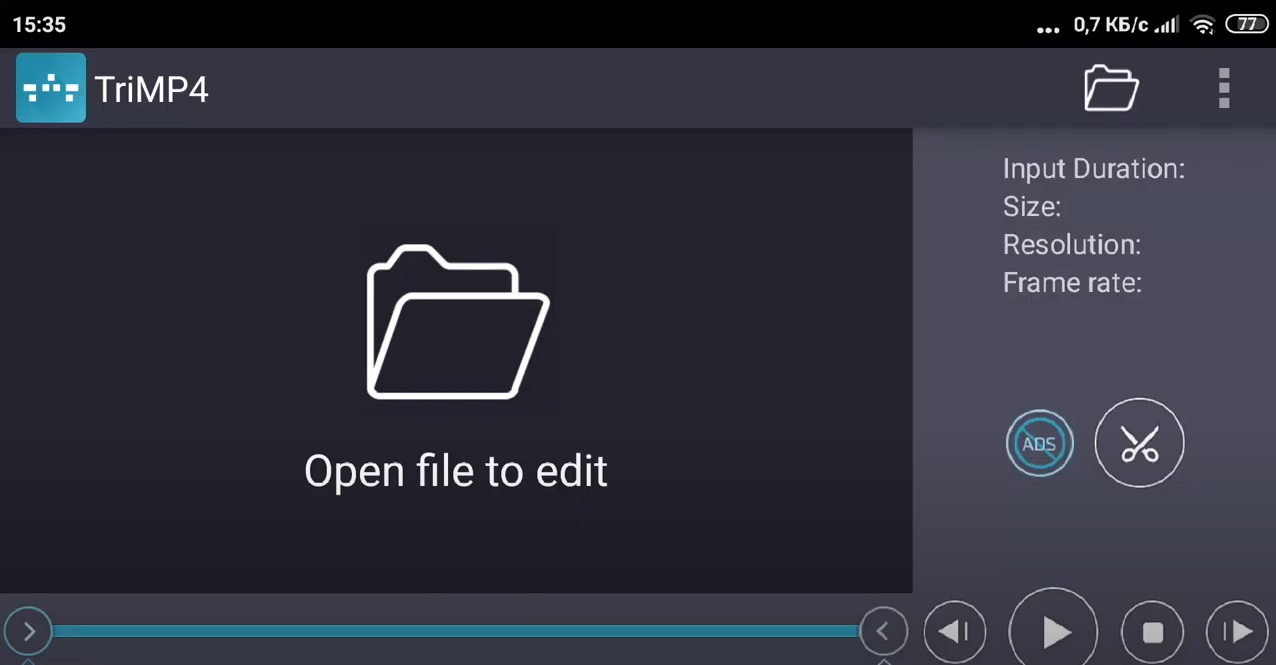
Opening the list of files you can configure additional settings for viewing the list.
4. When the necessary file is selected you can start to edit the video. First of all you need to place markers of the beginning / end of the fragment to be saved. Mark the beginning of the fragment with the left marker and mark the end of the time segment for the new video with the right marker.
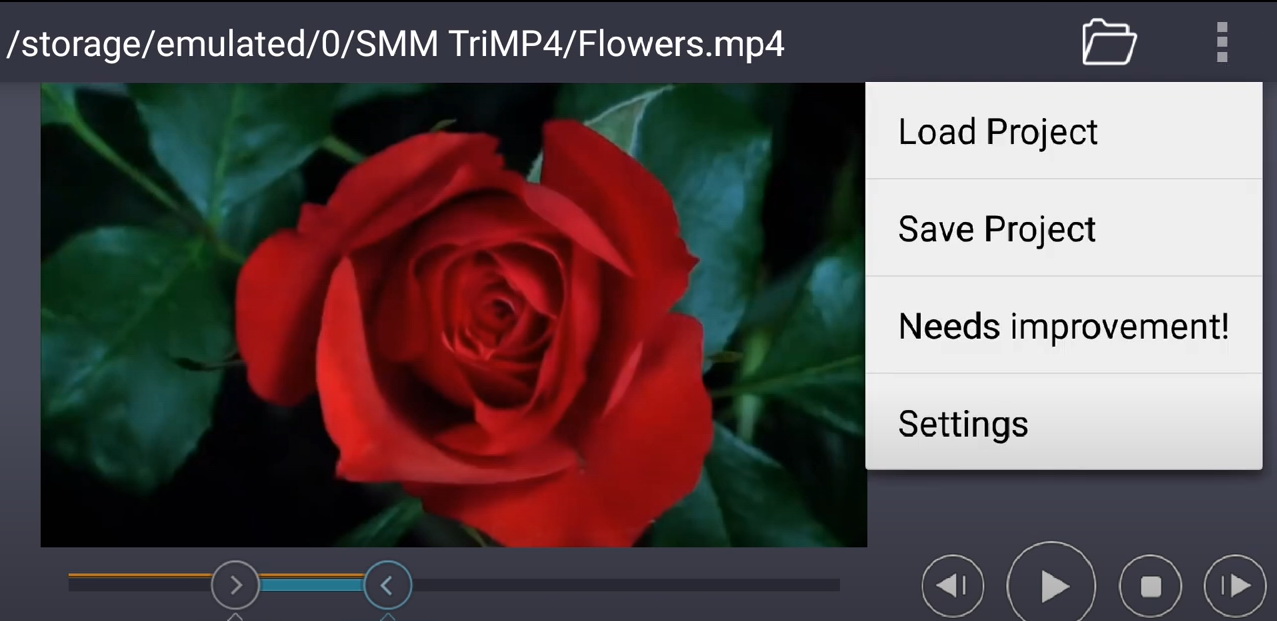
You have the opportunity to use the special function of TriMP4 «Save Video Only» or «Save Audio Only» at this point. This is done by clicking on the mark «three dots». It is situated on the upper right corner of the app.
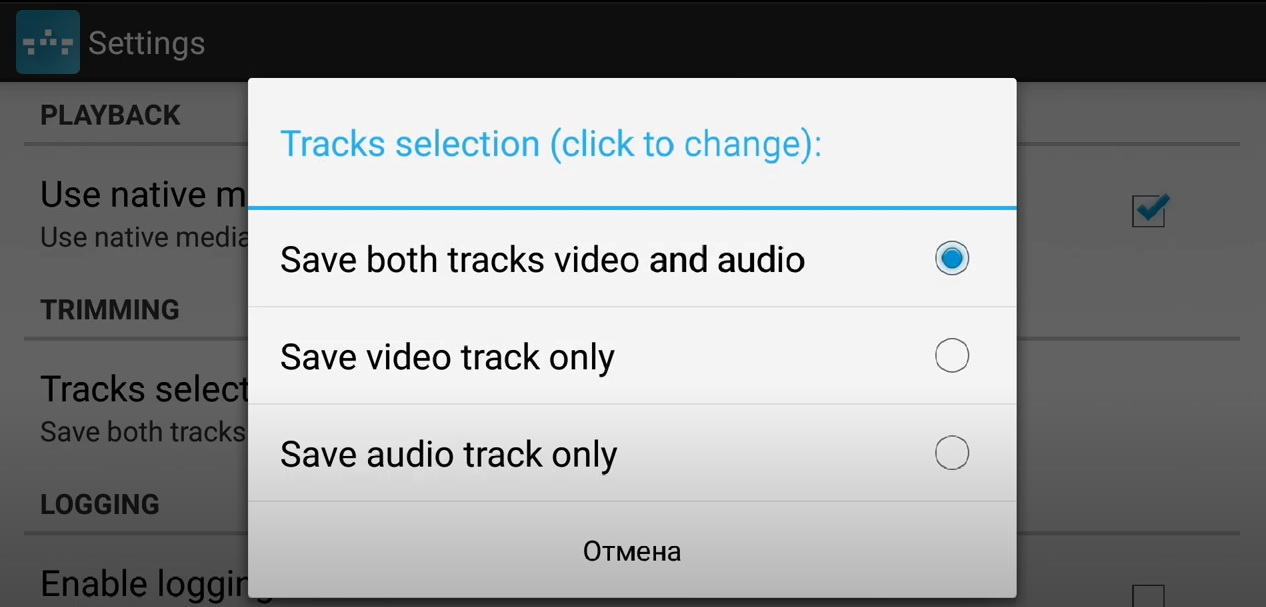
5. To continue to edit the video on Android phone or any other devices running this operating system you need complete the process by clicking the Scissors button. Only after that the application will start editing video on Android.
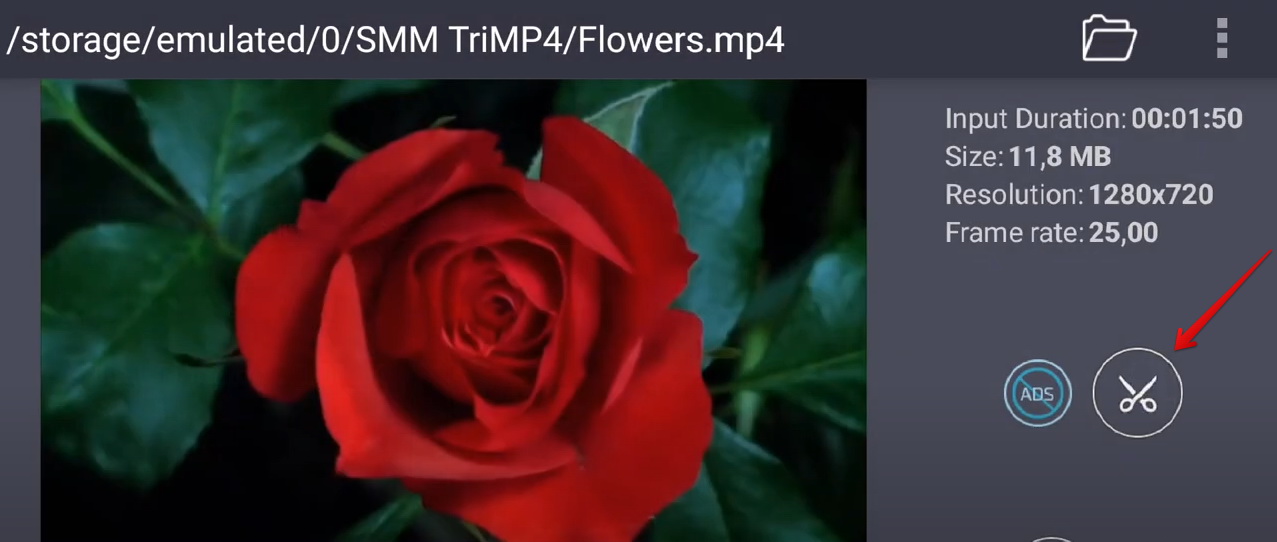
When editing video on Android starts you will be able to track the progress.
When the cutter finishes editing the video you are able to
- view the video file;
- share a new video file with other users;
- view the information about the size of the Input / Output file;
- delete the input file.
To perform one of these actions select the necessary button.
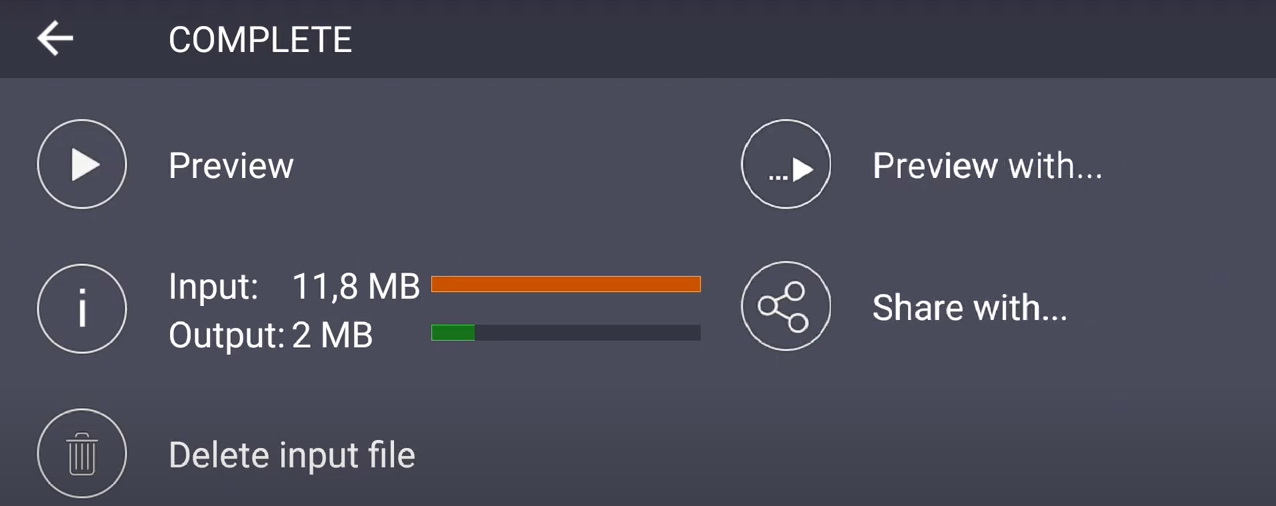
Watch how to edit videos on Android using TriMP4
Frequently Asked Questions
How do I edit video on my Samsung?
How to Edit YouTube Videos on Android Phone?
How to brighten a dark video on Android?
How to edit AVI videos on Android?
How to trim and cut videos on Android devices?
How to shorten video on Android phone?
Do you dream about easy-to-use and glorious video editing software for Android? The best variant is to install our TriMP4 app on your device. Using it, you can edit MP4 android and give pleasure for your subscribers with high-quality video content. And of course without any difficulties for yourself.
- https://www.solveigmm.com/en/howto/how-to-trim-mp4-file-on-android-with-trimp4/
- https://www.solveigmm.com/en/howto/how-to-edit-youtube-videos-on-computer-with-solveigmm-software/
 Olga Krovyakova is the Technical Support Manager in Solveig Multimedia since 2010.
Olga Krovyakova is the Technical Support Manager in Solveig Multimedia since 2010.
She is the author of many text and video guidelines of company's products: Video Splitter, HyperCam, WMP Trimmer Plugin, AVI Trimmer+ and TriMP4.
She works with programs every day and therefore knows very well how they work. Сontact Olga via support@solveigmm.com if you have any questions. She will gladly assist you!
 Eng
Eng  Rus
Rus  Deu
Deu  Ital
Ital  Esp
Esp  Port
Port  Jap
Jap  Chin
Chin