How to record audio from computer and microphone?

By Olga Krovyakova - modified October 4, 2023, created February, 21 2021.
Don't know how to record audio from computer and microphone to get a high quality final recording? SolveigMM will help solve this problem with its best tool to record audio from a computer. This question is especially relevant for the owners of the devices that lack a “Stereo Mix” function whereas it is very important to record sound from a computer or microphone. Those who have never encountered such a need might wonder why audio recording may be required. In fact recording a computer screen with audio or sound from a microphone may be needed quite often. For example, an audio recording is necessary in the following situations:
- recording of voice communication with someone;
- gameplay sounds / dialogues recording;
- record audio from YouTube;
- recording sound from an Internet webinar, online radio broadcast, etc.
In other words with the help of certain software you can record the sound, both internal and external.
HyperCam SolveigMM is one of such recording programs.
HyperCam from SolveigMM is not only the best tool for recording video from a computer screen and creating attractive videos, but also a user-friendly software allowing you to record external audio, record internal audio, record voice. The versions of the program are constantly updated and improved.
How to record audio with the HyperCam from SolveigMM
The HyperCam software is an affordable and trustworthy product that will help you record a PC screen with audio and/or audio via a microphone. You can make high-quality recordings of webinars, computer and online games, Skype conferences, films, radio broadcasts and any other actions. You may also need to add an audio for your video. For example, you might need to record sound if you want to add voice comments to the actions that are being recorded on a video.
To start recording audio from a computer you need:
1. Run the program and click on the "Options" button.
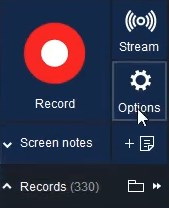
2. Select the "Audio" tab in the settings window.
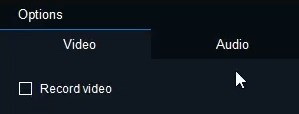
3. Turn on the “Record sound” option.
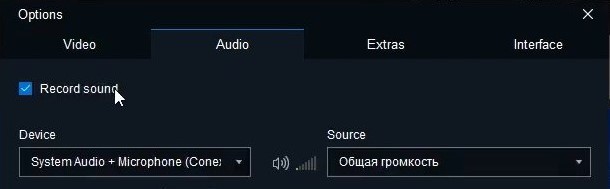
4. Select a device for recording. To record internal audio select “Stereo Mixer” in the “Device” list. When working with a stereo mixer you need to take into account that it must first be turned on in the system (you can learn more about this issue here). You can also use “System Audio”. But to record external audio you need to decide on the source of the received sound — headset, microphone, audio input, etc.
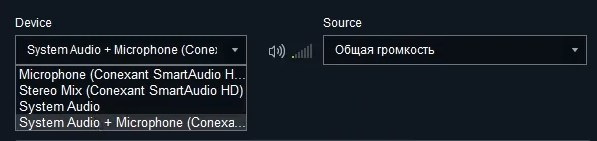
5. Adjust compression parameters (if necessary). If you don’t do this the audio recording will be done without compression by default .
6. Confirm your actions by clicking on the "OK" button.
After completing these simple steps the program will also record an audio stream together with the video. Using the same instructions you can record your voice for video tutorials, webinars, presentations, YouTube videos, and more.
If you are using the HyperCam to record audio separately from video you should turn off screen recording. Do this and you will only get the audio track when recording. Furthermore, it is possible to record and mix two audio sources - microphone and system audio.
Watch how to record internal and external audio with the HyperCam
Frequently Asked Questions
Can I record audio from a microphone with the HyperCam?
How to record audio and video at the same time?
How do I record audio on my computer without a microphone?
Want to record audio from the computer? Download and install HyperCam from SolveigMM on your PC. It is the best software to record audio from a computer which offers an intuitive interface and detailed manual.
- https://www.solveigmm.com/en/howto/how-to-cut-mp3-files/
- https://www.solveigmm.com/en/howto/how-to-screen-record-on-pc-with-hypercam/
 Olga Krovyakova is the Technical Support Manager in Solveig Multimedia since 2010.
Olga Krovyakova is the Technical Support Manager in Solveig Multimedia since 2010.
She is the author of many text and video guidelines of company's products: Video Splitter, HyperCam, WMP Trimmer Plugin, AVI Trimmer+ and TriMP4.
She works with programs every day and therefore knows very well how they work. Сontact Olga via support@solveigmm.com if you have any questions. She will gladly assist you!
 Eng
Eng  Rus
Rus  Deu
Deu  Ital
Ital  Esp
Esp  Port
Port  Jap
Jap  Chin
Chin