How to trim an audio file

By Olga Krovyakova - November, 25 2020
Don’t know how to trim an audio file? We will assist you in understanding this issue. You can trim a music clip or sound clip by using the audio trimmer - SolveigMM AVI Trimmer+. This is the best trim audio. With the help of this trimmer tool you will be able to trim audio files in Windows absolutely free, cut out empty space from the audio track, remove unwanted artifacts, trim away unwanted content, etc. All of this will take minimum of your time! Try it!
Trim the beginning, end or part of a song with SolveigMM AVI Trimmer+
So how to trim an audio file? The SolveigMM AVI Trimmer+ algorithm is simple. It is a powerful tool that even a child can handle. Using our audio trimmer you can trim audio (including mp3 files) fast and efficiently. The main thing is to decide on the audio content intervals that you want to cut from the source file. Marking them correctly on the audio track guarantees you will get a high-quality trimmed media file. It's easy to edit audio with our audio editing tool!
Sequence of work with the audio trimmer
1) Install this simple tool - SolveigMM AVI Trimmer+ (You can do it absolutely free).
2) Open SolveigMM AVI Trimmer+ to trim audio.
3) Open a file by clicking the button "Add files to the library" by dragging it into the program window from the folder or through the menu "File - Add multimedia files" and it will be displayed on the timeline.
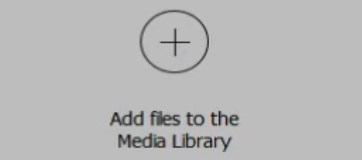
Supposing you have created a project with the purpose of not just to trim audio files but to remove several intervals from the audio at once.
4) Select the "Keep" or "Cut" operating mode.
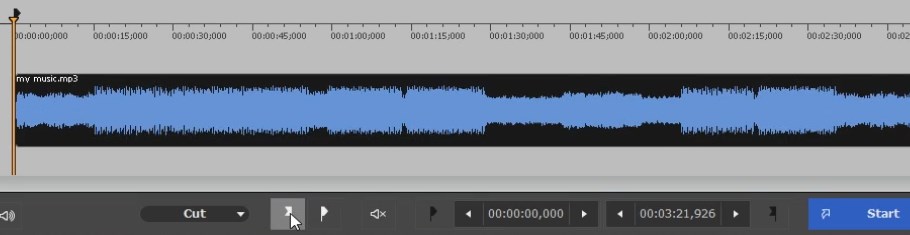
5) Use the start / end markers to set the beginning / end of the set type of an interval. Setting the markers means the piece will be selected for saving or cutting (in accordance with the selected mode of operation). This is how you can trim audio or save it.
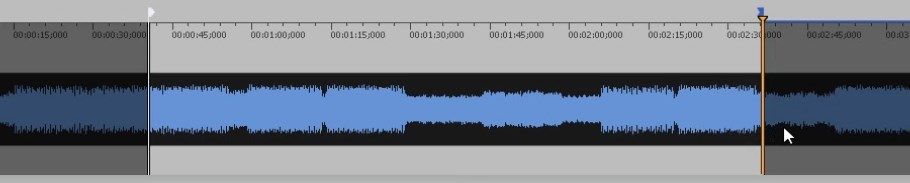
6) Repeat step 5 to select the required number of intervals then click "Save".
7) To save or trim audio select the file name and save path.
8) Click “Save”.
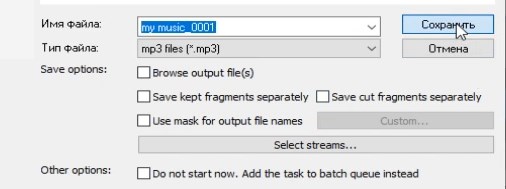
After these simple trimming audio actions the editing process will begin. When it finishes you will be prompted to open the folder with the resulting file.
Watch how to trim audio file with AVI Trimmer+
Trim MP3 files FAQ
We also want to share with you the answers to frequently asked questions about trimming audio.
How do I trim an audio file in Windows?
How do I cut a song for a ringtone?
What is the best free audio edition software?
Trim your audio with SolveigMM AVI Trimmer+ quickly, efficiently, lossless. To do this download and install the free audio trimmer from our website by clicking the button “Try it free”.
Try our software today to make sure that trimming audio can be quick and easy! And tomorrow if you need to trim an audio or music file you will not have to think about how to do this and what program to use.
- https://www.solveigmm.com/en/howto/how-to-trim-mkv-file-with-avi-trimmer-mkv/
- https://www.solveigmm.com/en/howto/how-to-delete-audio-from-avi-with-avi-trimmer/
 Olga Krovyakova is the Technical Support Manager in Solveig Multimedia since 2010.
Olga Krovyakova is the Technical Support Manager in Solveig Multimedia since 2010.
She is the author of many text and video guidelines of company's products: Video Splitter, HyperCam, WMP Trimmer Plugin, AVI Trimmer+ and TriMP4.
She works with programs every day and therefore knows very well how they work. Сontact Olga via support@solveigmm.com if you have any questions. She will gladly assist you!
 Eng
Eng  Rus
Rus  Deu
Deu  Ital
Ital  Esp
Esp  Port
Port  Jap
Jap  Chin
Chin