How to use a bitrate viewer in Zond 265

By Olga Krovyakova - modified October 6, 2023, created April 3, 2019.
Starting from version 3.7, Zond 265 has a feature of video bitrate viewer: just open a file and switch the timeline tab to the Bitrate histogram. Use mouse scroll with Ctrl or Shift keys pressed to adjust a scale.
Bitrate histogram is a list of bars representing the bitrate value of each second while reading frames from the loaded file. Too high bitrate (higher than average) during several seconds leads to long buffering.
Fig.1 shows a screenshot of the Zond 265 switched to the Bitrate histogram mode. The red line represents the value of the bitrate averaged up to the current second. Green bars show the bitrate value at the current second. Bars should not be much higher than the red line. This means, that loaded file will not pass bitrate validation tests: there may be problems with buffering when decoding the interval from 33 to 39 second, or the interval from 60 to 70 second.
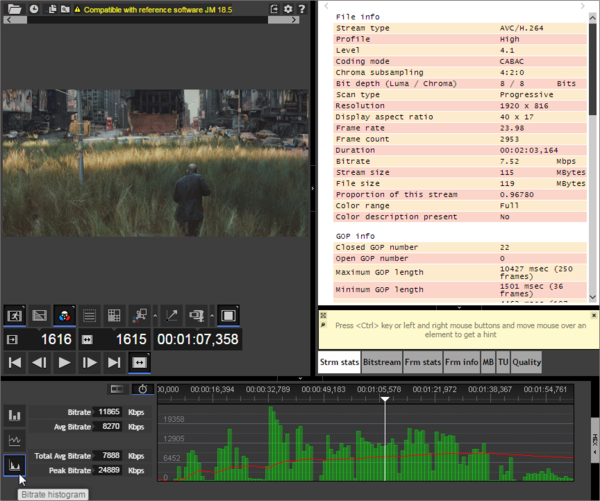
Fig. 1. Zond 265 main window with the opened tab 'Bitrate histogram'
The Bitrate histogram parameters are listed in the table below.
| Item | Description |
|---|---|
| Bitrate peak value for the second of the current frame, this value is iterated after each second of consecutively reading frames | |
| Average bitrate value till the second of the current frame | |
| Average bitrate value over the entire stream | |
| Maximal peak bitrate over the entire stream | |
| Average bitrate line, its y-axis value equals to the value of the field “Avg Bitrate” | |
| Bitrate value bars for each second, their height equals to the value of the field “Bitrate” |
An application field of the Bitrate histogram includes a video validation preceding an Ultra HD Blue-ray/Blue-ray authoring or other validation tasks which require checking variable bitrate restrictions. As an example, while editing partially reencoded XAVC streams, I used the feature to search for intervals with coded picture buffer overflows. Even a couple of seconds one after another with the bitrate higher than the calculated may cause a problem. After tuning encoding parameters, I'd got a file bitrate histogram below, that does not have coded picture buffer overflow errors. Fig.2 shows the screen shot of such file.
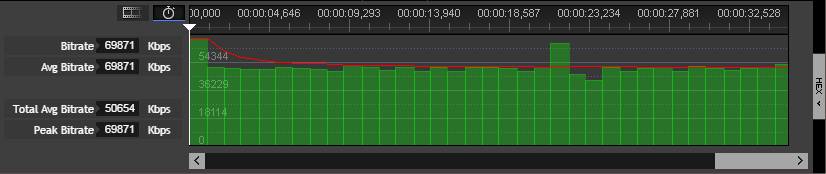
Fig.2. Bitrate histogram of an XAVC stream without coded picture buffer overflows (declared bitrate value equals to 50Mbps)
The Bitrate histogram feature is available for all codecs and file formats supported by Zond 265:
- HEVC/H265 or AVC/H264 video in elementary stream, MPEG-2 transport stream, MP4, fragmented or segmented MP4, MPEG DASH index files
- MPEG-2 video in elementary stream or MPEG-2 transport stream files
- AV1 video in WEBM or IVF files
 Olga Krovyakova is the Technical Support Manager in Solveig Multimedia since 2010.
Olga Krovyakova is the Technical Support Manager in Solveig Multimedia since 2010.
She is the author of many text and video guidelines of company's products: Video Splitter, HyperCam, WMP Trimmer Plugin, AVI Trimmer+ and TriMP4.
She works with programs every day and therefore knows very well how they work. Сontact Olga via support@solveigmm.com if you have any questions. She will gladly assist you!
 Eng
Eng  Rus
Rus  Deu
Deu  Ital
Ital  Esp
Esp  Port
Port  Jap
Jap  Chin
Chin