How to add transitions in video editor HTML5

By Olga Krovyakova - September, 19 2021
Not sure how to add transitions in the video editor? Looking for options? Use the online video editor with transitions — HTML5 Cloud Video Editor. This online HTML5 video editor has advanced video editing capabilities, provides access to functionality that is not available in conventional editors.
How to add transitions in the HTML5 video editor?
To add transitions to videos without any problems or technical complexities:
1. Open the video transitions app page in your browser.
2. Drag the file or several files you need from the video folder to the files area in the Media section.
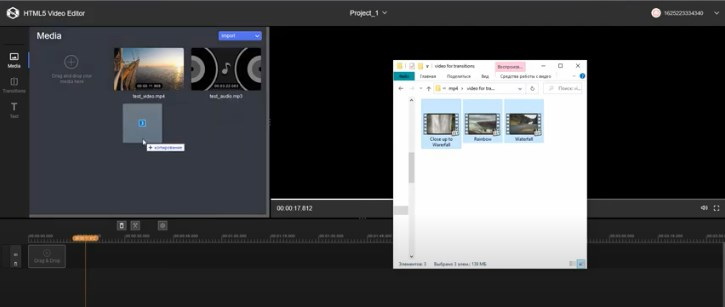
3. When the files are uploaded, place them on the timeline one after the other in the desired order. Everything is ready now, and you can start editing, including creating transitions.
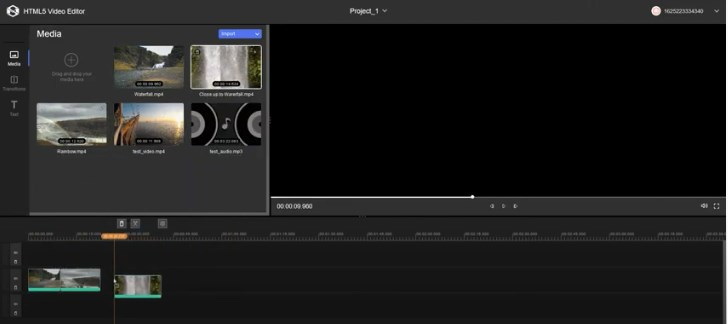
4. Now click the Transitions tab. Choose the required item from the available transition effects — Dissolve, Fade In, Fade Out. While holding down the left mouse button with the selected video transition effect, drag the cursor to the area where the two files join or to the beginning / end of the file (depending on the selected effect). The mouse button can only be released when the cursor turns green.
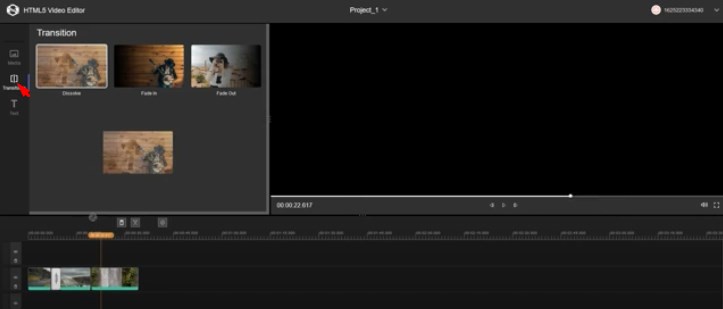
- Dissolve effect — dissolving frames from the first file into the second file's frames, overlaying layers.
- The Fade In effect is a gradual appearance of the current file’s frames.
- The Fade Out is an effect where the current file’s frames are gradually disappearing (subsidence).
Fade in / Fade out effects can only be applied to the beginning and end of any file. These effects don't require you to utilize the second file to apply the effect.
And the Dissolve effect is applied to two files. Which means that you will be able to apply this effect only at the files joining point.
Transition adding is now complete.
5. If your goal is to add a transition to other places, repeat Step 4 — select the required video transition and add it to the required area.
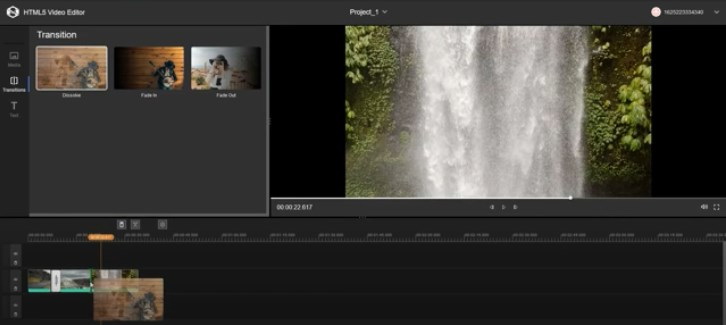
6. Click the “Save” button to start the editing process. When the process finishes the video transition editor will offer to follow the link with the created file (clicking the link will open a separate tab in the browser) or download the file by clicking on the Download button.
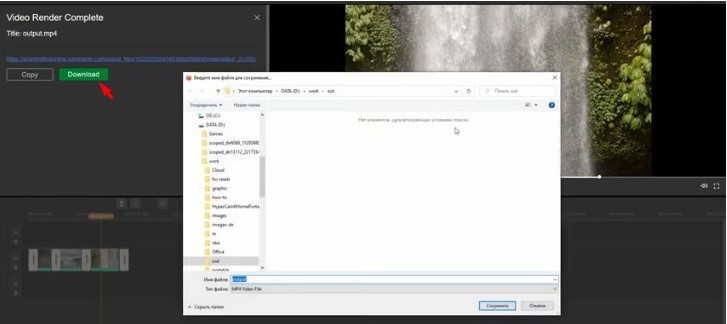
As you can see, with SolveigMM's HTML5 Video Editor, transitions for video editing become a feature that can help you add flavor to your videos and make them stand out among other similar videos.
Watch how to add transitions to a video with the HTML5 Video Editor
Frequently Asked Questions
How do I set the default transition?
How to add a fade-in or fade-out effect?
To make cool videos with spectacular transitions, launch the online editor in your browser and start using its intuitive features. The main advantage of HTML5 Video Editor is simplicity, accessibility, speed of command execution and variety of functionality. Request access to the demo version of SolveigMM's online editor to improve your productivity right now in creating new top video courses, reviews, reports, programs, etc.
- https://www.solveigmm.com/en/howto/how-to-cut-video-online-with-html5-video-editor/
- https://www.solveigmm.com/en/howto/how-to-merge-videos-online-with-html5-editor/
 Olga Krovyakova is the Technical Support Manager in Solveig Multimedia since 2010.
Olga Krovyakova is the Technical Support Manager in Solveig Multimedia since 2010.
She is the author of many text and video guidelines of company's products: Video Splitter, HyperCam, WMP Trimmer Plugin, AVI Trimmer+ and TriMP4.
She works with programs every day and therefore knows very well how they work. Сontact Olga via support@solveigmm.com if you have any questions. She will gladly assist you!
 Eng
Eng  Rus
Rus  Deu
Deu  Ital
Ital  Esp
Esp  Port
Port  Jap
Jap  Chin
Chin