How to cut MP3 files?

By Olga Krovyakova - modified October 2, 2023, created February 22, 2021.
Don't know how to cut MP3 files? SolveigMM offers several easy-to-use and intuitive tools to help you with this. After using them you will not return to other programs.
Tools you need to cut music on a PC
Video Splitter
SolveigMM Video Splitter is an advanced video and audio editor that will allow you to manage content in various formats. If you were wondering how to cut an MP3 file then our editor will help you. Using this audio cut tool you can cut your video or audio file into several pieces. Our software is easy to use and it works without losing the file original quality. No matter which interval you need to edit - the beginning, the middle or the end - the tool will help you edit the file to a high quality standard. You can shorten a file with it - all of that will take a minimum of your time!
Work sequence:
1. Install SolveigMM Video Splitter on your PC.
2. Open the program to cut an MP3 file.
3. Launch the "Open" program window via the "File - Add Multimedia Files" menu. Select the required MP3 file by left-clicking on the file name. Click the button to open the selected file or press the Enter key. You can also drag the file onto the timeline manually.

4. Find the beginning of the interval you want to save. You can do this by moving the slider on the timeline.
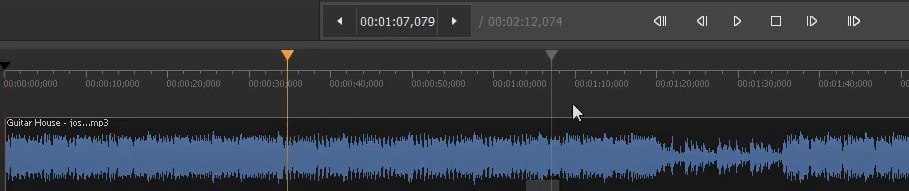
5. To add a marker at the beginning of the interval select the “Add Marker” command from the “Edit” menu. If you want to save an interval but the end of the piece does not coincide with the end of the file make sure to set the marker at the end.
6. Select the fragment you want to delete with the left mouse button.
7. Click the button with the scissors which stands for the cut MP3 file command. In this case hover the cursor and press the button with the scissors at the intervals to the right and left of the selected piece.
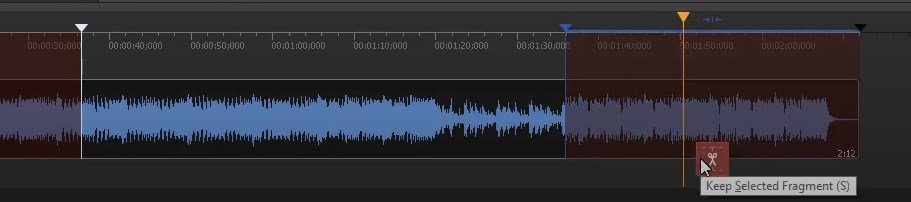
8. In the “Save As” window that will appear after clicking the “Save” button select the file name, the path to save and click the “Save” button.

After these simple steps the editing process will begin. When it finishes you will be prompted to open the folder with the resulting file.
You can find additional information on the SolveigMM Video Splitter capabilities on the page.
Download the MP3 cutter here.
Watch how to cut MP3 file with the Video Splitter
WMP Trimmer Plugin
Wondering how to cut MP3 files on Windows Media Player? SolveigMM WMP Trimmer Plugin is a plugin that allows you to transform Windows Media Player into a robust media editor and makes it a great music cutter app. The WMP Trimmer plugin allows you to edit pieces of your media files directly from the WMP player while maintaining flawless quality and lossless sync.
Work sequence:
1. Start Windows Media Player.
2. Select “Tools - Plugins - SolveigMM WMP Trimmer Plugin” in the main menu.
3. Open the media file through the player menu or by using the "Open multimedia file" button directly in the plugin, click the "Edit file" button.
4. Use the slider to set the markers at the start and end time points of the intervals you want to save. To mark the start and end position of the interval move the slider to the required position and click the "Add marker" button. Similarly, you can select several intervals at once.
5. Mark the intervals you want to cut from the video file. Move the slider to such an interval - the program will highlight it in orange. After that, you can click the "Cut selected interval" button. Repeat the operation with all the intervals you want to delete.
6. When you have marked all the intervals you want to have in the final file press the "Start" button.
7. The “Save As” window will appear automatically. Select the file name and path to save, click the “Save” button.
The audio cut process will be indicated on the progress bar and can be canceled at any time. After the audio cut process finishes you will receive a corresponding message in the dialog window. Сlick the “Yes” button if you want to open the folder with the output media file. Otherwise, click the “No” button.
You can find additional information on the SolveigMM WMP Trimmer Plugin capabilities on the page.
Download the MP3 cutter here.
AVI Trimmer
SolveigMM AVI Trimmer + is the best audio cutter app for Windows. With its help you can cut empty space from an audio track, remove unnecessary artifacts, cut an MP3 file, unwanted content, etc. And the whole process will take a minimum of time!
Sequence of work with the audio trimmer:
1. Install SolveigMM AVI Trimmer + on your PC.
2. Open SolveigMM AVI Trimmer + program to cut an MP3.
3. Open the file by clicking the "Add files to the library" button and by dragging it into the program window from the folder or through the menu "File - Add multimedia files". The file will be displayed on the timeline.
Let’s assume you have created a project designed not just to cut audio files, but to remove several intervals from the audio at once.
4. Select the "Save" or "Cut" operating mode.
5. Use the start / end markers to set the beginning / end of the specific interval type. In other words, the interval will be marked for saving or cutting (in accordance with the selected operation mode). This is the way to cut an MP3 file or save it.
6. Repeat step 5 to select the required number of intervals, then click "Save".
7. To save or cut an MP3 file select the file name and the save path.
8. Click “Save”.
After these simple audio cutting steps the editing process will begin. When it finishes you will be prompted to open the folder with the resulting file.
You can find additional information on the SolveigMM AVI Trimmer capabilities on the page.
Download the MP3 cutter here.
Frequently Asked Questions
How to shorten an MP3 file?
How to cut an MP3 file in half?
How to cut out the middle of a song?
How to cut an MP3 from a video?
How to create a ringtone?
Try one of our MP3 cutting software for PC today and make sure it's fast and easy to edit MP3 files! And tomorrow if you need to cut an MP3 file you will not have to think twice about which program to use and how to do it.
- https://www.solveigmm.com/en/howto/how-to-edit-youtube-videos-on-computer-with-solveigmm-software/
- https://www.solveigmm.com/en/howto/how-to-repair-wmv-seeking-with-video-splitter/
 Olga Krovyakova is the Technical Support Manager in Solveig Multimedia since 2010.
Olga Krovyakova is the Technical Support Manager in Solveig Multimedia since 2010.
She is the author of many text and video guidelines of company's products: Video Splitter, HyperCam, WMP Trimmer Plugin, AVI Trimmer+ and TriMP4.
She works with programs every day and therefore knows very well how they work. Сontact Olga via support@solveigmm.com if you have any questions. She will gladly assist you!
 Eng
Eng  Rus
Rus  Deu
Deu  Ital
Ital  Esp
Esp  Port
Port  Jap
Jap  Chin
Chin