How to join AVI files

By Olga Krovyakova - modified March 28, 2024, created March 28, 2019
Intro
The interface
Tool bar items
The file list
Adding files to the Join List
Joining your files
Saving a Join List
Intro
The Join Manager provides an easy to use interface for joining media video files.
To start the Join Manager, from the top menu click
Tools > Join Manager > Show Join Manger
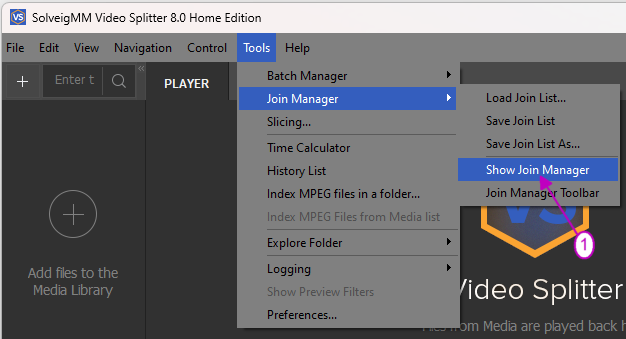
The interface
The Join Manager is made up of theee parts. The Tool bar, the File list and the Status bar
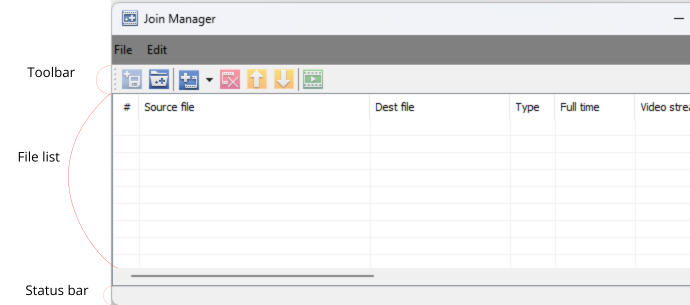
Tool bar items
| Icon | Function | Short cut Key |
| Save Join list | Ctrl + S | |
| Open Join list | Ctrl + O | |
| Add files to list | Ins | |
| Delete files from list | Del | |
| Move selected file up list | Page Up | |
| Move selected file down list | Page Down | |
| Join Files | Ctrl + J |
The file list
The file list displays the order and details about the files you want to join
The colums are broken up in to File locations and Timings. Audio and Video information.
Adding files to the Join List
1. Click the ![]() icon on the Tool bar, or the Ins key
icon on the Tool bar, or the Ins key
2. Browse to the directory containing the files you want to join
3. Select them the files you want
4. Click Open
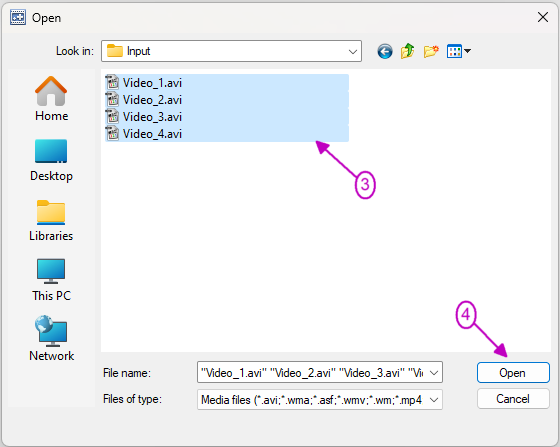
The files will be added to the list alphabetically. Once added any of the items can be moved up or down the order.
You may want to pre-number your files so they are imported in the right order.
If you've accidentally added a file you don't with to Join list, just select it, and click the ![]() icon, or press the Delete key
icon, or press the Delete key
The file list shows audio and video information for each file. This can be used to make sure all your files have matching encoding settings.
You'll receive a warning if a different file type or size is added.
For best results you should only join files that are of the same type and size. You'll get a warning message when adding different file types. If the application can't join those files you'll see red warning message in the bottom status bar.
Joining the files
1. Click the Join file ![]() icon or press Crtl + J
icon or press Crtl + J
2. Browse to where you'd like the file to be saved
3. Name the file
4. Click Save
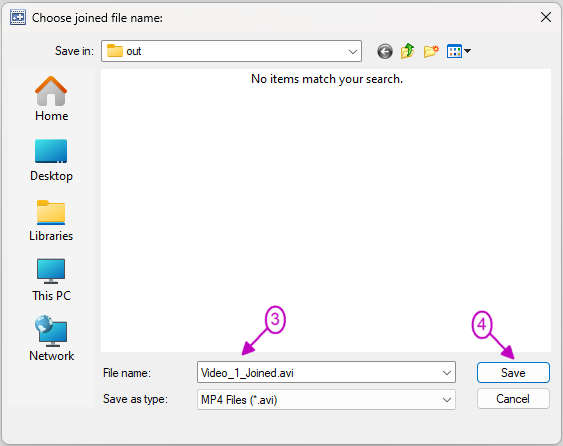
Saving your Join List
1. Click the save icon ![]() or Ctrl + S
or Ctrl + S
2. You'll need to set the joined file name before you save the Join List
3. Browse to where you'd like to save the joined file.
4. Enter the name, and add the desired extension. If it already exists you'll be asked if you want to save over it.
5. Now you'll get to save your list.
6. Again browse to where you'd like the save the join file list.
7. Enter the file name and click save
 Olga Krovyakova is the Technical Support Manager in Solveig Multimedia since 2010.
Olga Krovyakova is the Technical Support Manager in Solveig Multimedia since 2010.
She is the author of many text and video guidelines of company's products: Video Splitter, HyperCam, WMP Trimmer Plugin, AVI Trimmer+ and TriMP4.
She works with programs every day and therefore knows very well how they work. Сontact Olga via support@solveigmm.com if you have any questions. She will gladly assist you!
 Eng
Eng  Rus
Rus  Deu
Deu  Ital
Ital  Esp
Esp  Port
Port  Jap
Jap  Chin
Chin