How to trim video

By Olga Krovyakova - modified April 7, 2025, created November 25, 2020
Don't know how to trim video easily? Then SolveigMM Video Splitter is exactly the tool you need. With its help you can trim the start or end of your video as well as cut out an interval of the video clip in the middle. You will get a high-quality shortened video of the duration and content you need. In addition you will not spend a lot of time and effort.
How to trim your video with SolveigMM Video Splitter?
Not sure how to trim video? Wondering how to trim the start or end point of a video? Or how to trim videos on a Windows computer? We offer you a simple algorithm of actions in our video trimmer app. This trim tool is easy to use and works without losing quality of the final video. Thanks to it you can cut out the beginning, middle, or end of your video, make a clip shorter, etc. And all this at a minimum time expense! Try it!
Sequence of work with the video trimmer
1) Install SolveigMM Video Splitter - video trimmer for pc (demo version is free to download).
2) Open SolveigMM Video Splitter to trim video.
3) Open one or several files by clicking the button "Add files to the library" by dragging them into the program window from the folder or through the menu "File - Add multimedia files".
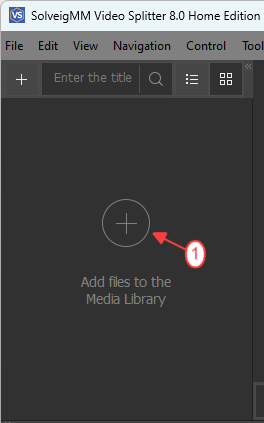
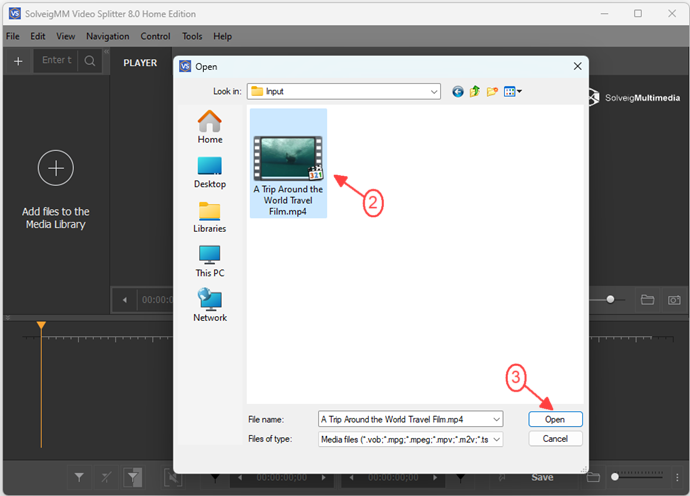
4) Drag one file or several files to the timeline.
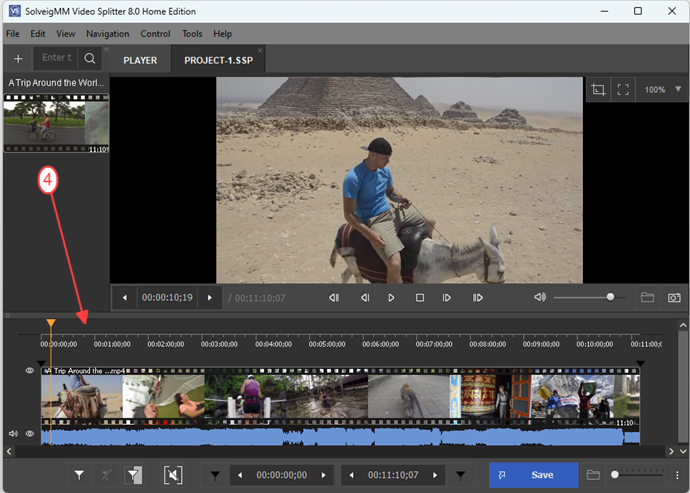
Supposing you have created a project with the purpose of not just trimming but removing several pieces from the video at once.
5) Add start and end markers of each interval you want to trim.
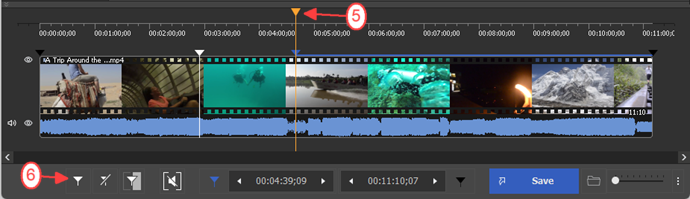
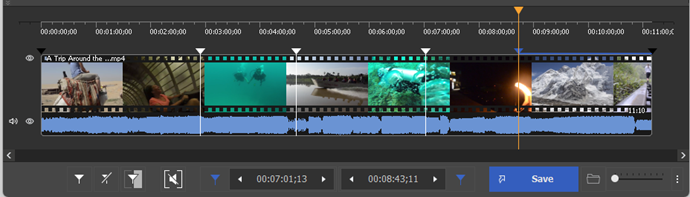
6) Hover over the area between the markers.
7) Click on the button with the scissors that stands for trim video operation.
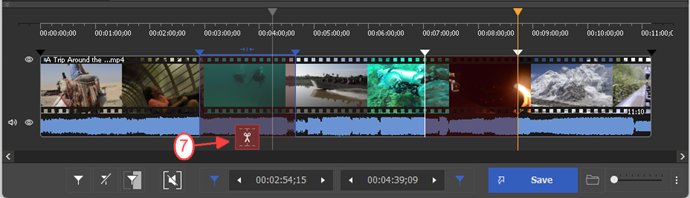
8) Click the button “Save”.
9) Select the file name and save path.
10) Click “Save”.
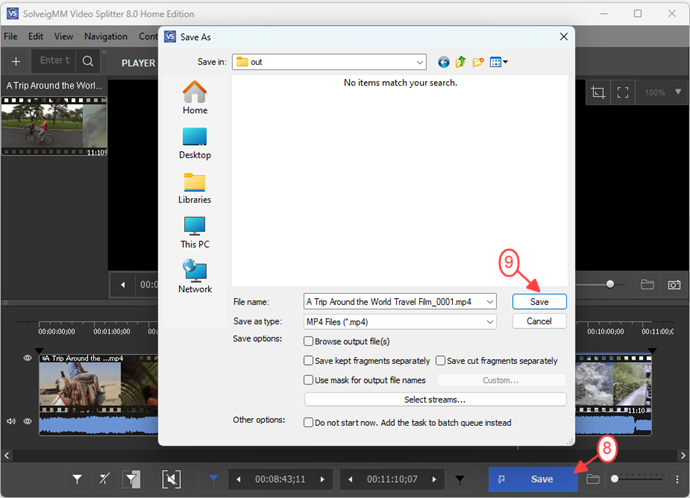
After these simple video trimming actions the editing process will begin.
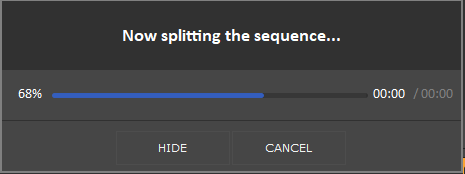
When it finishes you will be prompted to open the folder with the resulting file.
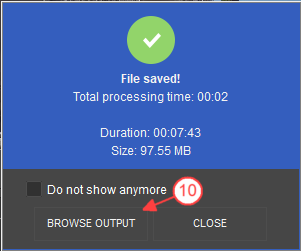
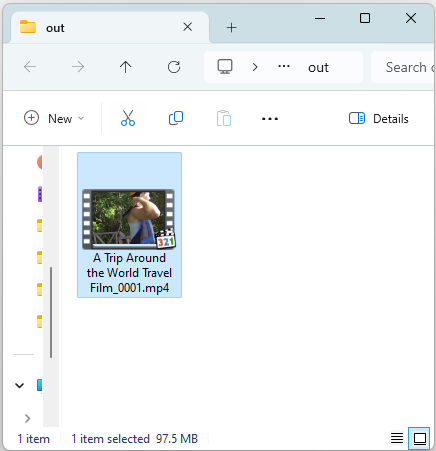
Watch how to trim your video with Video Splitter
Frequently Asked Questions
How is trimming different to splitting and cropping?
There are several basic approaches to video editing.
Trimming a video is editing of a video stream in which any unnecessary parts are "trimmed". Generally speaking this is just fine-tuning of the duration and clips position in an episode.
Splitting (dividing, fission) a video isn't just trimming a video clip to change its duration. With the help of a splitter as well as with the help of a trimmer you can cut out unnecessary scenes from a video. But its main feature is the ability to split one video into several pieces.
Video cropping is video editing in which a selection is cropped out (for example, near the video edges - removing stripes, black margins). SolveigMM Video Splitter does not provide such functionality.
How can I trim a video?
SolveigMM Video Splitter provides a fast and lossless way to trim video files. Simply load your video into the software, use the timeline markers to precisely define the start and end points of the segments you want to keep, and then remove the unwanted sections. The software supports trimming various video formats including AVI, MP4, MKV, MOV, WEBM and more, without re-encoding, ensuring the original quality of your video is preserved. This makes it ideal for quick edits like removing commercials or unwanted scenes. If you're looking for alternative programs to trim video, here are a few popular options:
- Avidemux: A free and open-source video editor that supports lossless trimming.
- LosslessCut: Another free and open-source option specifically designed for lossless video cutting and trimming.
- Adobe Express: An easy-to-use creative tool that allows anyone to quickly trim video, create social media graphics, and design marketing materials with professional-looking results.
- iMovie (for macOS): A free video editor that comes pre-installed on macOS, offering easy-to-use trimming features.
- Filmora: A user-friendly video editor with a simpler interface than professional software and robust trimming tools (paid software with a free trial).
Trim Your Video with SolveigMM Video Splitter quickly, efficiently, lossless. To trim a video download and install the video trimmer on our website by clicking the button “Try it free”.
Try our software today to make sure that video files trimming can be quick and easy!
- https://www.solveigmm.com/en/howto/how-to-flip-mp4-video-with-video-splitter/
- https://www.solveigmm.com/en/howto/how-to-edit-wma-file-with-video-splitter/
 Olga Krovyakova is the Technical Support Manager in Solveig Multimedia since 2010.
Olga Krovyakova is the Technical Support Manager in Solveig Multimedia since 2010.
She is the author of many text and video guidelines of company's products: Video Splitter, HyperCam, WMP Trimmer Plugin, AVI Trimmer+ and TriMP4.
She works with programs every day and therefore knows very well how they work. Сontact Olga via support@solveigmm.com if you have any questions. She will gladly assist you!
 Eng
Eng  Rus
Rus  Deu
Deu  Ital
Ital  Esp
Esp  Port
Port  Jap
Jap  Chin
Chin