How to use game recorder Hypercam?

By Olga Krovyakova - February, 20 2021
Do you like computer games? Do you want to share your gameplay with friends and other players around the world? Then you need a game recorder. And SolveigMM can offer it.
What is a game recorder?
Game recorder is an application for video capturing of what is happening on the device screen; game recording software.
You need a good screen recorder for gamers to record your screen, get a quality end product and share your gameplay. And you need to choose the right one. At the moment there are many programs on the market for recording games and capturing video from a PC screen. So questions like "Which screen game recorder should I choose?" and "How to use the game recorder?" are as relevant as ever.
How to use a game recorder?
Different game recorders offer a variety of functions. Very often pc game recording software cannot boast the final product high quality. But this is not about SolveigMM's HyperCam. HyperCam is the best game recording software. You can record your gameplay quickly and efficiently with it. The following options are available in our application:
- video capture, audio file recording and high quality screenshots;
- gameplay recording without the Internet;
- hot keys setup to facilitate the recording process;
- video editing.
Program features and functions
- A tool for editing and recording splicing with frame precision;
- Recording and mixing of the two audio sources - microphone and system audio;
- On-screen notes creation;
- Video / audio encoding using installed codecs;
- Possibility to save the recorded information to MP4, AVI or WMV / ASF file formats.
To use the game recorder you need the following:
1. Install the video game recording software on your PC.
2. Study the program user manual.
How to record gameplay?
HyperCam from SolveigMM is the fastest, proficient and very simple way to make digital video recording. You can record information without sound / with sound, make device screenshots and also edit video. It is widely regarded as the best game recording software.
Sequence of actions
1. Start the Windows game recorder.
2. Select the process of recording the computer screen without sound / with sound (including the sound from the microphone).
3. To start recording select the video capture area by clicking on the button “Region”.
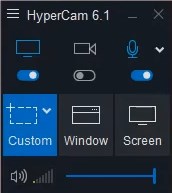
4. With the left mouse button set the area of the screen to be recorded — a red frame should appear indicating the screen recording boundaries.
5. To start recording the screen, click the big red button — this button indicates the start recording function. Don't forget to enable the audio recording option if you plan to record a video stream with an audio track.
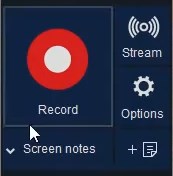
6. Recording has started! Actions taking place on the screen or in its selected sector are now being recorded. You can stop / pause recording at any time. This can be done using the button on the interface.
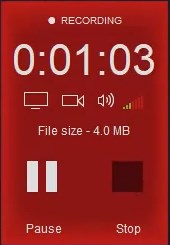
To make screen recording for gamers better and cleaner we recommend using the hotkeys. The default is — F2 (start / pause screen recording) and F3 (stop screen recording).
To see the recording results go to the "Records" section. Here you can play the recorded gameplay, open the folder where the video is located or edit the recording using HyperCam Media Editor.
Watch the video tutorial how to record a game on a computer with the Hypercam
Frequently Asked Questions
What is the best game recorder?
How do I record my games with the Hypercam?
How to record gameplay for YouTube?
How much does SolveigMM's Hypercam game recorder cost?
Now that you have learned how to use the HyperCam video game recording software ─ go for it! Install a video game recorder on your personal computer, check its capabilities, buy the license and record high-quality and interesting gameplay videos from your computer screen quickly and easily. We are sure ─ you will like our software! To download the game recorder follow the link.
- https://www.solveigmm.com/en/howto/how-to-record-audio-from-computer-and-microphone/
- https://www.solveigmm.com/en/howto/how-to-achieve-a-good-video-quality-using-hypercam/
 Olga Krovyakova is the Technical Support Manager in Solveig Multimedia since 2010.
Olga Krovyakova is the Technical Support Manager in Solveig Multimedia since 2010.
She is the author of many text and video guidelines of company's products: Video Splitter, HyperCam, WMP Trimmer Plugin, AVI Trimmer+ and TriMP4.
She works with programs every day and therefore knows very well how they work. Сontact Olga via support@solveigmm.com if you have any questions. She will gladly assist you!
 Eng
Eng  Rus
Rus  Deu
Deu  Ital
Ital  Esp
Esp  Port
Port  Jap
Jap  Chin
Chin