How to convert VOB to MPG file

By Olga Krovyakova - modified April 18, 2024, created March, 19 2019
SolveigMM Video Splitter is the powerful and fast video editor that supports all popular file formats editing, such as AVCHD, FLV, MP4, MOV, WEB-M, MKV, AVI, ASF, WMV, MPEG-2, MPEG-1, WAV, WMA and MP3.
If you would like to save fragments from VOB file or in MPG file format or just convert VOB file to MPG please follow the steps of this guideline.
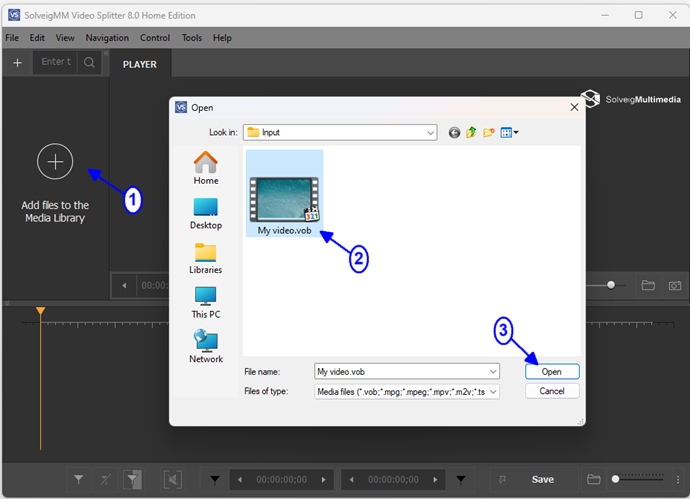
4. Move file from the Media library to the timeline.
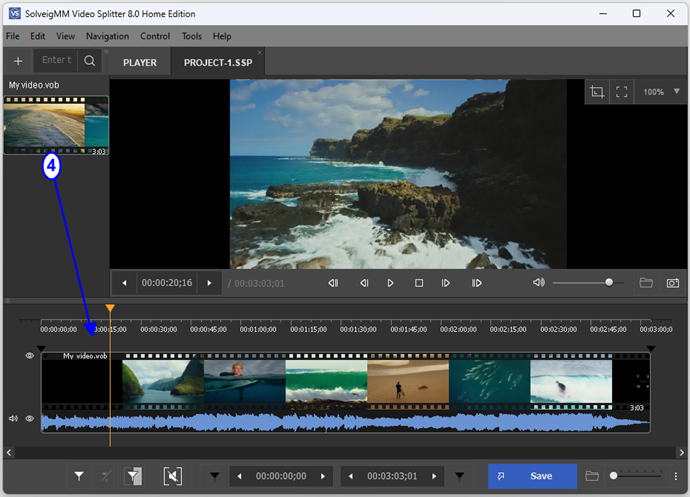
5. Select fragments of VOB file you would like to be saved. Use slider to navigate to the fragments end and beginning time positions. Click ''Add marker" button to mark the start and end positions of fragments you would like to be saved.
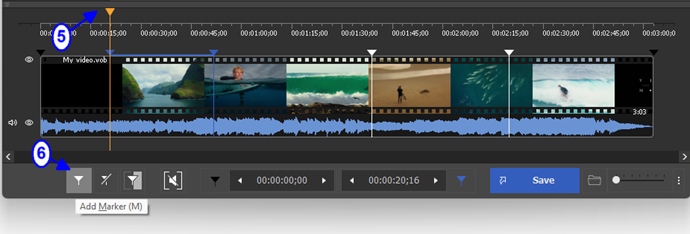
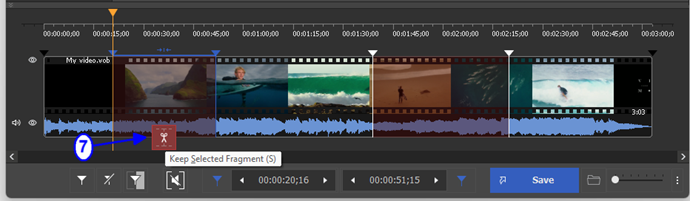
6. Click the "Save" button.
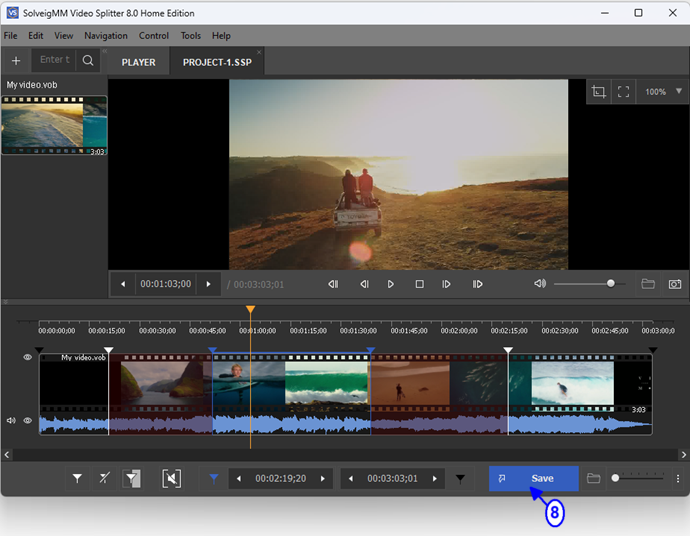
7. In the opened dialog box select folder for output file saving, change the name of the output file if necessary and in the ''File type" combobox select "MPEG-2 Program Stream (*.mpg)". Click the "Save" button.
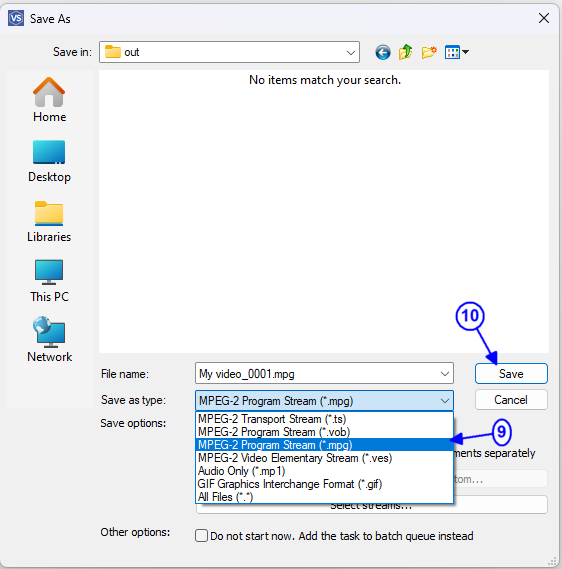
The progress bar of editing process will appear.
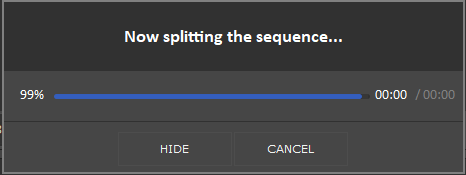
To open the resulted output file click the "Browse Output" button in the opened window.
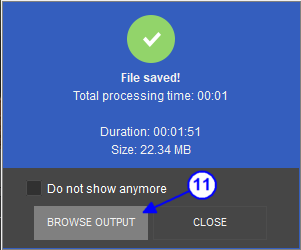
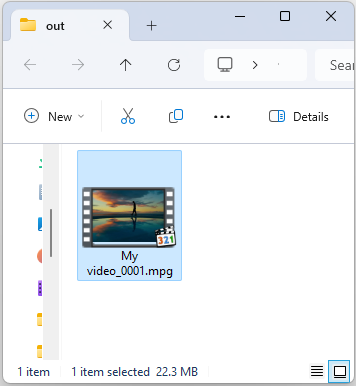
That's all.
- https://www.solveigmm.com/en/howto/how-to-edit-avchd-file-with-solveigmm-video-splitter/
- https://www.solveigmm.com/en/howto/how-to-split-mpeg2-file-with-video-splitter/
 Olga Krovyakova is the Technical Support Manager in Solveig Multimedia since 2010.
Olga Krovyakova is the Technical Support Manager in Solveig Multimedia since 2010.
She is the author of many text and video guidelines of company's products: Video Splitter, HyperCam, WMP Trimmer Plugin, AVI Trimmer+ and TriMP4.
She works with programs every day and therefore knows very well how they work. Сontact Olga via support@solveigmm.com if you have any questions. She will gladly assist you!
 Eng
Eng  Rus
Rus  Deu
Deu  Ital
Ital  Esp
Esp  Port
Port  Jap
Jap  Chin
Chin