How to edit WebM file

By Olga Krovyakova - modified October 5, 2023, created March 18, 2019.
Do you like to download WebM files from Internet and edit them to save only interesting for you fragments?
SolveigMM Video Splitter is the right tool for this task as it edit WebM files without any quality degradation and with frame accuracy.
Below are few steps shows how to save only desired fragments from WebM file and delete all unnecessary fragments.
1. First of all you need to download and install Video Splitter.
2. Run the product and open the file you would like to be edited.
There are several ways on how the file can be opened in Video Splitter: by drag and drop the file from any folder to Video Splitter's Media window, using the "Add files to the Media Library" button or menu File -> Add Media Files...
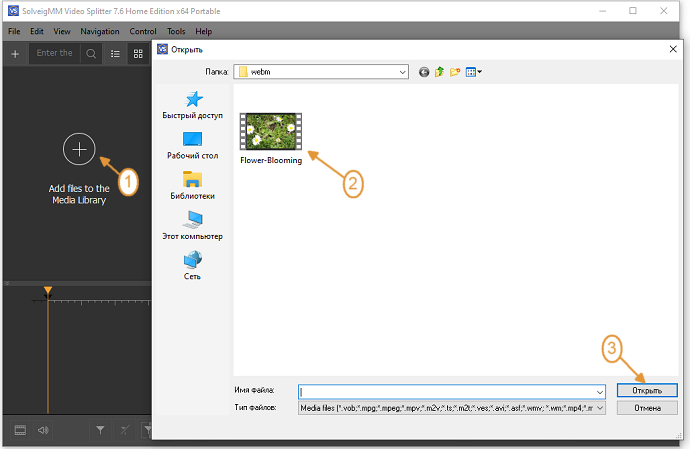
3. Move file from Media list to timeline.
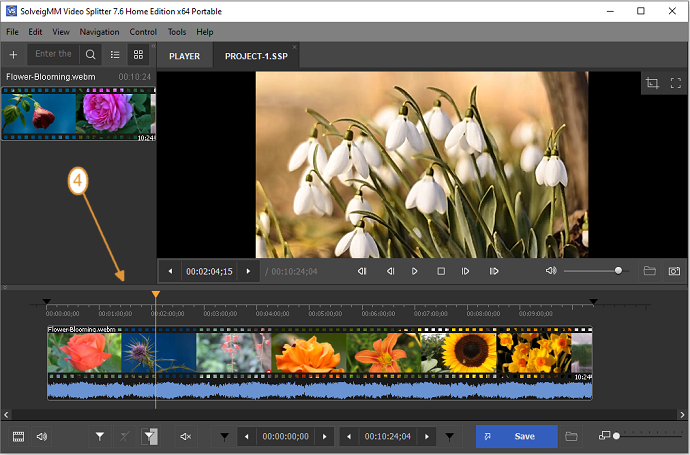
4. Set markers to the start and end time positions of the fragments you would like to be saved. Use "Add marker" button and slider to put the marker on the timeline.
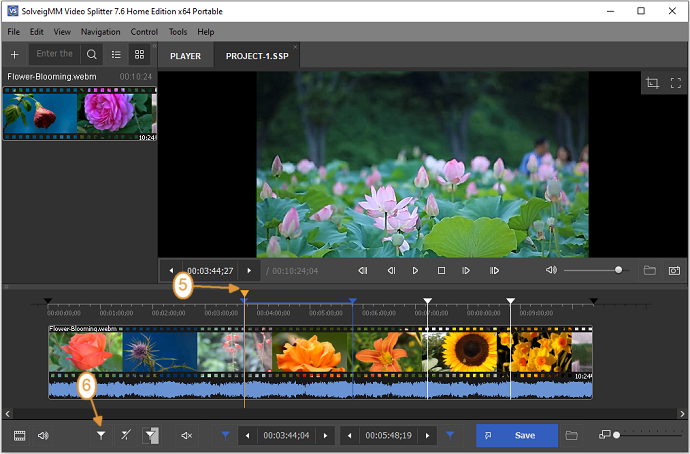
Note: for your convenience Video Splitter has the visual timeline with zooming possibility that helps to select the exact frame of end and the beginning of the fragment.
Also it is possible to set the desired time for marker by selecting the marker and using the time box.
4. When all markers will be set, select fragment you would like not be presented in the output file and click the "scissors" button (or use "D" hot key).
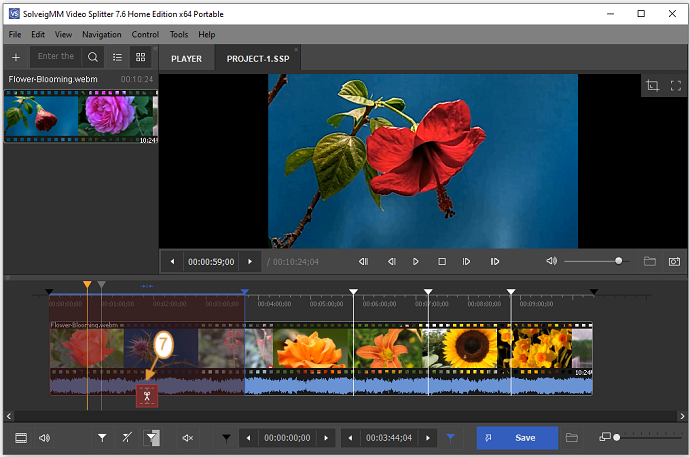
5. When all fragments will be setted as cutted out, you can start the editing process. Click the "Save" button.
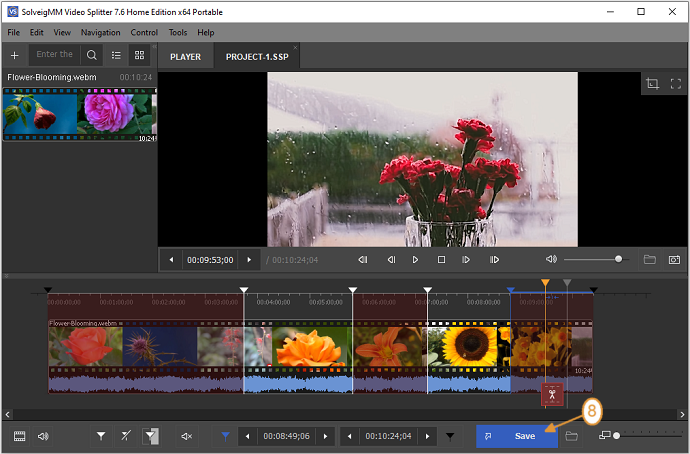
6. In the dialog box that will appear please select folder where the output file will be saved, change the name for output file (if necessary) and click the "Save" button.
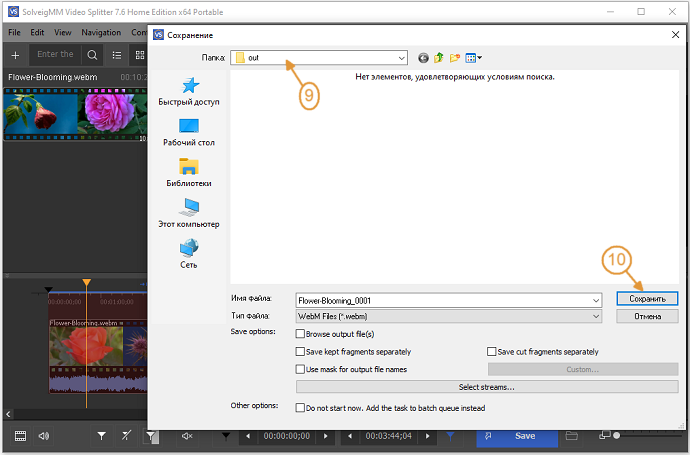
The editing process will be started, you'll see the progress window shows the status of trimming process.
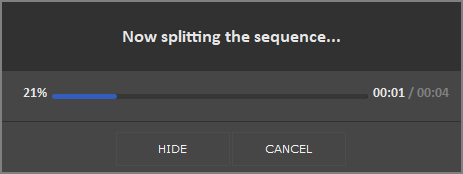
Now you can browse the output file by going to Tools -> Explore folder -> Output.
Thank you for reading and good luck with your editing projects!
- https://www.solveigmm.com/en/howto/how-to-split-wmv-file-with-video-splitter/
- https://www.solveigmm.com/en/howto/how-to-edit-avchd-file-with-solveigmm-video-splitter/
 Olga Krovyakova is the Technical Support Manager in Solveig Multimedia since 2010.
Olga Krovyakova is the Technical Support Manager in Solveig Multimedia since 2010.
She is the author of many text and video guidelines of company's products: Video Splitter, HyperCam, WMP Trimmer Plugin, AVI Trimmer+ and TriMP4.
She works with programs every day and therefore knows very well how they work. Сontact Olga via support@solveigmm.com if you have any questions. She will gladly assist you!
 Eng
Eng  Rus
Rus  Deu
Deu  Ital
Ital  Esp
Esp  Port
Port  Jap
Jap  Chin
Chin