How to trim TS video

By Olga Krovyakova - created June 21, 2024
TS (Transport Stream) files are commonly used for digital television broadcasting, and sometimes you might need to trim them for various purposes. Here’s a guide to trimming TS files effectively using SolveigMM Video Splitter.
1. Run Video Splitter and open the file in it using "Add files to the Media library" button or follow the File / Add Media files... menu or simply drag-and-drop the file to Video Splitter's window.
2. In the opened dialog window select the file you would like to open and click the "Open" button.
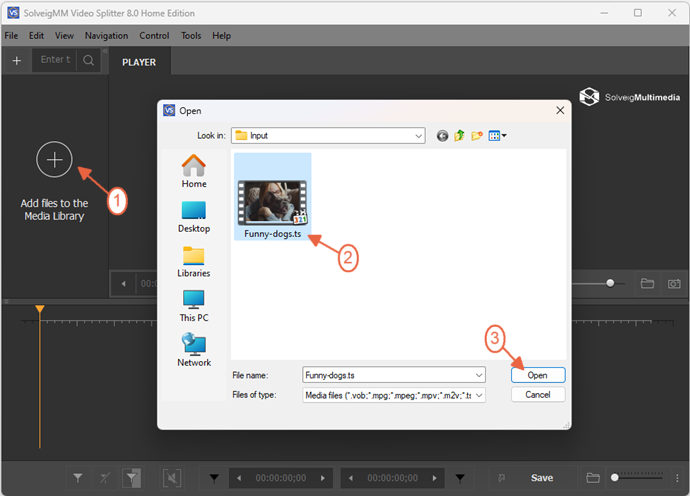
3. Move the file from the Media library to the timeline.
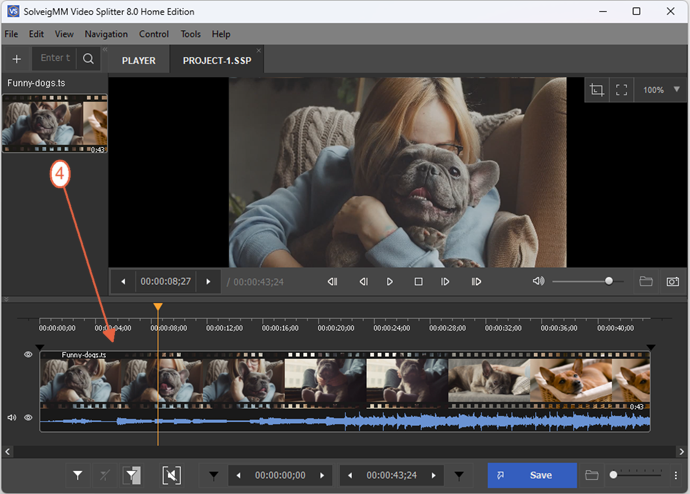
4. Assume we would like to save several segments from the TS file and delete some other segments.
Move the mouse cursor to the start/stop time positions of the segement and click the "Add Marker" button or "M" hot key.
Repeat this action for all segements you would like to be saved.
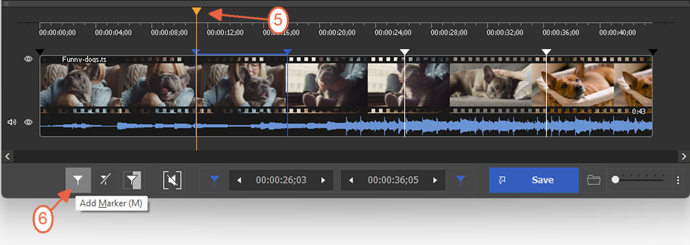
For your comfortable selection of segement's start/stop time positions, you can change the scale of the timeline. For this you can click on the "Zoom" button and select the needed scale for the timeline.
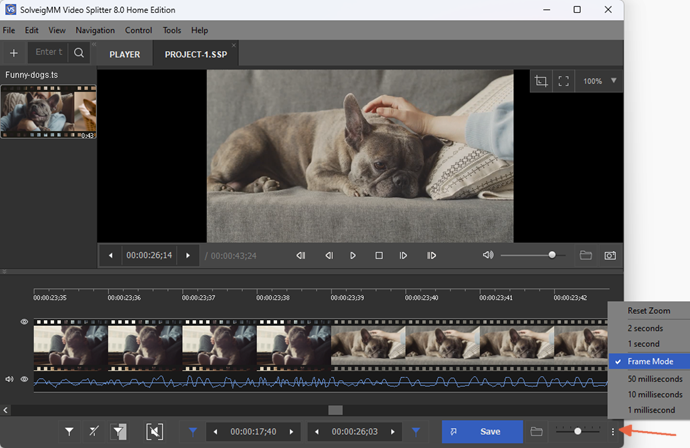
5. Now you have divided the timeline to several segements and you need to set unnecessary fragments for deleting.
Move the mouse cursor to the fragment you would like to be deleted (between its start/end markers) from the output file and click on the "scissors" button that will arise.
Mark with this button all segement you would like to be deleted.
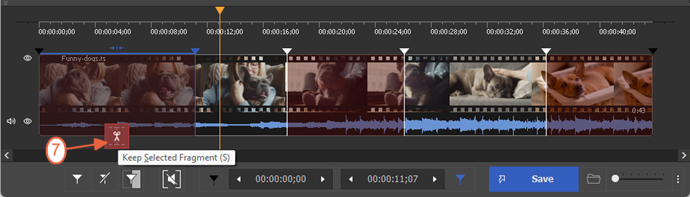
6. Now you can save your segments to the output file. Click the "Save" button to start the editing process.
7. In the opened dialog window you can set the output folder and the name for the file, click the "Save" button again.
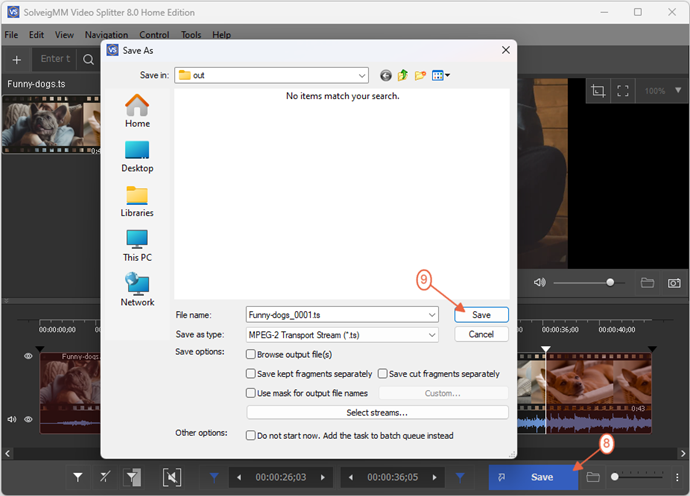
The editing process will be started. Wait until it will be completed and there will be offered to browse the folder with the created output file.
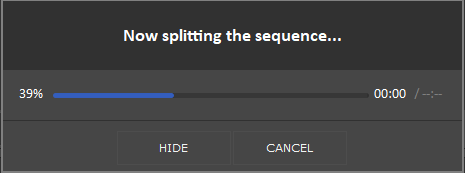
8. Click the "Browse Output" button to open the folder that contains your new TS file with all saved segments.
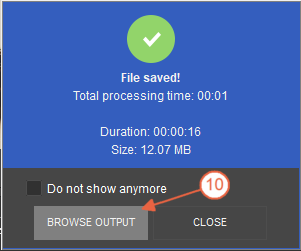
That's all! Good luck with your editing projects!
- https://www.solveigmm.com/en/howto/how-to-split-mpeg2-file-with-video-splitter/
- https://www.solveigmm.com/en/howto/how-to-split-wmv-file-with-video-splitter/
 Olga Krovyakova is the Technical Support Manager in Solveig Multimedia since 2010.
Olga Krovyakova is the Technical Support Manager in Solveig Multimedia since 2010.
She is the author of many text and video guidelines of company's products: Video Splitter, HyperCam, WMP Trimmer Plugin, AVI Trimmer+ and TriMP4.
She works with programs every day and therefore knows very well how they work. Сontact Olga via support@solveigmm.com if you have any questions. She will gladly assist you!
 Eng
Eng  Rus
Rus  Deu
Deu  Ital
Ital  Esp
Esp  Port
Port  Jap
Jap  Chin
Chin