How to delete fragment from the video

By Olga Krovyakova - modified February 28, 2024, created March 26, 2019
SolveigMM Video Splitter is the powerful and fast video editor that supports all popular file formats editing, such as AVCHD, FLV, MP4, MOV, WEB-M, MKV, AVI, ASF, WMV, MPEG-2, MPEG-1, WAV, WMA and MP3.
If you would like to delete fragment from any file please follow the steps of this guideline.
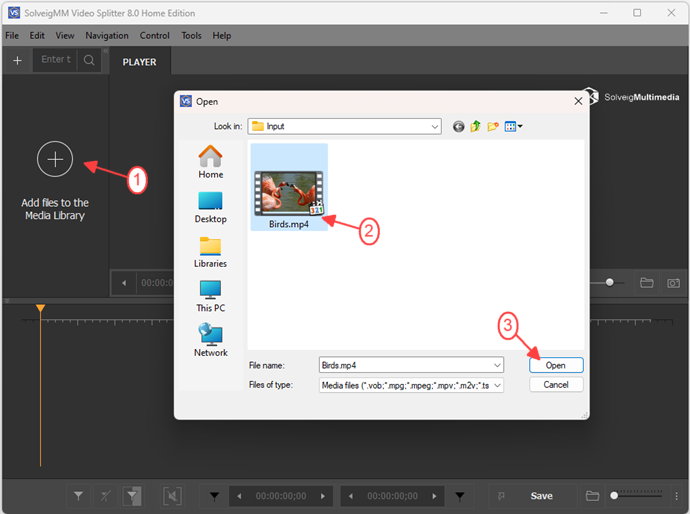
Move the file from the Media library to the timeline.
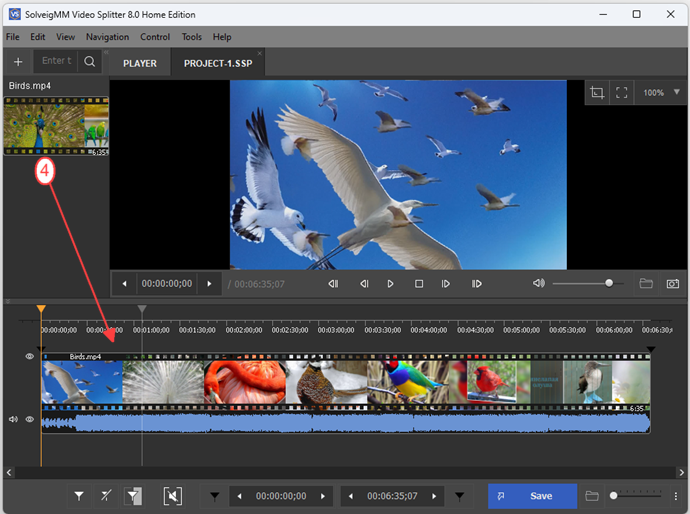
4. Mark the fragment you would like to be deleted in the final video using slider and "Add marker" button.
To find easily the end and beginning frame use "Zoom in/Out" buttons to change the scale of visual time line.
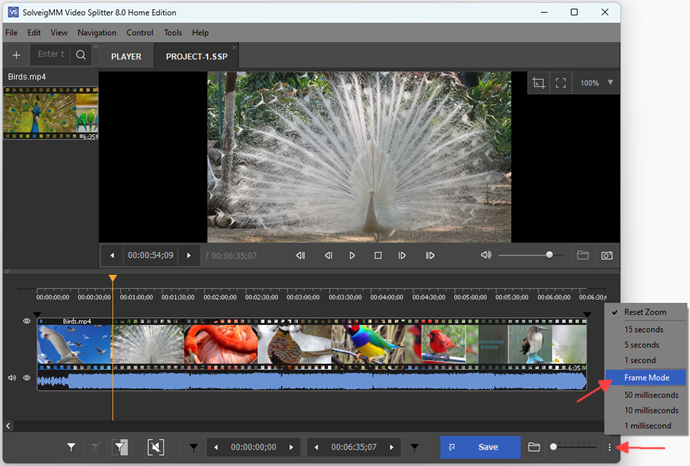
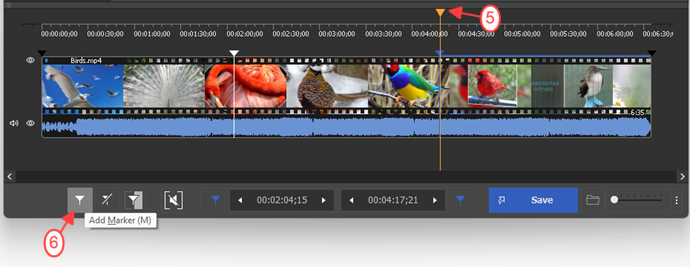
5. Move the slider to the fragment you would like to be deleted.
6. Press the "scissors" button. The fragment's color will be changed to brown-red.
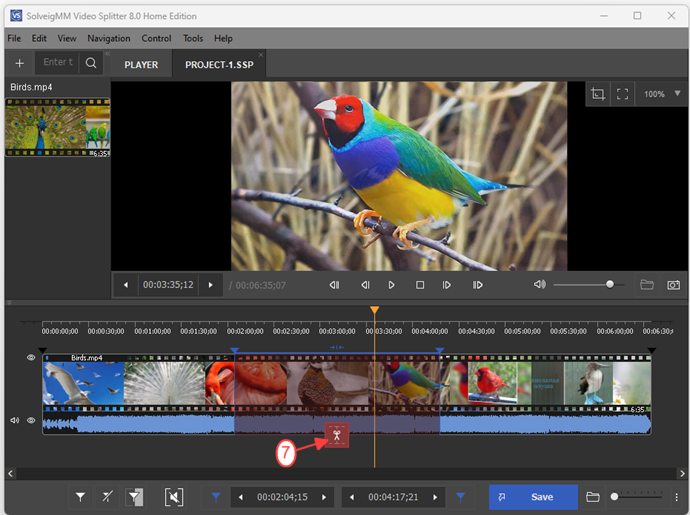
7. Press the "Save" button to start the editing.
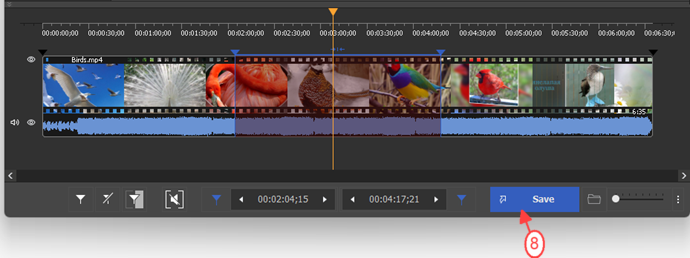
8. In the opened dialog box select a folder for output file saving, change the name for output file if you like and click the "Save" button.
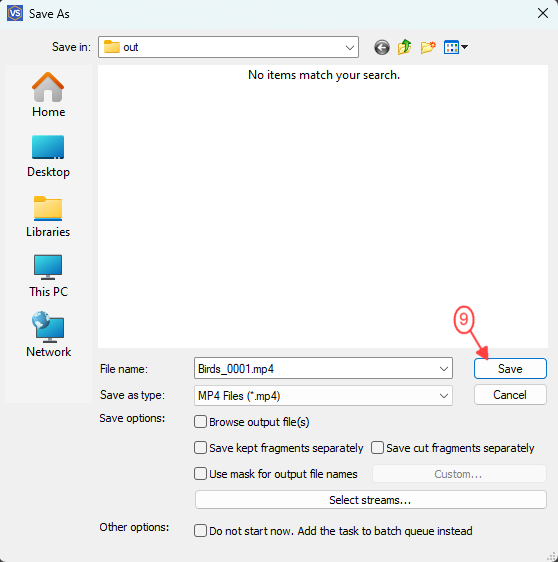
You will see the progress bar that shows the status of editing process.
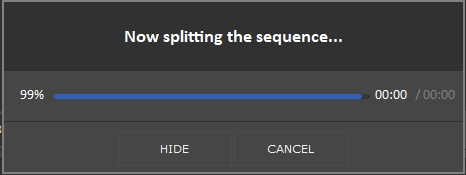
At the end of editing you can open the output file by clicking "Browse Output" menu item of Video Splitter.
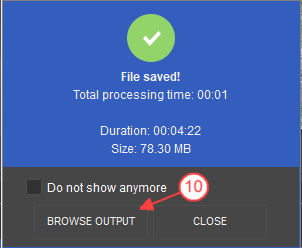
- https://www.solveigmm.com/en/howto/how-to-edit-avchd-file-with-solveigmm-video-splitter/
- https://www.solveigmm.com/en/howto/how-to-split-mpeg2-file-with-video-splitter/
 Olga Krovyakova is the Technical Support Manager in Solveig Multimedia since 2010.
Olga Krovyakova is the Technical Support Manager in Solveig Multimedia since 2010.
She is the author of many text and video guidelines of company's products: Video Splitter, HyperCam, WMP Trimmer Plugin, AVI Trimmer+ and TriMP4.
She works with programs every day and therefore knows very well how they work. Сontact Olga via support@solveigmm.com if you have any questions. She will gladly assist you!
 Eng
Eng  Rus
Rus  Deu
Deu  Ital
Ital  Esp
Esp  Port
Port  Jap
Jap  Chin
Chin