How to flip MP4 video with Video Splitter

By Olga Krovyakova - modified April 27, 2024, created February 19, 2021
Nowadays video recording is a very frequent ritual of many people, if not a daily one. When shooting with an iPhone or Android phone, video camera or any other similar device it often turns out that the visual image is in the wrong orientation. The video was recorded upside down or the clip would look better if the video was flipped horizontally or vice versa flipped vertically. In such cases you would quite often need to flip a video in order to view it correctly.
There are many tools available on the Internet that can be downloaded and used on both Windows and Mac in order to flip a video.
SolveigMM Video Splitter is one such application that allows you to flip a clip recorded in the MP4 format.
Video Splitter is an advanced video editor that allows you to manage any media content.
How to flip MP4 video?
Are you wondering: "How to flip a video?". Then you should learn a simple algorithm on how to flip an MP4 video.
1. Download SolveigMM Video Splitter software to your computer, install it and launch it. And then you will be able to flip a video.
2. Select the MP4 file you want to edit and load it into the program by clicking “Add File”.
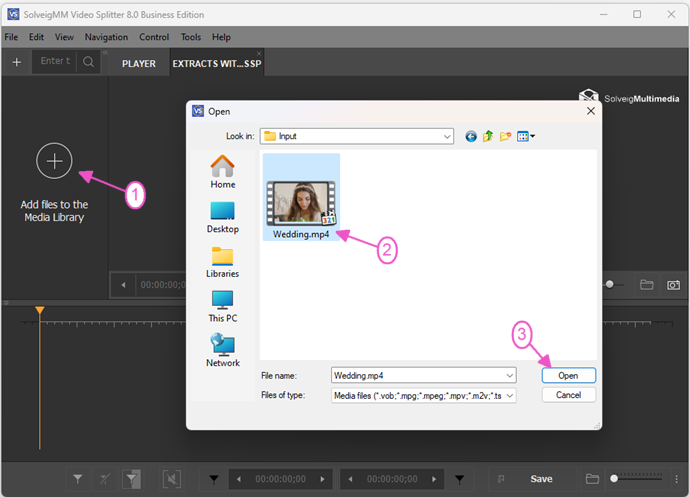
3. Move the file from the Media library to the timeline.
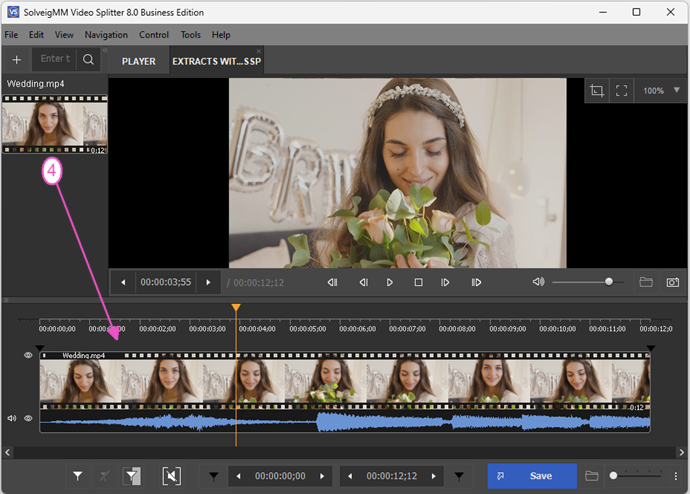
4. When the video is uploaded you can flip a video vertically or flip a video horizontally using the functions in the “Video manipulation options” section.
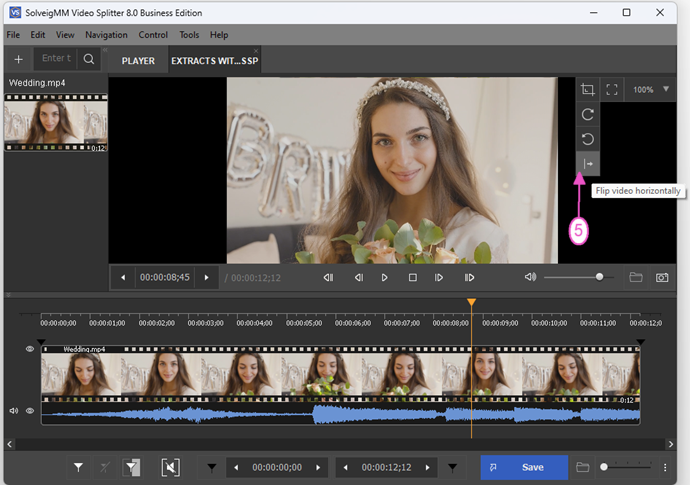
To flip the video you can also right mouse click on the video preview area and select "Flip video horizontally".
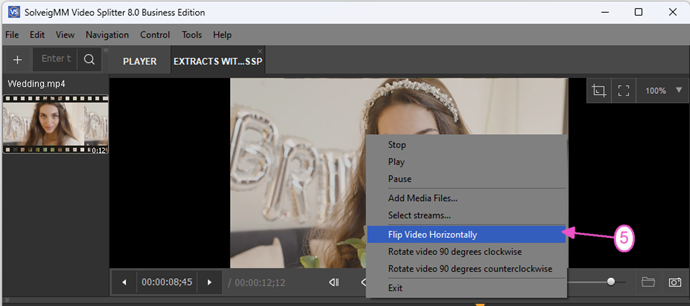
4. Once your video is flipped you can preview it.
You will get the following video preview after the flipping operation:
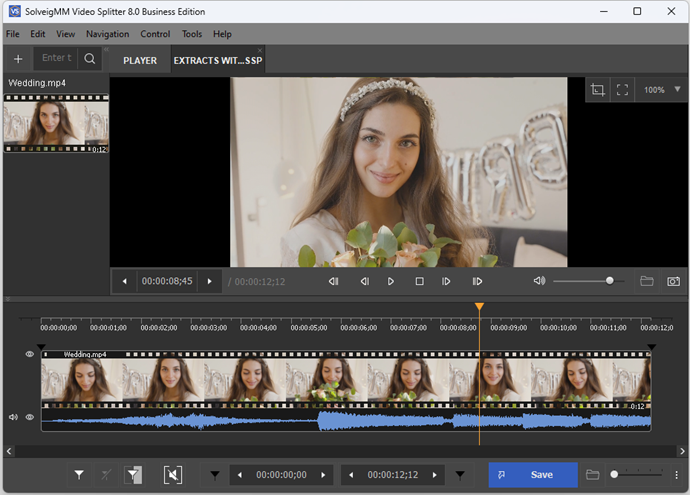
This function is available in the Video Splitter for all the formats but the original rotation information is read only for the MP4 files that have been loaded. The function will help you to flip an MP4 video manually . For all other formats the original rotation will not be applied but it can also be done manually.
This primarily applies to the files filmed on the phone. For example, when the video is shot in a portrait orientation. But please consider the following: if the file is in the MP4 format it will always be displayed with the correct orientation, since the Video Splitter reads and applies original orientation for an MP4 file automatically.
If the file is recorded in a different format the original rotation information will not be applied in the Video Splitter. In this case you can benefit from using the rotation function which will help to achieve the correct position in the preview window.
Watch how to flip an MP4 video with Video Splitter
Frequently Asked Questions
What is the difference between "rotate" and "flip"?
To flip a video with the Video Splitter you need to download the software from SolveigMM, study the manual and start using it. Review our program today and tomorrow you will no longer be looking for a video editor. You will know what to do. Video Splitter is fast, easy to use and ensures high-quality results.
- https://www.solveigmm.com/en/howto/how-to-join-avi-files-with-video-splitter/
- https://www.solveigmm.com/en/howto/how-to-trim-video-with-video-splitter/
 Olga Krovyakova is the Technical Support Manager in Solveig Multimedia since 2010.
Olga Krovyakova is the Technical Support Manager in Solveig Multimedia since 2010.
She is the author of many text and video guidelines of company's products: Video Splitter, HyperCam, WMP Trimmer Plugin, AVI Trimmer+ and TriMP4.
She works with programs every day and therefore knows very well how they work. Сontact Olga via support@solveigmm.com if you have any questions. She will gladly assist you!
 Eng
Eng  Rus
Rus  Deu
Deu  Ital
Ital  Esp
Esp  Port
Port  Jap
Jap  Chin
Chin