How to join WMV files

By Olga Krovyakova - modified March 27, 2024, created March 28, 2019.
If you are wondering: "How to merge WMV files?" then you need the Video Splitter from SolveigMM. It is the best windows media video clip joiner. WMV combiner allows you to process video files, combine them into collages, make a completely new video sequence from the necessary frames, and edit video from pieces, including for a YouTube channel. For example, you have been recording some kind of a TV program with the WMV file format encoding parameters for a certain time. Now you already have a bunch of such multimedia files. You want to delete uninteresting intervals and leave only the meaningful information pieces. And you also want to simultaneously combine the remaining files into one for recording it to a medium.
How to join WMV files with the Video Splitter?
To combine WMV files you need to use our text step-by-step instructions or our video tutorial. Thanks to the intuitive interface of the application the process of merging video files in Windows 10 version and below will be equally comfortable for those who are used to working in other programs as well as for beginners. The process of joining Windows Media video clips into one file is simple. Joining WMV videos on Windows will lead to a high-quality end result if you follow the instructions.
To start using one of the best applications to merge video files you need to download the WMV merger tool, install it on your computer and run the video merging application. Next, to start merging WMV files you need to follow a few simple steps while working with the SolveigMM's Video Splitter.
Sequence of work with the Windows media joiner
1. To start combining videos open the join manager. To do this you need to sequentially select the following options in the main menu of the program: Tools - Join manager - Show Join manager.
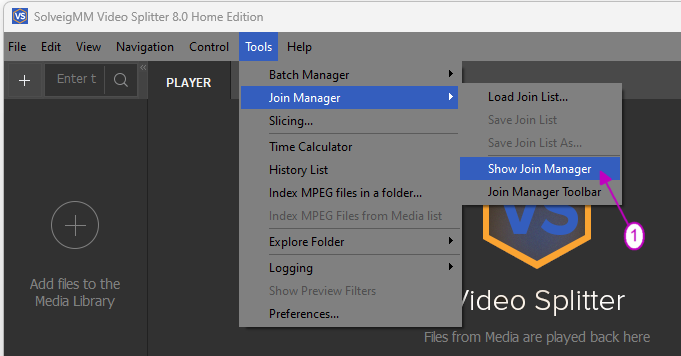
2. To add a file to the project press “+” or the Ins hotkey.
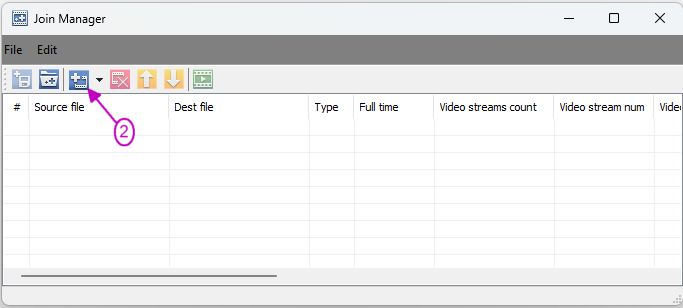
3. On completing step 2 a new window will appear. You can select the files you want to add to your project there. Files can be added to the Video Splitter either separately or by selecting a folder that already contains the desired videos.
4. After selecting the desired videos confirm the action by clicking the "Open" button.
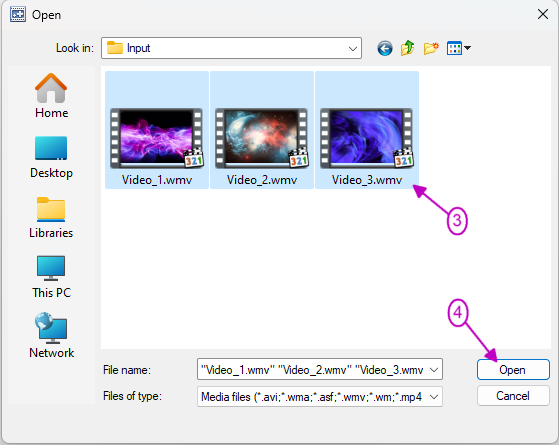
5. After adding the files to the splice manager you can start combining the videos. To do this click on the start (play) button on the manager toolbar.

Please note that combining is available for files encoded with the same parameters only. If the program detects files with different parameters an inconsistency warning will appear on the computer screen and merging will not start. You can compare file parameters in the list in the manager window.
6. To merge files select and enter the destination file name in the dialog box. Then to confirm the above actions click the “Save” button. This will start the join video process.
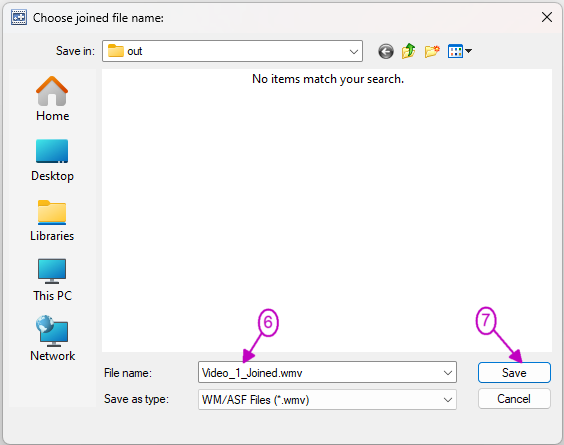
After that you can control the join video process and watch the join files progress in a special progress window. To hide it click on the “Hide” button.
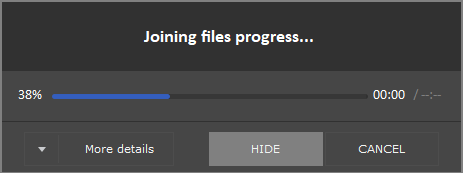
When the join WMV files process is complete a window will appear prompting you to view the final file. After clicking “Yes” you will navigate to the folder containing the result of joining WMV files and you will be able to check the quality of the work done.
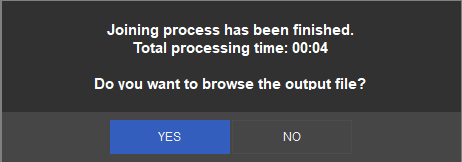
Watch how to join WMV files with the Video Splitter
Frequently Asked Questions
What is the best video joiner software?
How to join many WMV files into one big WMV file?
How do I join video clips in Windows 10?
Try our software to join files today to make sure it's fast and easy! And tomorrow if you need to combine WMV files you won't have to think about how to do it and what program to use.
- https://www.solveigmm.com/en/howto/how-to-join-avi-files-with-video-splitter/
- https://www.solveigmm.com/en/howto/how-to-edit-wmv-file-with-video-splitter/
 Olga Krovyakova is the Technical Support Manager in Solveig Multimedia since 2010.
Olga Krovyakova is the Technical Support Manager in Solveig Multimedia since 2010.
She is the author of many text and video guidelines of company's products: Video Splitter, HyperCam, WMP Trimmer Plugin, AVI Trimmer+ and TriMP4.
She works with programs every day and therefore knows very well how they work. Сontact Olga via support@solveigmm.com if you have any questions. She will gladly assist you!
 Eng
Eng  Rus
Rus  Deu
Deu  Ital
Ital  Esp
Esp  Port
Port  Jap
Jap  Chin
Chin