How to rotate MP4 video with Video Splitter

By Olga Krovyakova - modified April 25, 2024, created April 7, 2021.
With the development of social networks, YouTube channels, etc., video recording has become a very frequent ritual — if not a daily onle — in the daily life of people who keep up with the times. But when shooting with an iPhone or an Android device, video camera, etc., it often happens that the image is in the wrong orientation (the video was recorded upside down or the clip would look better if rotated by 90, 180 or 270 degrees to the left or to the right. There are many tools that allow to rotate a video. They are available on the Internet and can be downloaded and used on both Windows and Mac. SolveigMM’s Video Splitter is one of the best multifunctional video editors that you can use to rotate an MP4 video. In addition, this advanced video editor allows you to manage any media content. And its functions are not limited to video rotation or cutting.
How to rotate a video?
Do you need to rotate a video clip when editing a video? If you are dealing with a video file recorded in the MP4 format you can do this using the rotate video function in the Video Splitter. To do this you need to study a simple algorithm and follow the steps below.
1. Download the SolveigMM’s Video Splitter software, install it and run the program. Only after this you will be able to rotate a video in Windows.
2. Select the MP4 file you want to rotate and load it into the program by clicking the “Add File” button.
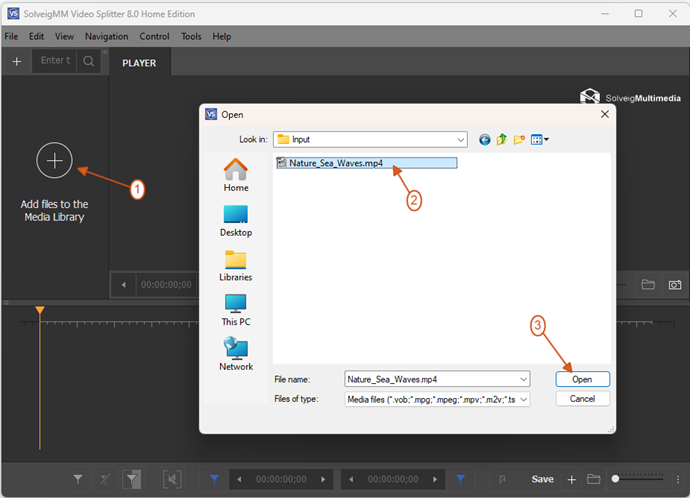
Picure 1
3. Move the file from the Media library to the timeline.
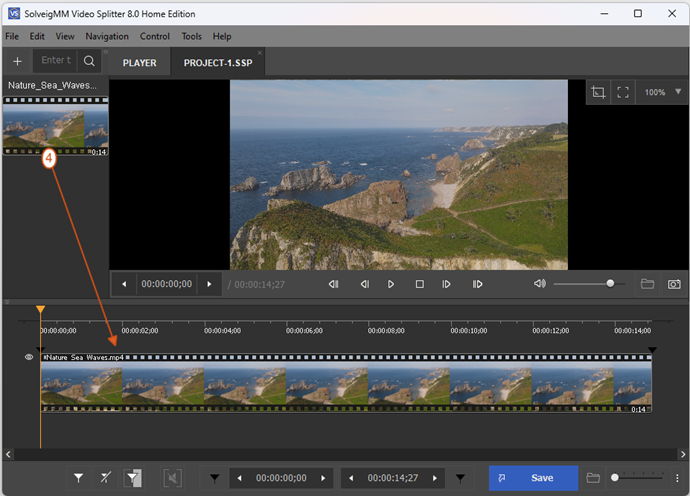
Picure 2
3. When the video is uploaded you can rotate the MP4 video by 90, 180 or 270 degrees to the left or to the right using the functions in the “Rotate Video” section.
To rotate the video click the icon on the right (Picture 3) or right mouse click on the preview section of Video Splitter and select "Rotate video 90 degrees clockwise/counterclockwise" (Picture 4).
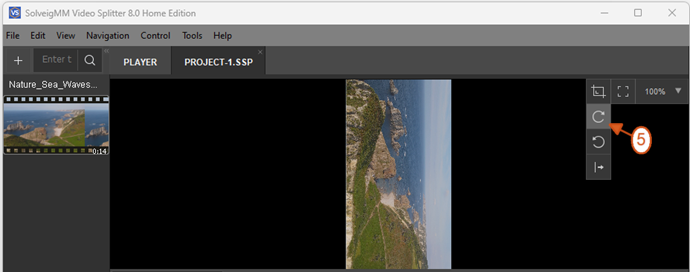
Picure 3
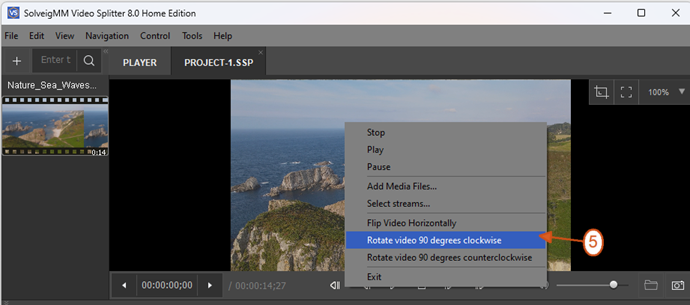
Picure 4
Rotate video funcion is available in the Video Splitter for all the formats but the original rotation information is read only for the MP4 files that have been uploaded. And with our program you can rotate video on pc manually. For all the other formats the original rotation will not be applied but you can also rotate the video file manually.
Watch how to rotate an MP4 video with the Video Splitter
Frequently Asked Questions
Can I rotate part of a video?
How to rotate a video on a laptop?
To turn a video in the Video Splitter to the left or to the right by a certain number of degrees you need to download the software from SolveigMM, study the manual for working with it and proceed. Review our program today and tomorrow you will no longer be looking for a new video editor. You will know what to do. Video editing with the Video Splitter is simple, user-friendly and keeps the original quality.
- https://www.solveigmm.com/en/howto/how-to-trim-video-with-video-splitter/
- https://www.solveigmm.com/en/howto/how-to-flip-mp4-video-with-video-splitter/
 Olga Krovyakova is the Technical Support Manager in Solveig Multimedia since 2010.
Olga Krovyakova is the Technical Support Manager in Solveig Multimedia since 2010.
She is the author of many text and video guidelines of company's products: Video Splitter, HyperCam, WMP Trimmer Plugin, AVI Trimmer+ and TriMP4.
She works with programs every day and therefore knows very well how they work. Сontact Olga via support@solveigmm.com if you have any questions. She will gladly assist you!
 Eng
Eng  Rus
Rus  Deu
Deu  Ital
Ital  Esp
Esp  Port
Port  Jap
Jap  Chin
Chin