How to scale Video Splitter's interface to system DPI value

By Olga Krovyakova - November, 16 2020
Since version 7.6 Video Splitter has the new features - the interface now scales based on DPI value in high-DPI systems. Also, the UI scales when you move Video Splitter between monitors with different DPI values.
You will see the interface scaling when you change the DPI value as per the instruction below:
1. Right mouse click on your desktop and select "Display settings".
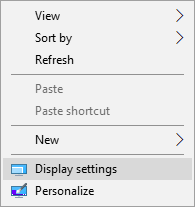
2. The windows with Settings of your computer will be opened. Go to "Display" / "Scale and Layout" section.
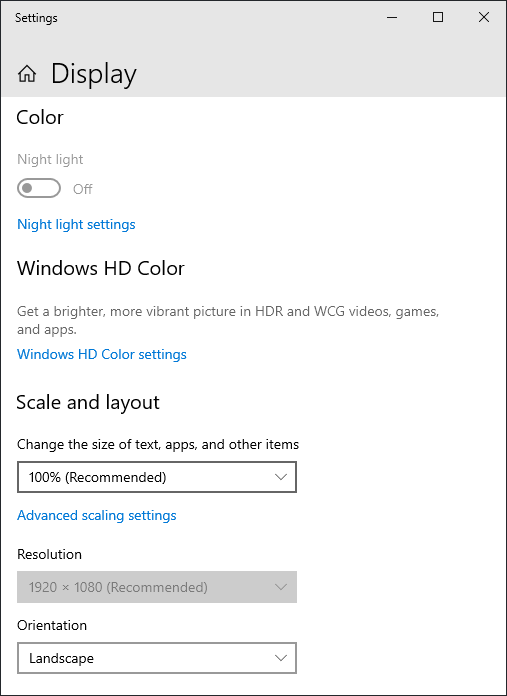
3. Change the scale and layout of your computer display settings. Select the appropriate setting in "Scale and layout" combobox, more then recommended 100%. It could be, for example, 125%, 150%, 175%.
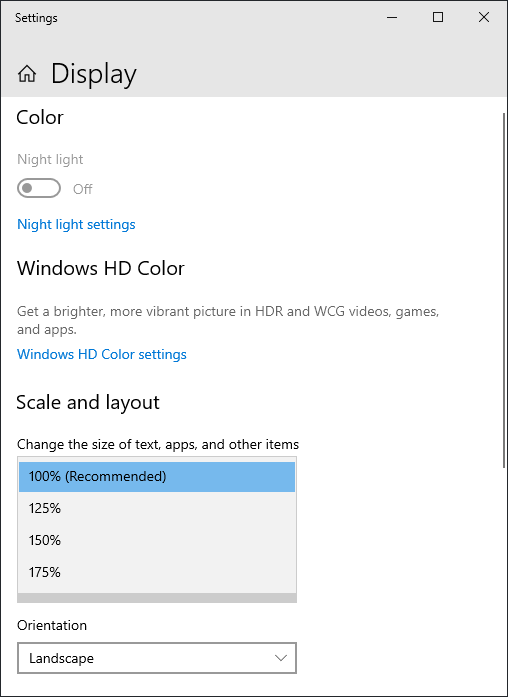
The Video Splitter's interface will be scaled according to system DPI value. On the screenshot below there is the part of Video Splitter's interface after scaling.
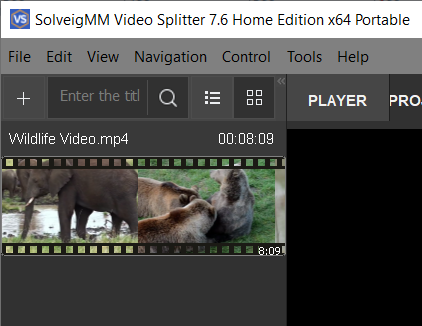
 Olga Krovyakova is the Technical Support Manager in Solveig Multimedia since 2010.
Olga Krovyakova is the Technical Support Manager in Solveig Multimedia since 2010.
She is the author of many text and video guidelines of company's products: Video Splitter, HyperCam, WMP Trimmer Plugin, AVI Trimmer+ and TriMP4.
She works with programs every day and therefore knows very well how they work. Сontact Olga via support@solveigmm.com if you have any questions. She will gladly assist you!
 Eng
Eng  Rus
Rus  Deu
Deu  Ital
Ital  Esp
Esp  Port
Port  Jap
Jap  Chin
Chin