How to set HyperCam to hide it while the screen recording?

By Olga Krovyakova - modified December 19, 2024, created May, 16 2022
Sometimes we need the screen capturing program to be hide while the recording. This is especially useful when, for example, you need to record an entire area of your desktop or so that nothing distracts from the recorded information.
HyperCam - is the screen recording program that already has this feature in its Options. Please follow this guideline to find out how to set HyperCam to hide while the recording.
It is important to make all necessary settings for HyperCam's interface before the recording start.
1. Start the HyperCam program from its red icon at your desktop of from the Windows "Start" button / HyperCam 6 Home Edition / HyperCam 6 Home Edition.
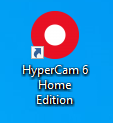
2. Go to "Options" section of the HyperCam of its preferences by clicking the button of the same name.
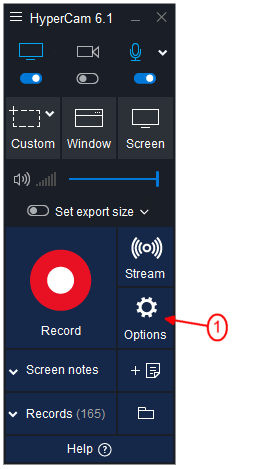
3. Select the "Interface" tab of Options and in the "HyperCam window when recording" combobox set the "Hide".
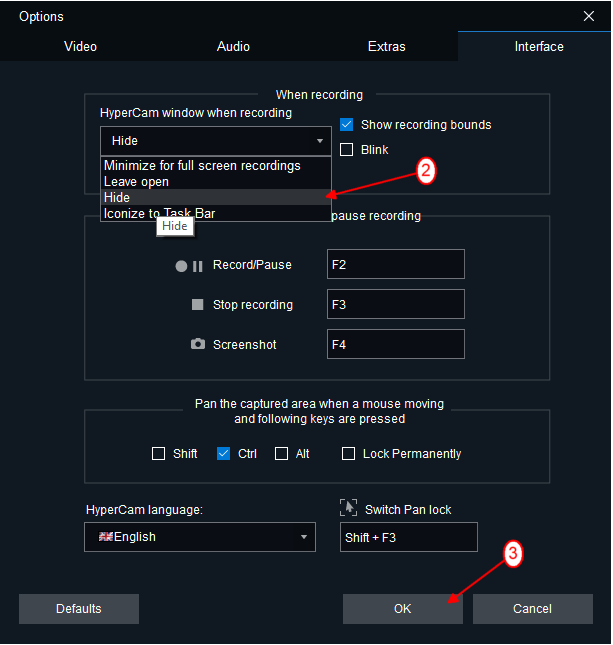
4. Click "OK" button to save your settings.
5. Select the recording area, window or full screen mode for your record.
6. Start the recording by clicking the "Record" button or by pressing the "F2" hot key.
To pause your record use also "F2" hot key.
7. To complete the recording press the "F3" hot key.
Your recording will appear in the "Records" section and if necessary you can edit it in HyperCam Media Editor.
That's all!
Good luck with your screen capturing projects!
- https://www.solveigmm.com/en/howto/how-to-use-game-recorder-hypercam/
- https://www.solveigmm.com/en/howto/how-to-record-streaming-video-with-hypercam/
 Olga Krovyakova is the Technical Support Manager in Solveig Multimedia since 2010.
Olga Krovyakova is the Technical Support Manager in Solveig Multimedia since 2010.
She is the author of many text and video guidelines of company's products: Video Splitter, HyperCam, WMP Trimmer Plugin, AVI Trimmer+ and TriMP4.
She works with programs every day and therefore knows very well how they work. Сontact Olga via support@solveigmm.com if you have any questions. She will gladly assist you!
 Eng
Eng  Rus
Rus  Deu
Deu  Ital
Ital  Esp
Esp  Port
Port  Jap
Jap  Chin
Chin