How to use Chroma key feature in SolveigMM Video Editor

By Olga Krovyakova - modified September 27, 2024, created March 22, 2024
In today's digital age, creating captivating videos has become essential for various purposes, from entertainment to professional presentations. However, achieving seamless integration of different visual elements can be challenging without the right tools. That's where SolveigMM Video Editor's Chroma key feature comes in.
What is chroma keying, and how does it work?
So, let's delve into what is chroma key. Chroma keying, commonly known as green screen or blue screen, is a technique used in video production to replace a specific color in a scene with another image or video. This process allows content creators to superimpose different backgrounds, graphics, or even entire scenes behind the subject, creating stunning visual effects.
By utilizing SolveigMM Video Editor's Chroma key feature, users can easily remove the chosen color from their footage and replace it with any desired background.
Whether you're a beginner or an experienced video editor, mastering Chroma Key Online is the key to unlocking professional-grade video production capabilities. A world of endless creative possibilities is unlocked for you.
How to make a chroma key green screen video effects using SolveigMM Video Editor
Creating captivating green screen video effects with SolveigMM Video Editor's Chroma Key feature is easier than you might think. Follow these simple steps to bring your creative vision to life:
- Add Your Media. Start by adding your main video, prepared with a green screen, and the desired background file to the media library. It can be an image or another video, it's up to you.
2. Timeline Setup. Drag your main video and the background onto the timeline, positioning them in the desired order.
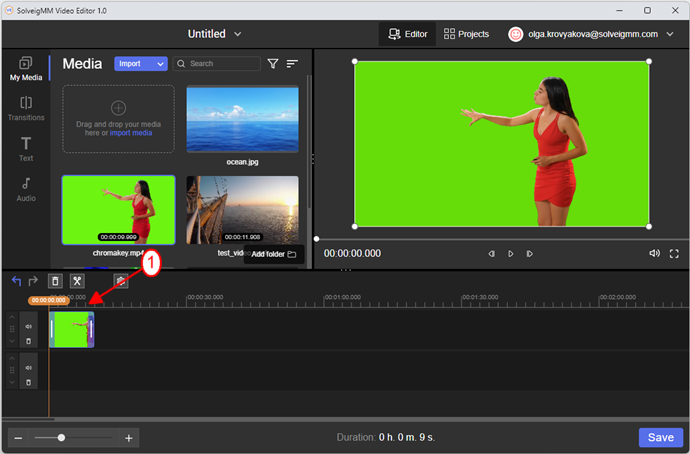
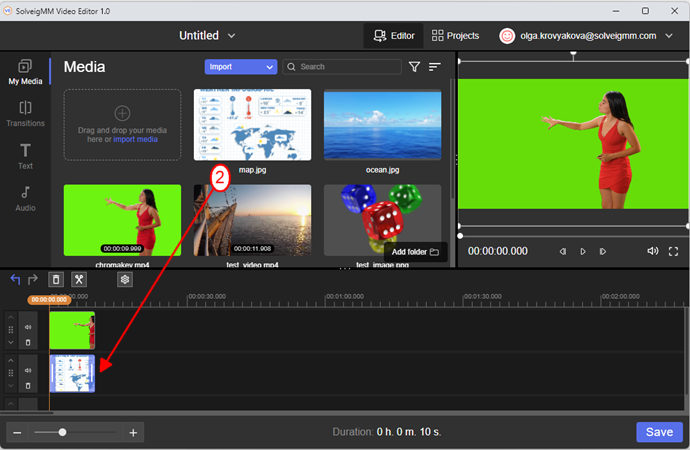
3. Adjust Settings. Select your main video on the timeline and either click the Settings button or double-click the video to open its settings. Navigate to the Chroma Key section and enable it.
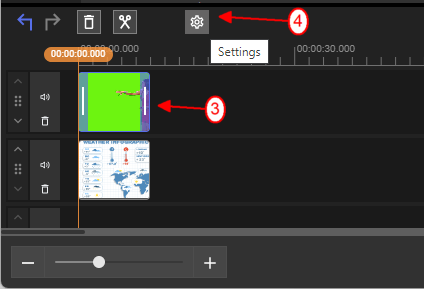
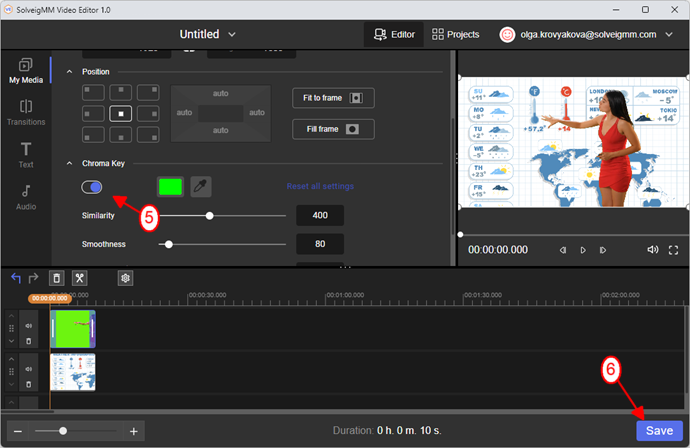
4. Define Key Color. Specify the color you want to remove from your footage. Fine-tune other settings as needed to achieve the desired effect. Once set, the defined color will be replaced with the background.
5. Save and Render. Click the «Save» button to start rendering the project. Specify the name of the output file and let our software work its magic.
Using these simple steps, you'll seamlessly integrate SolveigMM chroma key after effects into your videos, expanding your creative potential.
How to Use Chroma Key Tool
Frequently Asked Questions
What are the system requirements for using the Chroma key feature in SolveigMM Video Editor?
The system requirements for using the Chroma key feature in SolveigMM Video Editor are as follows:
Minimum requirements:
Operating System: Windows 10 or Windows 11.
Processor: 1 GHz Intel/AMD processor or better.
RAM: 2 GB RAM.
Hard Disk Space: 2 GB free hard disk space.
Display: 1024x768 screen resolution.
Graphics Card: Intel HD Graphics 2000 or AMD Radeon HD 6310 or NVIDIA GeForce 700 Series or better.
Recommended requirements:
Operating System: Windows 10 or Windows 11.
Processor: 2 GHz Intel/AMD processor or better.
RAM: 4 GB RAM.
Hard Disk Space: 4 GB free hard disk space.
Display: 1920x1080 screen resolution.
Graphics Card: Intel HD Graphics 4000 or AMD Radeon HD 7750 or NVIDIA GeForce GTX 650 or better.
What are some tips for getting the best results when using the Chroma key feature in SolveigMM Video Editor?
Here are some tips for getting the best results when using the Chroma key feature in SolveigMM Video Editor:
- Use a solid color background.
- Ensure good lighting.
- Use a high-quality camera.
- Position the subject correctly.
- Adjust the Chroma key settings.
- Preview the results.
Are there advanced tips or techniques for refining chroma key effects in SolveigMM Video Editor?
Yes, there are several advanced tips and techniques you can use to further refine Chroma key effects in SolveigMM Video Editor:
- Use spill removal tools.
- Adjust edge feathering.
- Utilize color correction tools.
- Experiment with key qualifiers.
- Consider using pre-keyed footage.
Remember: experimentation and practice are key to mastering these techniques and achieving professional-looking results.
Can SolveigMM Video Editor handle different chroma key colors, or is it limited to green?
Yes, SolveigMM Video Editor can handle different chroma key colors, it is not limited to green.
You can use any color that suits your needs.
- https://www.solveigmm.com/blog/en/explore-solveigmm-video-editor-key-features-in-version-1-0/
- https://www.solveigmm.com/en/howto/how-to-censor-a-video-or-audio-file-wth-video-splitter/
- https://www.solveigmm.com/blog/en/how-to-separate-audio-from-video-3-easy-methods/
 Olga Krovyakova is the Technical Support Manager in Solveig Multimedia since 2010.
Olga Krovyakova is the Technical Support Manager in Solveig Multimedia since 2010.
She is the author of many text and video guidelines of company's products: Video Splitter, HyperCam, WMP Trimmer Plugin, AVI Trimmer+ and TriMP4.
She works with programs every day and therefore knows very well how they work. Сontact Olga via support@solveigmm.com if you have any questions. She will gladly assist you!
 Eng
Eng  Rus
Rus  Deu
Deu  Ital
Ital  Esp
Esp  Port
Port  Jap
Jap  Chin
Chin