How to trim MP4 file on Android

By Olga Krovyakova - modified October 6, 2023, created September 25, 2021.
Do you know how to trim MP4 file on Android? Are you constantly looking for trimming video options, but can't find a decision that suits you completely? SolveigMM proposes an excellent video trimmer app for Android. If you utilize this free software on a smartphone or tablet running on a phone, you have the possibility to detach everything unnecessary from the video sequence before publishing this file, share with other users only what is important, interesting, and relevant, and also get maximum likes for unique content.
TriMP4 is a mobile analog of SolveigMM Video Splitter.
Please note that you don’t have the possibility to crop video on Android utilizing TriMP4, as this software doesn’t provide cropping functionality.
How to trim MP4 on Android with TriMP4
To trim a video on Android in TriMP4, you have to abide by these steps:
1. Install the app to your gadget from Google Play.
2. Run the app.
3. In the active window, tap the folder icon.
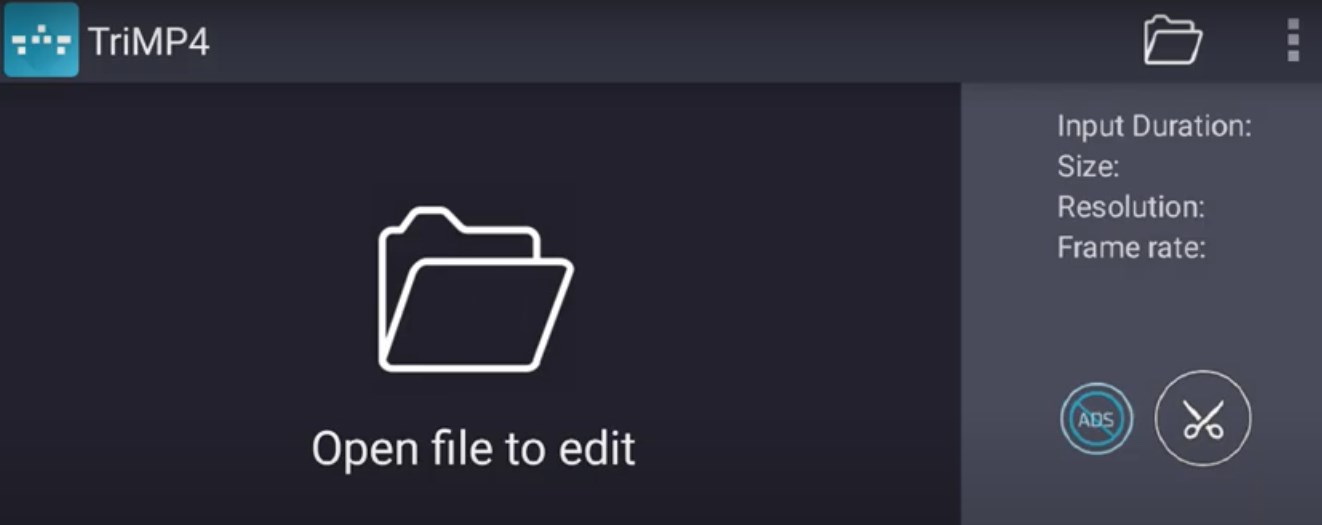
4. See and choose files to trim from the gallery.
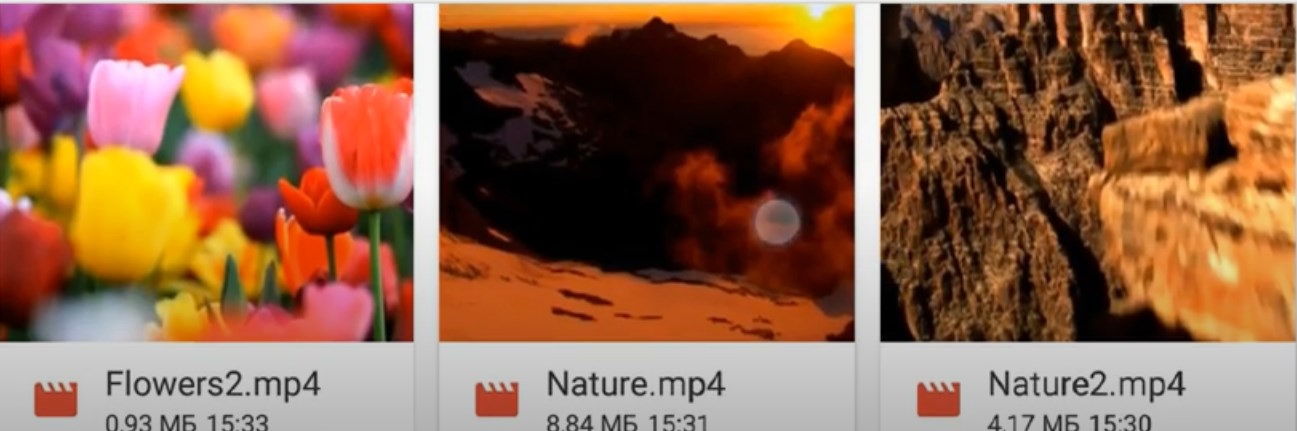
Once in the gallery, you have the possibility to tap the three vertical dots in the upper right corner of the screen and choose a sorting option.
5. Markers of the beginning and the end of the interval will make it easier for you to quickly trim video.
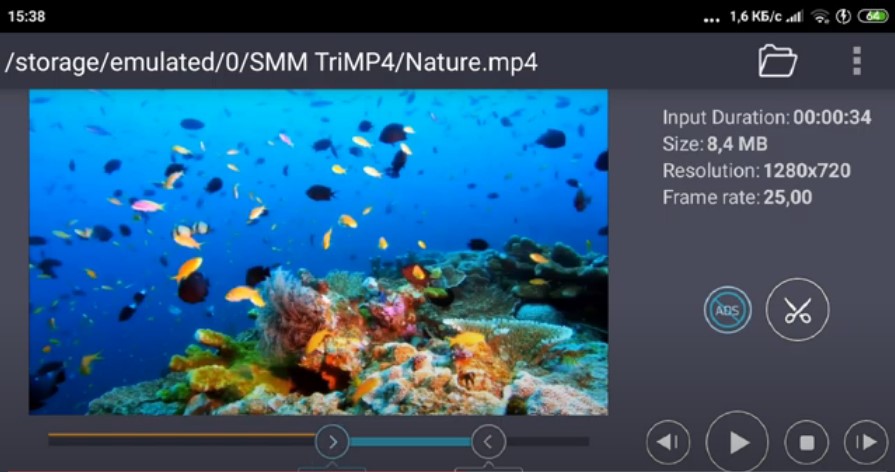
Therefore, to accurately trim a video on Android, tap the left marker icon and set it in the place of the required interval beginning, gradually moving it to the right. Then, in the same manner, set the right marker to the interval ending position, but by moving its icon to the left. Note that the right/left arrow buttons are responsible for moving the markers. Therefore, you can't go wrong setting them.
Improving the accuracy of the desired interval’s time determination greatly facilitates the perception of the video.
Also, working in video trimmer for Android, you have an excellent opportunity to save a file in one of the modes suggested by the developers: "video only" or "audio-only". You can select the desired action in the settings (see an icon with three dots).
6. To permanently trim MP4, tap the scissors icon above the timeline.
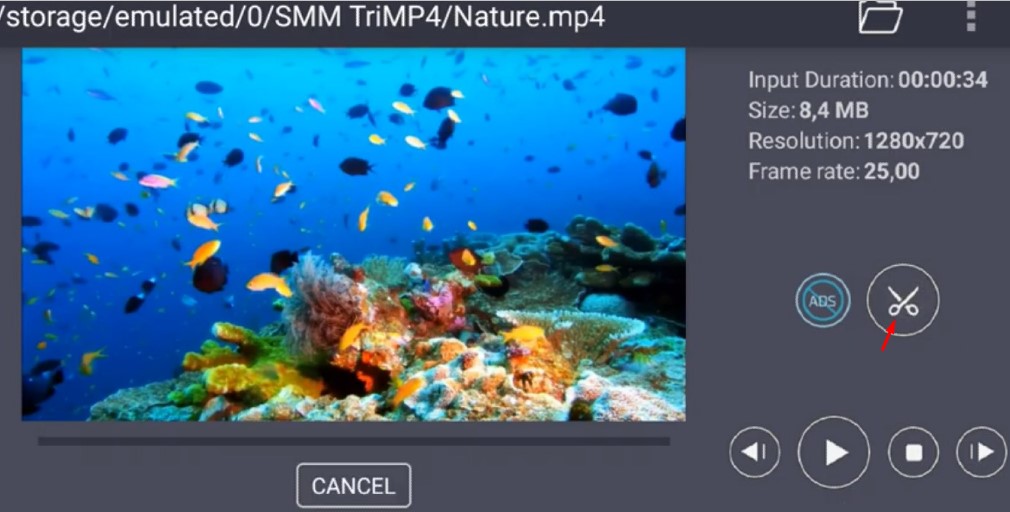
After you finish trimming the file with the video trimmer for Android, you have the possibility to:
- see the resulting file;
- send the output video to your friends and subscribers;
- compare the general video information on the source file and the trimmed one;
- delete the source file.
To play the output file - tap the"Preview" button.
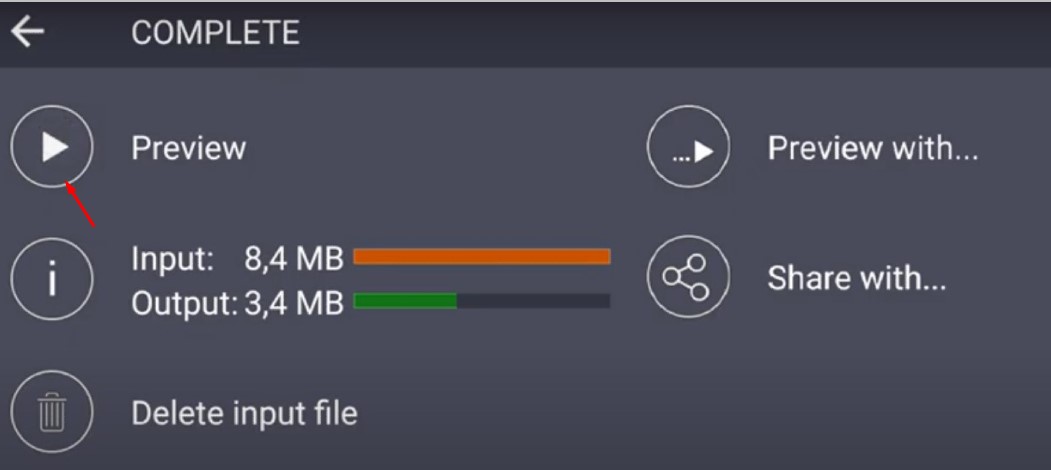
And to edit another file, save the new one by tapping the "Complete" button in the top menu. And then again choose the file for editing from the gallery, guided by the already known method.
See how to trim video on Android with TriMP4
Frequently Asked Questions
What is the difference between cutting and trimming video?
Do I have the possibility to trim recorded videos directly with phone devices?
How to remove unwanted segments of the video on Android?
Do you want to trim a video on Android with high-quality? - Choose TriMP4! This application for your gadget from SolveigMM will enable you to perform precise trimming video. It also has lots of features for the montage to assist you in making your video posts mega-popular.
All the best with your editing projects!
- https://www.solveigmm.com/en/howto/how-to-remove-audio-track-from-media-file-with-video-splitter/
- https://www.solveigmm.com/en/howto/how-to-flip-mp4-video-with-video-splitter/
 Olga Krovyakova is the Technical Support Manager in Solveig Multimedia since 2010.
Olga Krovyakova is the Technical Support Manager in Solveig Multimedia since 2010.
She is the author of many text and video guidelines of company's products: Video Splitter, HyperCam, WMP Trimmer Plugin, AVI Trimmer+ and TriMP4.
She works with programs every day and therefore knows very well how they work. Сontact Olga via support@solveigmm.com if you have any questions. She will gladly assist you!
 Eng
Eng  Rus
Rus  Deu
Deu  Ital
Ital  Esp
Esp  Port
Port  Jap
Jap  Chin
Chin