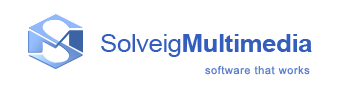Getting started
AVI Trimmer+ is a fast and powerful video splitting tool (see
supported file formats). You can split your video file into
parts with a few mouse clicks without any quality loss.
It is also possible to cut out several file portions of a movie at one
time. You can get rid of all commercials in your movie in a couple of
simple steps. AVI Trimmer+ operates with K frame accuracy.
The slicing feature of AVI Trimmer+ allows to split files in parts by
specified duration, size and by number of equal parts.
It is also possible to make the screenshot from the selected video
frame.
Such features as batch processing of several tasks within one run and joining feature are available in the our shareware product, SolveigMM Video Splitter.
In this section:
- Basic terms: The explanation of concepts and terms referred to in this document
- Supported file formats: The list of file formats that AVI Trimmer+ can handle
- System requirements: Minimum and recommended system requirements for AVI Trimmer+
- Keyboard shortcuts: The list of keyboard shortcuts
Basic terms
This section explains the key terms referred to throughout this document. Understanding these terms will help you start using AVI Trimmer+ in the most comfortable way.
Splitting process
Splitting is the process of dividing your video files into parts. For example, you can cut out a piece of video with undesired scenes (e.g. commercials, corrupted video). The splitting process leaves source files intact saving the result in the destination file.
Joining process
Joining is the process of combining multiple parts or fragments of video/audio into a single file. Joining does not involve reencoding so it does not affect the output audio/video quality.
This feature is not available in AVI Trimmer+ but is supported by Video Splitter.
Source and destination files
The source and destination files are the video files of a supported format. The source file contains video that you can split into parts, the destination file contains the final movie clip. During the splitting process, the source file remains in its original location and will not be changed or deleted.
Markers
A marker is a constituent part of a fragment. A fragment consists of two markers: start and end. It is set in the current cursor position.


A selected marker is highlighted in blue:

Such operations as deleting and positioning are applied to selected markers only.
Fragments
A fragment is a part of a movie (or audio) file limited by two markers
that is to be removed or kept in the final movie, e.g. the commercial
block you need to be cut out.
You can see sample fragments below:




For more detailed color definition see Using splitting controls section.
Supported file formats
AVI Trimmer+ supports the following media file formats:
AVI file format
- any video content (DivX, DV, MJPEG, XVID, MPEG-4, etc.)
- any audio content (MPEG-1/2 Layer 1/2/3, Dolby AC3, PCM, OGG, WMA, etc.)
- AVI DV type1 and type2
- any file size (more than 2 GB)
- OpenDML AVI extension
WMV file format
- any Windows Media video content (WM Video 7/9, MPEG-4 v 1/3, etc.)
- any Windows Media audio content (WM audio 2/9, etc.)
- non-indexed or damaged WMV files
ASF file format
- any video content (DivX, MJPEG, XVID, MPEG-4, WM Video 7/9, etc.)
- any audio content (MPEG-1/2 Layer 1/2/3, Dolby AC3, PCM, OGG, WMA, etc.)
- non-indexed or damaged ASF files
MPEG Audio Format files (*.mp1, *.mp2, *.mp3, *.mpa)
- MPEG-1 Layer I, II, III
- MPEG-2 Layer I, II, III
MOV file format files (*.mov)
MP4 file format files (*.mp4)
MKV file format files (*.mkv)
WEBM file format files (*.webm)
FLV file format files (*.flv)
Additional formats that are supported in the paid product Video Splitter:
AVCHD file format files (*.m2ts, *.mts)
MPEG-1 Video Format files (*.mpg, *.mpeg, *.m1v, *.mpv)
MPEG-2 Video Format files (*.mpg, *.mpeg, *.mpv, *.m2v, *.vob)
Indexation supports the following file formats:
MPEG-1 Video Format files (*.mpg, *.mpeg, *.m1v, *.mpv)
MPEG-2 Video Format files (*.mpg, *.mpeg, *.mpv, *.m2v, *.vob, *.ts, *.m2ts, *.vob)
Support of embedded subtitles of formats (*):
- UTF8
- ASS
- SSA
- GAB2
Support of external subtitles of formats (**):
- ASS
- SRT
(*) - Available for file formats: AVI, MKV, WEBM
(**) - Available for file formats: AVI, MKV, WEBM, MP4
The editing operation in AVI Trimmer+ go with GOP (key frame) accuracy.
Video Splitter allows receiving more accurate results due to
fact of supporting frame accurate mode of files editing.
Please see this how-to page
to learn more about difference between key frame accurate and frame
accurate editing.
System requirements
Software Requirements
- Windows® XP / 2000 / 2003 / Vista / 7 / 8 / 10
- DirectX 8.0 Runtime or higher
- Video and audio decoders for the preview feature (DirectShow, VFW or DMO)
- WMV/ASF support requires Windows Media Format 9 Series Runtime (shipped with Windows Media Player 9 and higher) MS: https://support.microsoft.com/en-gb/help/14209/get-windows-media-player
- Windows Media Format 11 Series Runtime for WMV file frame accurate editing https://www.free-codecs.com/download/windows_media_format_11.htm
Hardware Requirements
- CPU (Intel® Pentium II, Celeron, AMD® Athlon, Opteron etc.)
- 128 MB RAM
- Any VGA card
- About 100 MB of free disk space
Keyboard shortcuts
Almost every procedure in AVI Trimmer+ can be done using
shortcut keys. Using these shortcut keys you can do some tasks more
quickly.
The table below provides the list of operations that you can perform
using keyboard shortcuts.
| Operation | Shortcut key |
| Open Media File | Ctrl + O |
| Save project | Ctrl + S |
| Next K frame | Right arrow |
| Previous K frame | Left arrow |
| Next frame | Ctrl + Right arrow |
| Previous frame | Ctrl + Left arrow |
| Jump 2 min forward | Shift + Right Arrow |
| Jump 2 min backward | Shift + Left Arrow |
| Jump 1/20th of the movie length forward | Page Up |
| Jump 1/20th of the movie length backward | Page Down |
| Jump to movie end | End |
| Jump to movie start | Home |
| Zoom in | NumPad + |
| Zoom out | NumPad - |
| Maximize zoom | NumPad / |
| Reset zoom | NumPad * |
| Move scaled area right | Alt + Right Arrow |
| Move scaled area left | Alt + Left Arrow |
| Play/Pause | Space |
| Add marker | M |
| Add marker + Invert fragment | N |
| Remove marker(s) | Delete |
| Clear all markers | Ctrl + C |
| Select next marker | Tab |
| Select previous marker | Shift + Tab |
| Select slider cursor | Ctrl + Tab |
| Keep the selected fragment | S |
| Cut out the selected fragment | D |
| Cut out previous fragment | F |
| Invert time line fragments | I |
| Start the splitting process | Ctrl + T |
| Show the batch manager | Ctrl + B |
| Help topics | F1 |
| Close file | Ctrl + W |