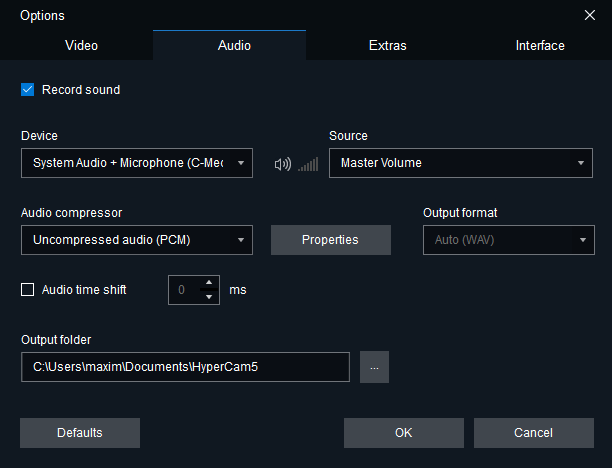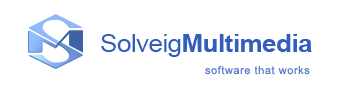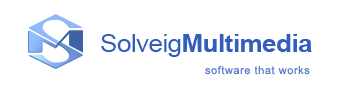
Audio Options
- The Record Sound checkbox enables or disables recording from your system microphone or other sound input. Please note that when you record sound on some systems, you will not hear the sounds normally produced by your computer and the running programs. This is due to the fact that most sound cards and their drivers work in the half-duplex mode meaning that they can either record or play sounds, but not both at the same time. To record your PC sound you should record from Stereo Mix or System Audio (in Windows Vista or later)
- The Device option allows you to select the audio device to grab sound from. It can be your internal or external sound card or a webcam with a microphone or a mixture of devices that you can capture at the same time.
- The Source option enumerates all capture channels available from the sound card driver. E.g. with the Stereo Mix option enabled, HyperCam should grab the same audio that can be heard through the speakers. This list is only important in Windows XP, in Windows Vista and later it is suppressed by the Device list.
- The Audio Compressor drop-down list allows you to select a CODEC, which is the program that will compress your audio to make MP4, AVI, WMV or ASF files. The default value depends on the output format e.g. for AVI file it is uncompressed - PCM audio and for WMV file it is WMAudio encoder.
- The Properties button is available for some codecs, which allows you to configure additional parameters such as Sample Rate, Sample Size, Bitrate, Mono/Stereo.
- If the resulting videofile is out of sync, you can use the Audio time shift option. The time is specified in milliseconds. If the sound is behind the video, you should specify a negative value. If the sound is ahead of the video, you should specify a positive value.
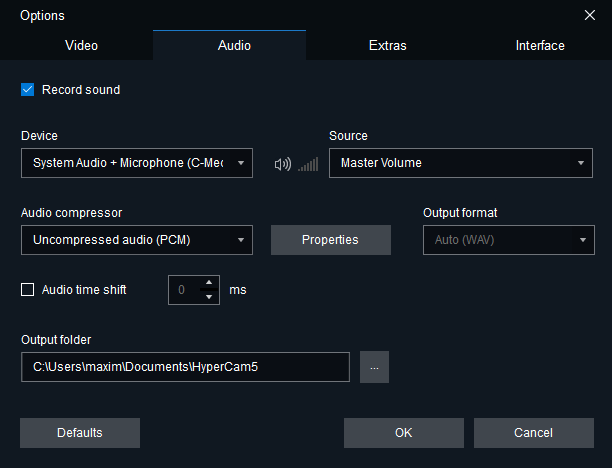
Copyright © Solveig Multimedia, 2009-2022