Netflix VMAF. How to measure video quality with VMAF in Zond

By Olga Krovyakova - modified September 29, 2023, created April 3, 2019
How to measure video quality with VMAF in Zond 265
About a VMAF metric
Starting with the version 4.1 of Zond 265, we added the Video Multimethod Assessment Fusion (VMAF) quality metric support. The VMAF metric, developed by Netflix, now appears to have displaced older methods like Peak Signal-to-Noise ratio (PSNR) in Netflix workflows.
The existing metrics, such as PSNR and SSIM do not reflect human perception and Netflix found that "these metrics fail to provide scores that consistently predict the DMOS ratings from observers". DMOS is Differential Mean Opinion Score, the human score achieved in subjective testing.
The new metric works by combining multiple elementary quality metrics and fusing them together with a machine-learning algorithm, specifically a Support Vector Machine (SVM) regressor. The three elementary metrics are:
- Visual Information Fidelity (VIF)
- Detail Loss Metric (DLM)
- Motion
How to measure video quality with VMAF in Zond 265
1. Launch Zond 265 and open the file
2. Go to the "Quality" tab
3. Push "Open reference file" and select file with YUV data
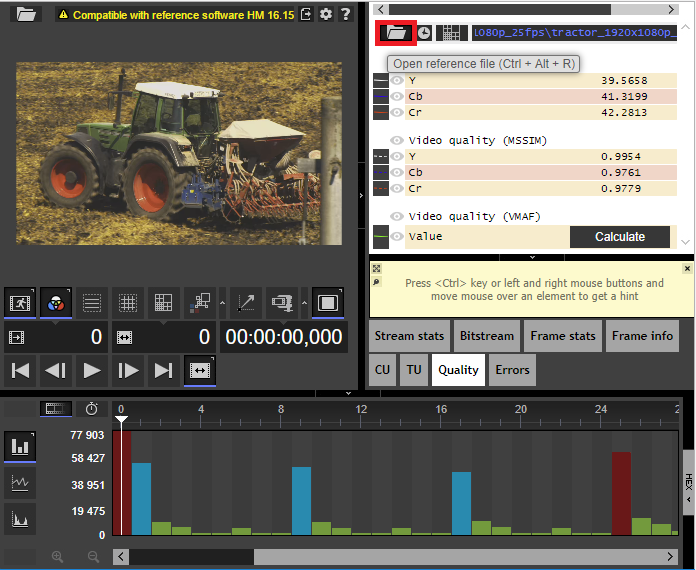
Figure 1. Open reference file button in the "Quality" tab.
4. To calculate VMAF value for current frame press "Calculate" button. VMAF metric will be calculated for all frames in current GOP and displayed with the green solid line on timeline, as shown on the Figure 2. VMAF value displays in Quality tab.
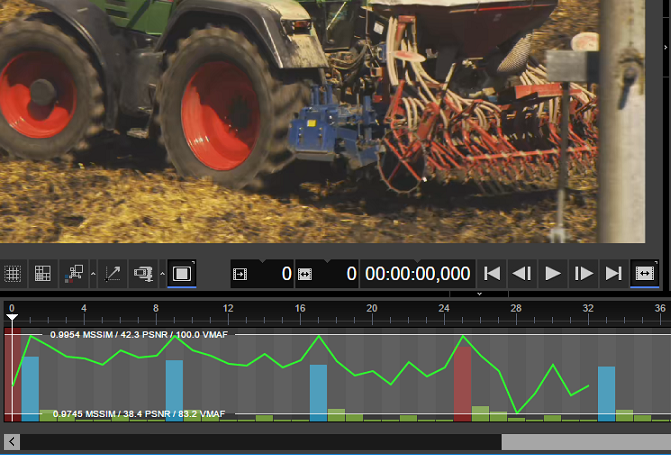
Figure 2. Calculating VMAF value for current frame.
5. Clicking the "Press to parse all frames" button starts the metrics' calculation for the entire file. VMAF will be calculated for all frames, as it shown on the Figure 4. Also you can obtain these values selecting the "Quality" from the Bars chart pop-up menu and specifying the path to the reference file.
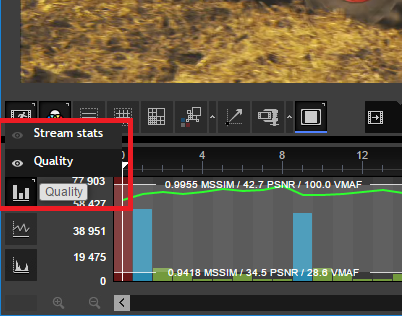
Figure 3. Bars chart menu.
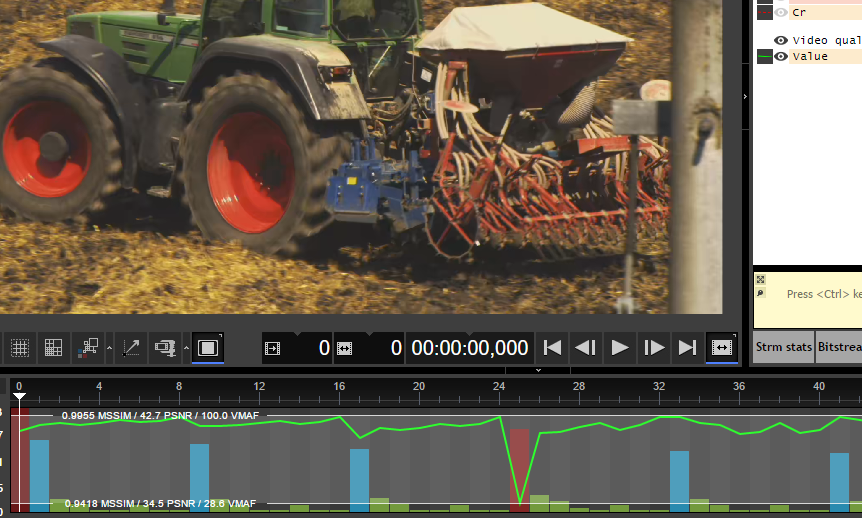
Figure 4. Calculating VMAF value for all frames.
6. In order to generate the text report containing VMAF values, you need to select "VMAF" checkbox under the "Quality" section (Figure 5).
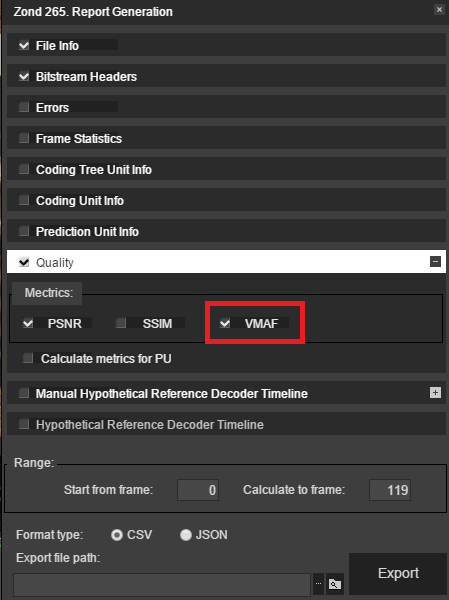
Figure 5. VMAF Quality option.
As a result, you'll get the report in either CSV or JSON format. See below the examples of output reports.
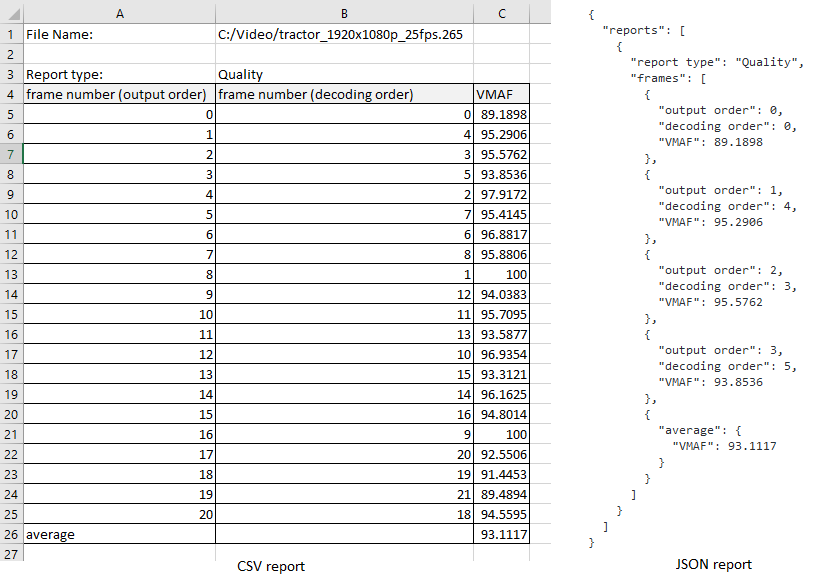
Figure 6. Report examples.
Frequently Asked Questions
Why You Should Use the Video Measurement and Analysis Framework?
Human vision modeling is combined with machine learning in VMAF (Video Multi-Assessment Fusion), a quality metric. It provides a score that is consistent regardless of the subject matter and shows a strong correlation to human perception. Netflix has made extensive use of VMAF in areas like video quality monitoring and encoding optimization thanks to its versatility.
The existing metrics, such as PSNR and SSIM do not reflect human perception and Netflix found that "these metrics fail to provide scores that consistently predict the DMOS ratings from observers". DMOS is Differential Mean Opinion Score, the human score achieved in subjective testing.
The new metric works by combining multiple elementary quality metrics and fusing them together with a machine-learning algorithm, specifically a Support Vector Machine (SVM) regressor.
What is a good VMAF score?
VMAF values span from quality 0–100, where 0 is worst, and 100 is best. It is hard to find information of what VMAF value to target, but Real Networks wrote a white paper in the subject and they found that VMAF 93 is a good value to target, but everything with an average over 90 will look good.
If your highest possible VMAF score is higher than 95, you're spending data on video quality that your audience won't even notice. As such, VMAF 95 is a good aim for creators of high-quality material; websites like YouTube and Facebook produce UGC and similar content at a VMAF of 84 to 92.
Is it possible to measure the quality of a video segment?
Zond 265 provides quality metrics for each frame and also outputs an average value for all processed frames. This allows you to obtain average metric values in the following ways:
- For an individual frame displayed in the preview window.
- For a specific range of frames: navigate to a certain frame and play through the necessary segment.
- For the entire file: click the button to analyze all frames.
For MSSIM and PSNR metrics, the average value is displayed automatically. To obtain the VMAF metric value for a frame, simply click the «Calculate» button. If you want to evaluate the quality of a video segment using the VMAF metric, calculate the VMAF value for each frame within that segment.
Alternatively, you can generate a report containing the quality metrics for the segment by specifying the starting frame number and the number of frames.
What restrictions does Zond 265 have on the format and size of the incoming file?
Zond 265, a powerful video analysis and optimization program, provides a flexible approach to the format and size of incoming video files. Fortunately, Zond 265 does not impose any restrictions on the size of input files, allowing you to analyze video files of various sizes, from small clips to large files.
In terms of supported formats, Zond 265 has a wide range of compatibility, allowing you to work with a variety of video formats: elementary video streams H.265 / HEVC, EVC, H.264 / AVC and AV1 (AO Media Video), MPEG-2 Transport Stream for HEVC / H.265 and AVC / H.264 video, MP4 (MPEG-4 Part 12) with HEVC / H.265, AVC / H.264 and AV1 video streams.
How to measure video quality with VMAF in Zond 265?
- Launch Zond 265 and open the file.
- Go to the «Quality» tab.
- Push «Open reference file» and select file with YUV data.
- To calculate the VMAF value for the current frame, press the «Calculate» button.
- https://www.solveigmm.com/en/howto/how-to-validate-hevc-streams-with-zond265/
- https://www.solveigmm.com/en/howto/zond-265-tutorial/
 Olga Krovyakova is the Technical Support Manager in Solveig Multimedia since 2010.
Olga Krovyakova is the Technical Support Manager in Solveig Multimedia since 2010.
She is the author of many text and video guidelines of company's products: Video Splitter, HyperCam, WMP Trimmer Plugin, AVI Trimmer+ and TriMP4.
She works with programs every day and therefore knows very well how they work. Сontact Olga via support@solveigmm.com if you have any questions. She will gladly assist you!
 Eng
Eng  Rus
Rus  Deu
Deu  Ital
Ital  Esp
Esp  Port
Port  Jap
Jap  Chin
Chin