Cómo guardar audio separado de MPEG-2 en modo por lotes

By Olga Krovyakova - March, 29 2019
Le gustaría guardar varias pistas de audio de una película o un clip? Esta guía explica cómo hacerlo fácilmente con SolveigMM Video Splitter si tiene un archivo MPEG-2.
PRUEBA el divisor de vídeo GRATIS
Para guardar la pista de audio de su película:
1. Abra su archivo en Video Splitter.
2. Si desea guardar todo el contenido de audio de la película o clip presione el botón "Recortar" y marque la casilla "Guardar solo pista de audio" como puede ver en la siguiente imagen:
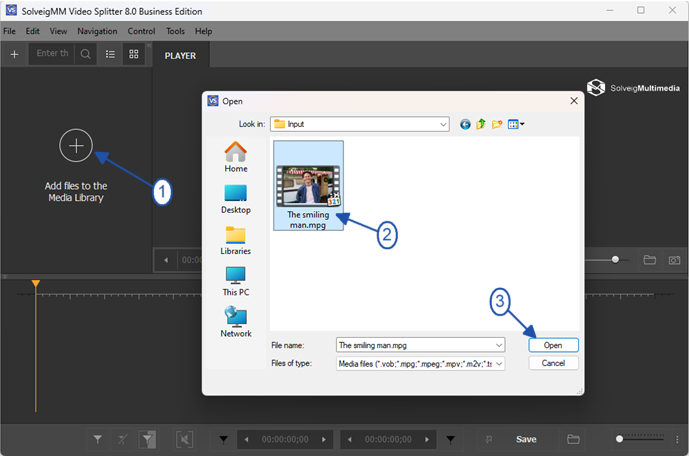
Picture 1
2. Move the file from the Media library to to the timeline.
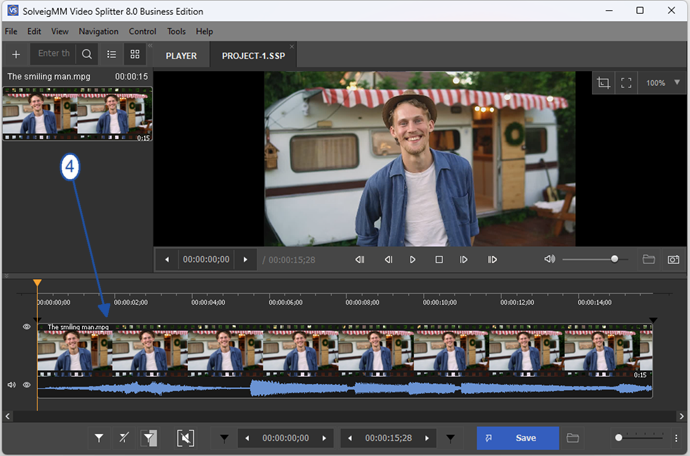
Picture 2
2. If you want to save all audio content of movie or clip press "Save" button and choose "Audio only" from "Save as type" combobox as you can see on the picture below:
3. Press the "Save" button.
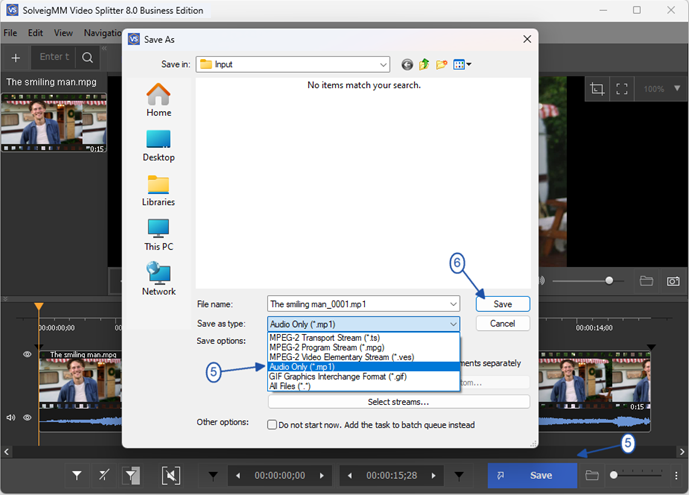
Foto 1
3. Presione el botón "Guardar.
Si desea utilizar Batch Manager para realizar varias tareas:
1. Defina el fragmento del cual desea guardar el contenido de audio usando marcadores o el botón "Agregar marcador.
2. Mueva el cursor para seleccionar el fragmento con la pista de audio deseada. Debe ser de color amarillo.
3. Para agregar tareas al Administrador de lotes:
Vaya a "Herramientas" -> Administrador de lotes -> haga clic en el elemento "Agregar tarea a la cola de lotes" o presione el botón "A.
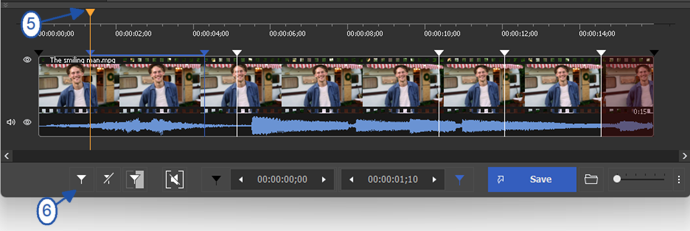
Picture 4
4. Mark segments you would like to be deleted if needed. For this, move the mouse cursor to that segment and click on the button with "scissors" under the segment that will be arised.
Repeat this action for all segments you would like to be deleted.
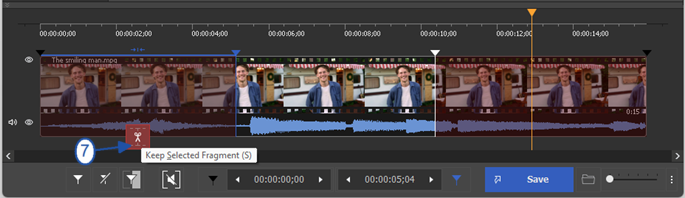
Picture 5
5. Go to Control / Select streams menu to disable video track.
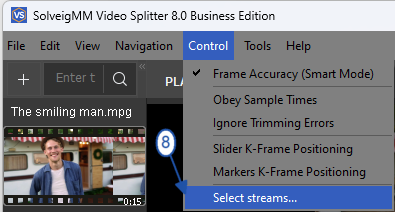
Picture 6
6. Click on the scissors button near the video track and make them "closed" as on the screenshot below.
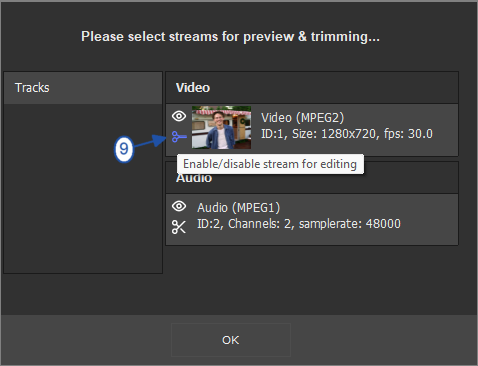
Picture 7
7. Go to the Tools / Batch Manager / Add task to the Batch Manager menu item to add your task for editing to the Batch Manage of Video Splitter.
Batch Manager is useful when you have many tasks and would like to process several tasks at a time to make your work more operate.
Please note, Batch Manager is available only for Business and Broadcast Editions of Video Splitter.
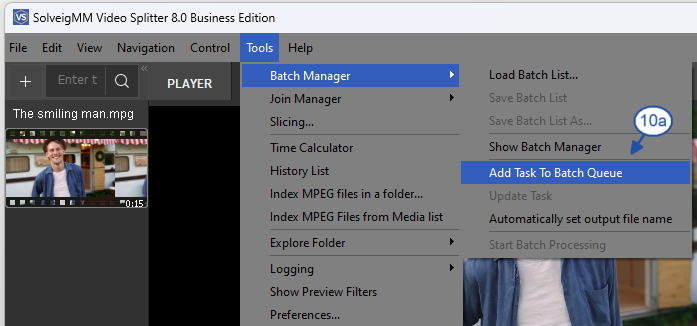
Picture 8
O haga clic derecho en el fragmento y seleccione el elemento "Agregar tarea a la cola por lotes.
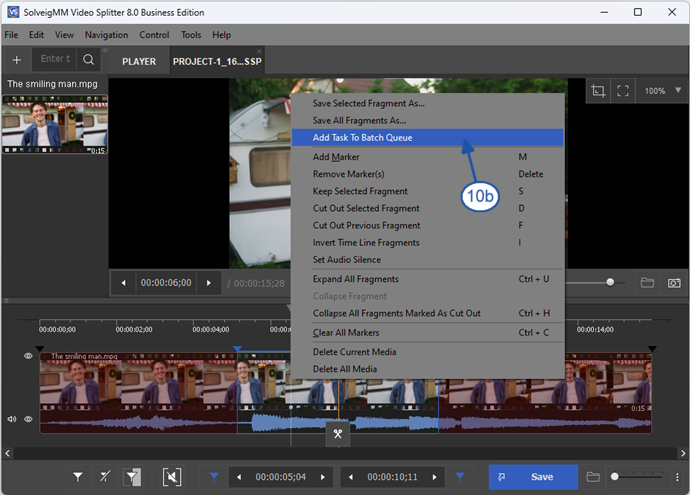
Picture 9
8. If you have not disabled the vide track in the Select streams window previously, you can choose "Audio only" from "Save as type" combobox as depicted on the first two pictures or click the "Select streams" button on this window and disable video track in the "Select streams" window that will be opened (see Picture 7).
If you have already disabled previously the video track in "Select streams" window, you can miss this step and go further.
9. Click the "Save" button in the opened dialog window.
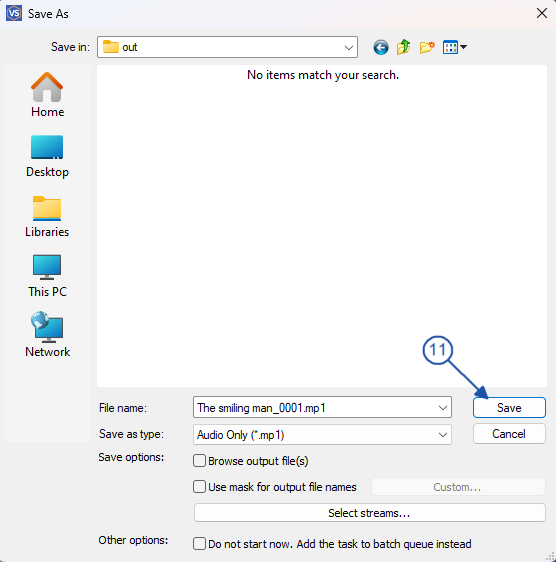
Picture 10
4) Marque la casilla de verificación "Guardar solo pista de audio" o elija "Solo audio" en el cuadro combinado "Guardar como tipo" como se muestra en las dos primeras imágenes.
5) Vaya a Herramientas -> Administrador de lotes -> Iniciar procesamiento por lotes.
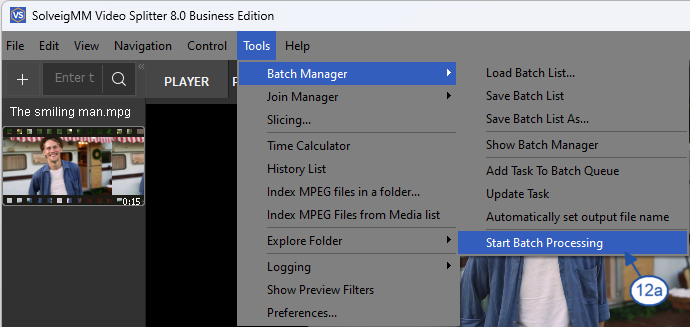
Picture 11
También puedes hacerlo desde la ventana del Administrador de lotes. Para abrirlo, vaya a Herramientas -> Administrador de lotes -> Mostrar Administrador de lotes o presione el botón "B.
Then follow to Edit / Start Batch processing menu.
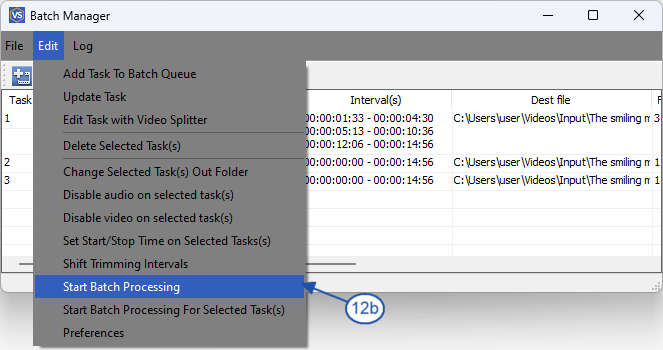
Imagen 7
Verás la barra de progreso:
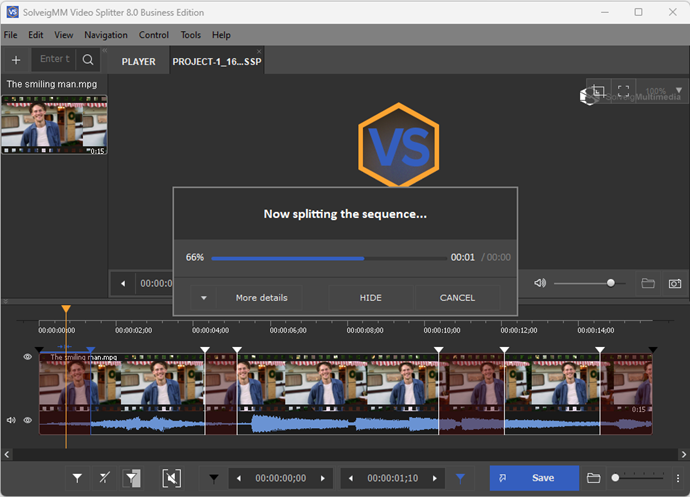
Picture 13
Cuando se complete el proceso de recorte, verá este mensaje:
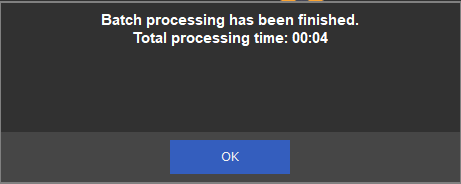
Picture 14
11. You can open the folder with output files by clicking the "Browse output file(s)" or by following to Tools / Explore folder / Output menu.

Picture 15
That's all! Good luck to you with your editing projects!
PRUEBA el divisor de vídeo GRATIS
- https://www.solveigmm.com/en/howto/how-to-edit-mpeg2-file-with-video-splitter/
- https://www.solveigmm.com/es/howto/how-to-split-mpeg2-file-with-video-splitter/
 Olga Krovyakova is the Technical Support Manager in Solveig Multimedia since 2010.
Olga Krovyakova is the Technical Support Manager in Solveig Multimedia since 2010.
She is the author of many text and video guidelines of company's products: Video Splitter, HyperCam, WMP Trimmer Plugin, AVI Trimmer+ and TriMP4.
She works with programs every day and therefore knows very well how they work. Сontact Olga via support@solveigmm.com if you have any questions. She will gladly assist you!
 Esp
Esp  Eng
Eng  Rus
Rus  Deu
Deu  Ital
Ital  Port
Port  Jap
Jap  Chin
Chin