Hello,
Here is the small instruction on how to record game audio and narration simultaneously with HyperCam 3.
First of all, make sure that you have the proper settings in HyperCam 3 options before the recording.
1) Start HyperCam and go to Options
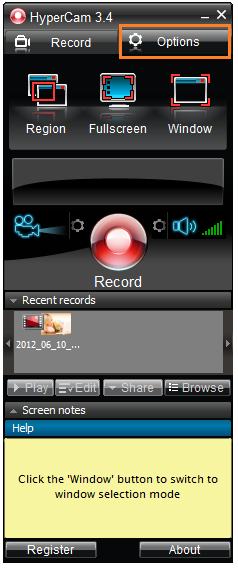
2) Choose the "Audio" tab.
Make sure that you have "System audio + Microphone" settings in the Audio compressor combobox. "System audio + Microphone" is used by default in the program.
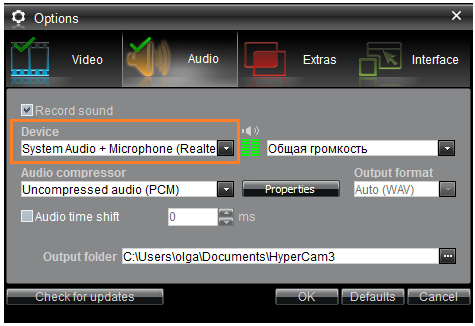
3) To get the video of the best quality we recommend to use "WMVideo9 Encoder DMO" as the video compressor. Go to "Video" tab now and choose it.
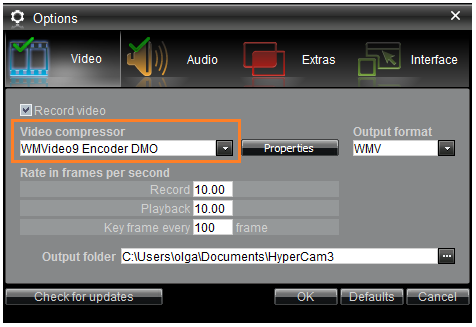
4) Choose window, region or full screen mode for recording.

5) Start the recording by clicking the red "Record" button or F2 hot key.
6) Press stop button of the bottom tray bar or F3 hot key to stop your record.
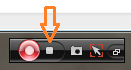
That's all!