バッチまたはコンソール モードで MPEG-1、MPEG-2 ファイルからサウンドを削除する方法

オルガ・クロヴャコワ著 - 2019年3月29日
状況によっては、背景ノイズである場合や、単に音声なしでビデオを取得する必要がある場合など、ムービーの特定の断片のサウンドを削除する必要がある場合があります。 SolveigMM Video Splitter はこのタスクに簡単に対処できます。
このガイドの手順に従ってください。
ムービーから音声を完全に削除したい場合:
1) ビデオ スプリッターでファイルを開きます
2) 以下の図に示すように、[トリム] ボタンを押して、[ビデオ トラックのみを保存] チェックボックスをオンにします。
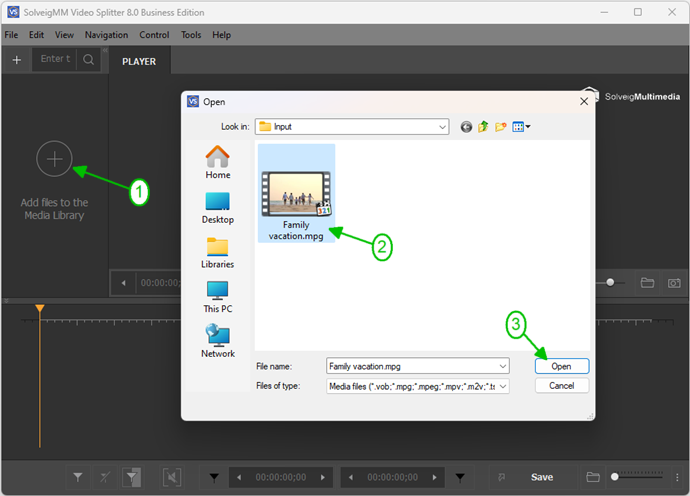
図1
2) Move the file from the Media library to the timeline.
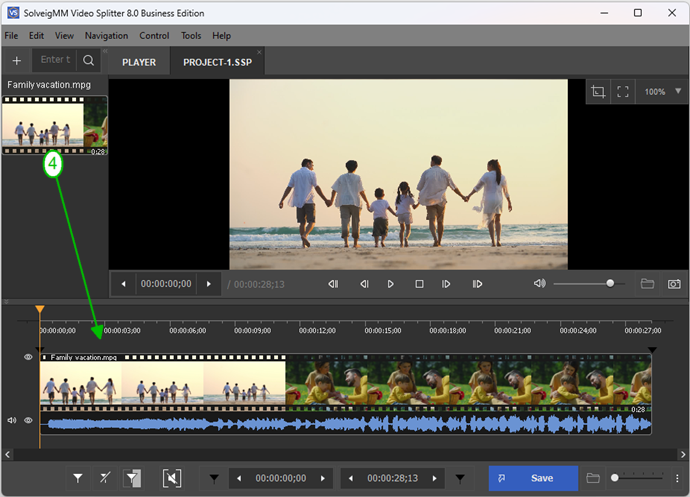
図2
3) Press "Trim" button and check "Save video track only" checkbox as you can see on the picture below:
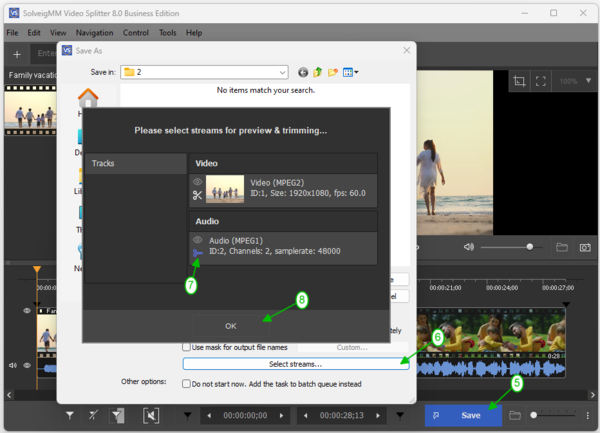
図3
または、「ファイルの種類」コンボボックスから「MPEG-2 Video Elementary Stream」を選択します。
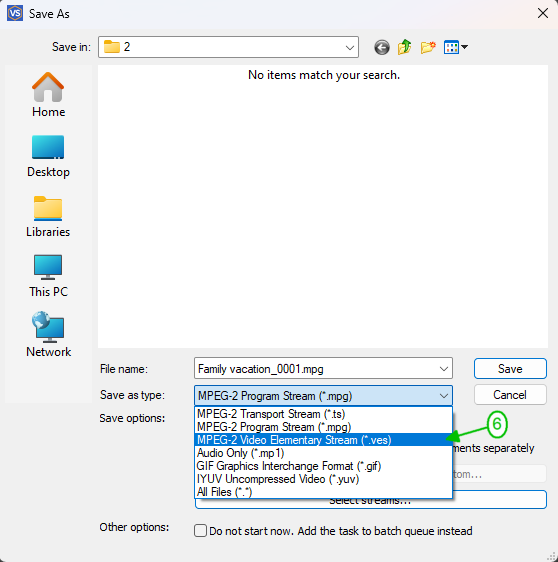
3) 「保存」ボタンを押します
バッチ マネージャーを使用していくつかのタスクを実行する場合は、次の手順を実行します。
1) マーカーまたは「マーカーの追加」ボタンを使用して、ビデオ コンテンツを保存するフラグメントを定義します。
2) カーソルを移動して、目的のビデオフラグメントを含むフラグメントを選択します。黄色でなければなりません。
3) タスクをバッチマネージャーに追加するには:
「ツール」→「バッチマネージャー」→「タスクをバッチキューに追加」項目をクリックするか、「A」ボタンを押します。
If you want to use Batch Manager to perform several tasks:
1) Define the fragment from which you would like to save video content using markers or "Add Marker" button.
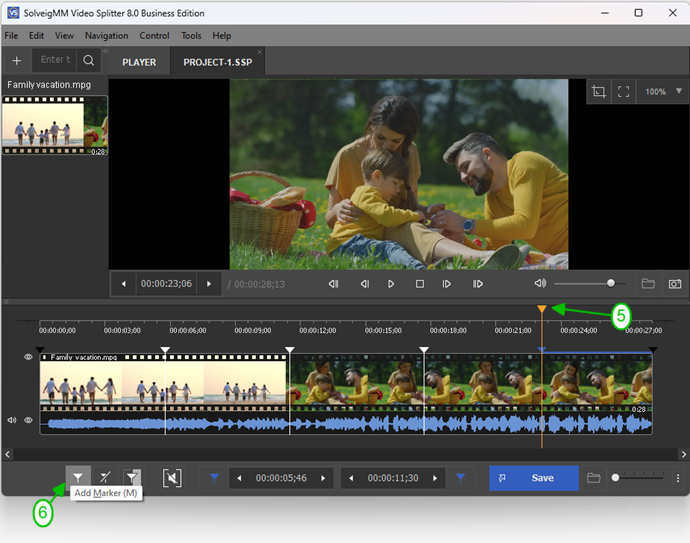
2) Move the mouse cursor to the area between the start/stop markers of the segemnt you would like to be deleted and click the button of "scissors" that will arise.
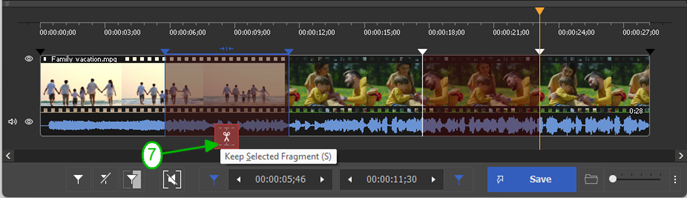
3) Move cursor to select fragment with desired video fragment. It should be of yellow color.
4) To add task to the Batch Manager:
Go to "Tools" -> Batch Manager -> click on "Add Task To Batch Queue" item or press "A" button.
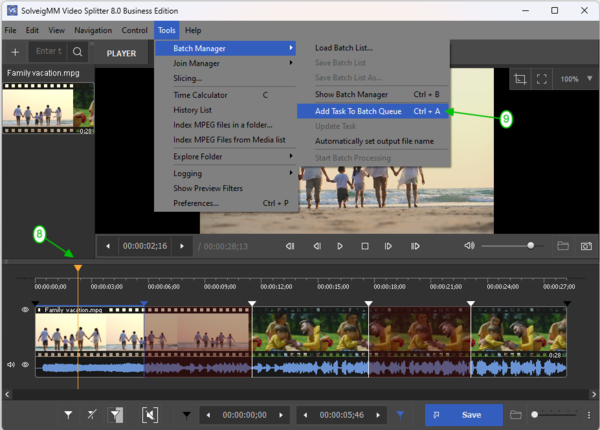
図4
または、フラグメントを右クリックして、「バッチ キューにタスクを追加」項目を選択します。
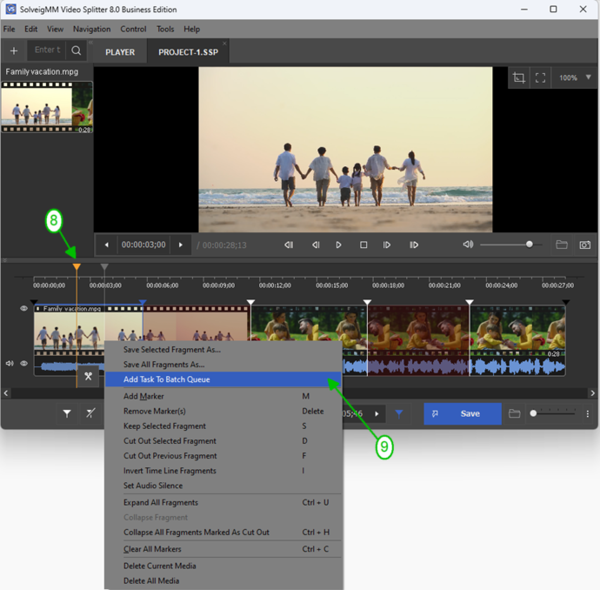
4) 最初の 2 つの図に示すように、[ビデオ トラックのみを保存] チェックボックスをオンにするか、[ファイルの種類] コンボボックスから [MPEG-2 ビデオ エレメンタリ ストリーム] を選択します。
5) [ツール] -> [バッチ マネージャー] -> [バッチ処理の開始] に移動します。
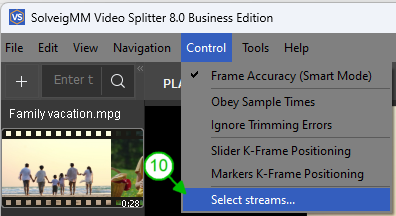
図5
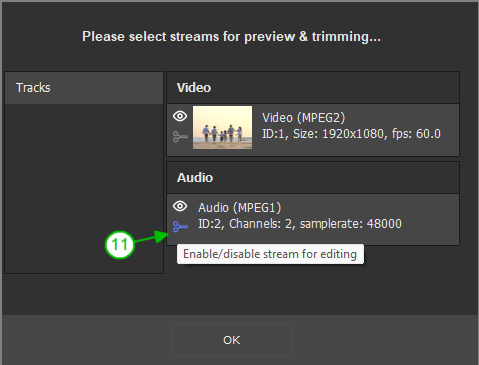
6) Go to Tools -> Batch Manager -> Start Batch Processing.
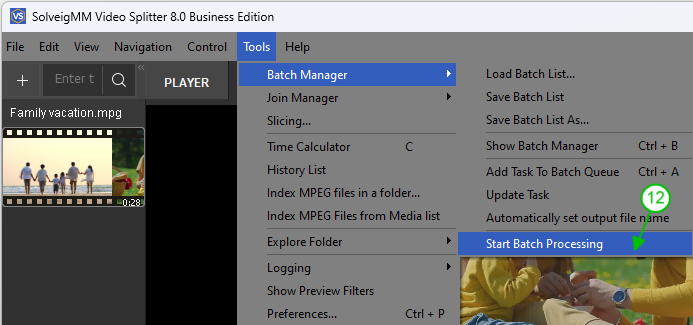
[バッチ マネージャー] ウィンドウからも実行できます。これを開くには、[ツール] -> [バッチ マネージャー] -> [バッチ マネージャーを表示] に移動するか、「B」ボタンを押します。
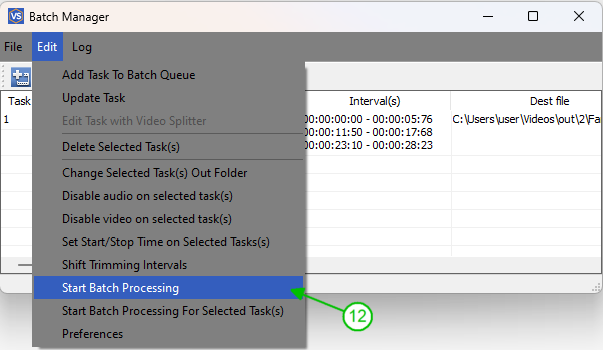
図7
進行状況バーが表示されます。
トリミングのプロセスが完了すると、次のメッセージが表示されます。
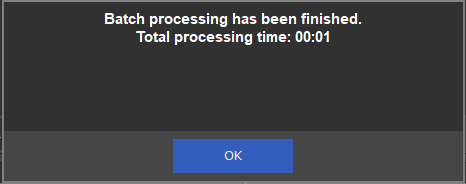
図8
コンソール モードを使用してバッチ ファイル処理のタスクを実行することもできます。
1) [ツール] -> [バッチ マネージャー] -> [バッチ リストに名前を付けて保存] を選択してファイルを保存します。
2) 「Far Manager」プログラムを起動します。
3) C:\Program Files\Solveig Multimedia\SolveigMM Video Splitter に移動し、開いたリストから SMM_BatchSplit.exe を選択します。
4) Far Manager ウィンドウの黒い一番下の行に、保存したバッチ ファイルの場所を入力します。

図9
5) 「決定」ボタンを押します
6) コンソールモードの黒いウィンドウが表示されます。
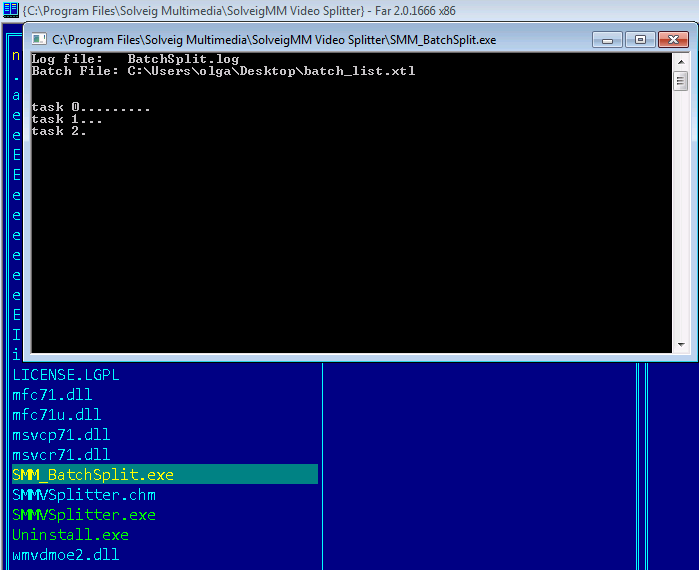
図10
このウィンドウのプロセスが終了すると、タスクは完了します。
- https://www.solveigmm.com/en/howto/how-to-edit-mpeg2-file-with-video-splitter/
- https://www.solveigmm.com/en/howto/how-to-remove-audio-track-from-media-file-with-video-splitter
 Olga Krovyakova は、2010 年から Solveig Multimedia のテクニカル サポート マネージャーを務めています。
Olga Krovyakova は、2010 年から Solveig Multimedia のテクニカル サポート マネージャーを務めています。
彼女は、ビデオ スプリッター、HyperCam、WMP トリマー プラグイン、AVI Trimmer+、TriMP4 などの会社製品に関する多くのテキストおよびビデオ ガイドラインの著者です。
彼女は毎日プログラムを使って作業しているため、プログラムがどのように機能するかをよく知っています。 ご質問がある場合は、 support@solveigmm.com経由で Olga までお問い合わせください。彼女は喜んでお手伝いします!
 Jap
Jap  Eng
Eng  Rus
Rus  Deu
Deu  Ital
Ital  Esp
Esp  Port
Port  Chin
Chin