如何在系统启动时以隐藏模式启动 Zond 265 许可证服务器

By Olga Krovyakova - modified October 9, 2023, created March 23, 2019.
通过将任务添加到 Windows 任务计划程序,可以在系统启动时以隐藏模式启动 Zond 265 许可证服务器.
此操作可以通过批处理文件或通过 Windows 任务计划程序界面来完成.
1. 要使用批处理来执行此操作,请从下面的链接下载存档。 打开包装.
http://solveigmm.com/files/utils/zond_license_server_auto_launch_sheduler_task.zip
2. 将 “create_zond_license_server_auto_launch_scheduler_task.cmd” 和 “delete_zond_license_server_auto_launch_scheduler_task.cmd” 文件放置到 Zond 265 文件夹中,并以管理权限执行它们.
或者,您也可以使用 Windows 任务计划程序来完成此任务.
1. 打开 Windows 任务计划程序。 您可以在 开始-> 所有程序-> 附件-> 系统工具-> 任务计划程序中找到它.
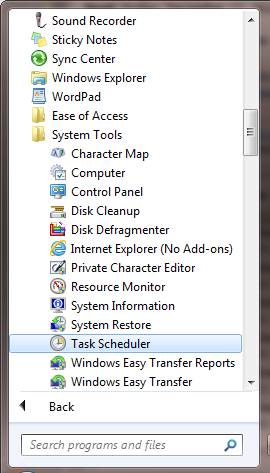
2. 在其中创建新任务.
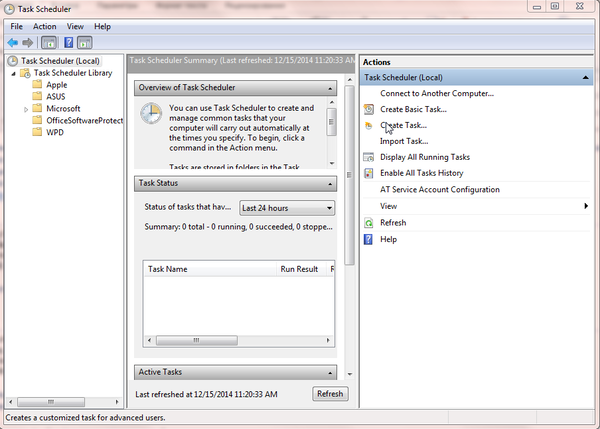
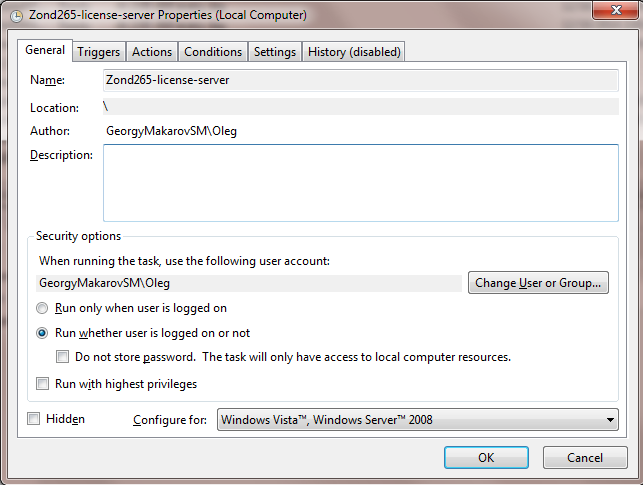
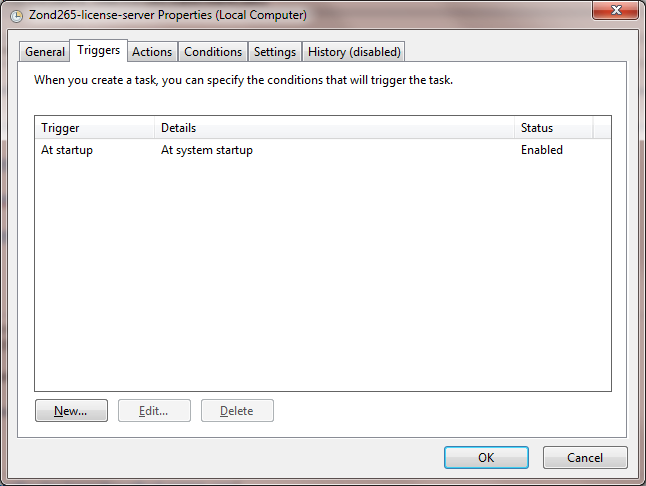
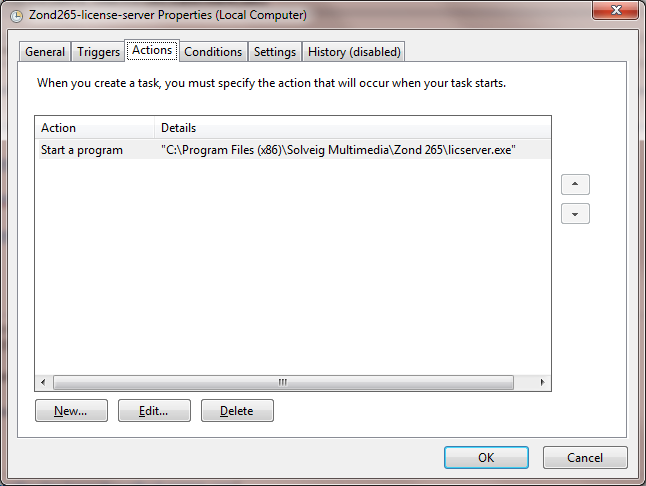
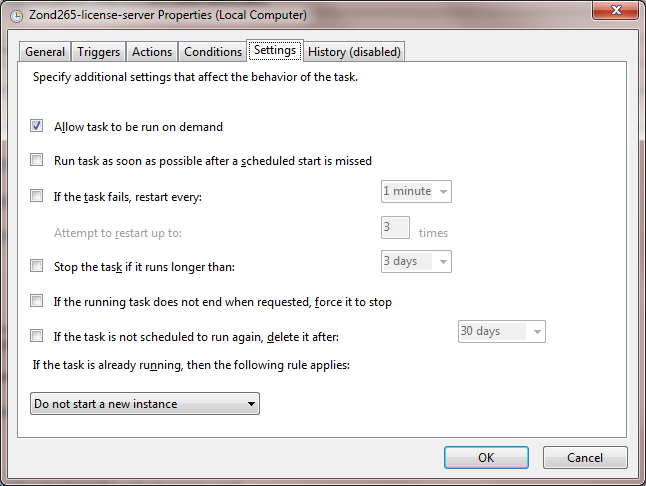
4. 单击“确定”按钮并关闭 Windows 任务计划程序.
 Olga Krovyakova is the Technical Support Manager in Solveig Multimedia since 2010.
Olga Krovyakova is the Technical Support Manager in Solveig Multimedia since 2010.
She is the author of many text and video guidelines of company's products: Video Splitter, HyperCam, WMP Trimmer Plugin, AVI Trimmer+ and TriMP4.
She works with programs every day and therefore knows very well how they work. Сontact Olga via support@solveigmm.com if you have any questions. She will gladly assist you!
 Chin
Chin  Eng
Eng  Rus
Rus  Deu
Deu  Ital
Ital  Esp
Esp  Port
Port  Jap
Jap