如何加入 FLV 文件

By Olga Krovyakova - March, 29 2019
SolveigMM Video Splitter 是功能强大的视频编辑器,还提供连接 MPEG-2、AVI、WMV、ASF、MP4、MKV、MOV、AVCHD、WEBM、FLV、MP3、WMA 文件的选项。 在本指南中,我将描述如何轻松加入多个 FLV 文件.
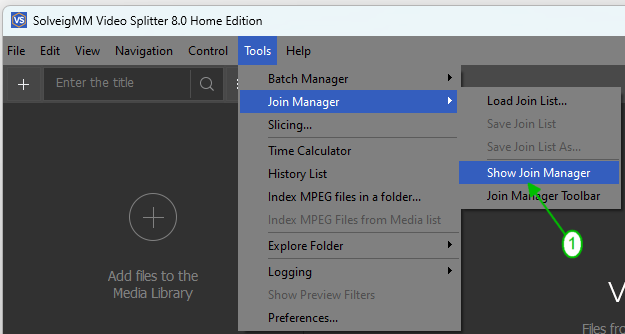
4. 将打开加入管理器窗口。 现在您需要添加要合并到单个文件中的文件.
单击“添加媒体文件”按钮,在打开的窗口中选择要加入的文件,单击“打开”按钮或只需将文件从文件夹拖放到加入管理器即可.
要加入的文件列表将出现在“加入管理器”窗口中.
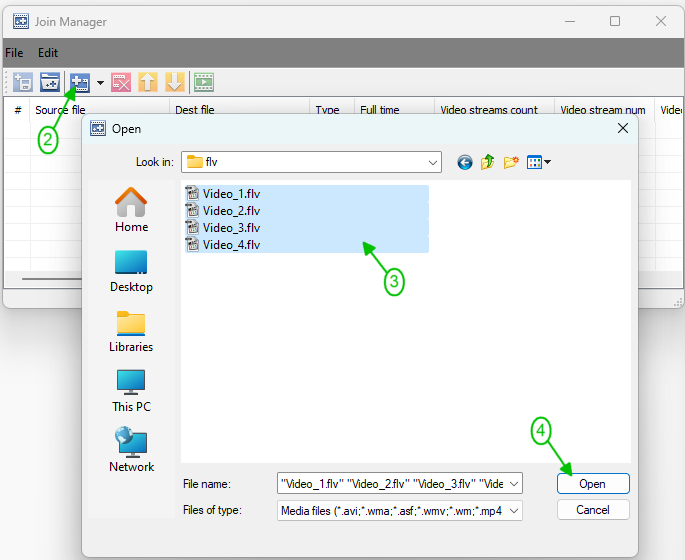
5. 要启动加入过程,请选择 文件 -> 开始加入 菜单项.
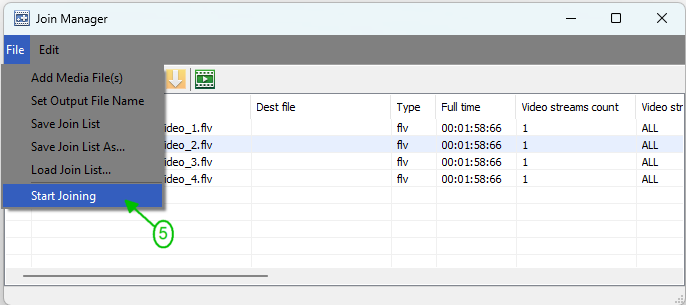
6. 然后在打开的对话框中选择保存输出文件的文件夹,如有必要,更改结果文件的名称,然后单击“保存”按钮.
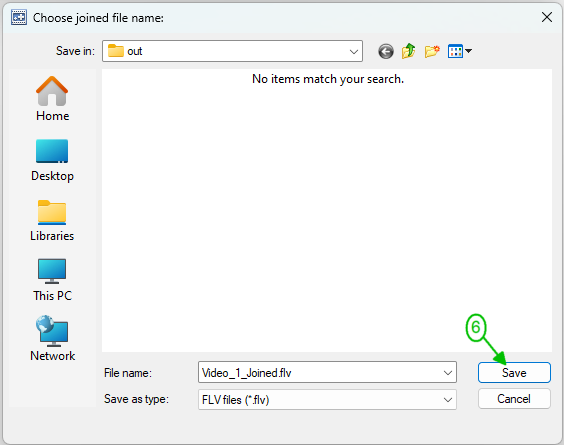
之后加入过程将开始,您将看到相应的进度条.
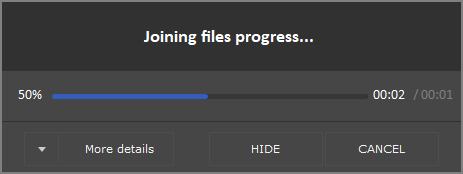
加入过程完成后,系统将要求您打开输出文件的文件夹.
如果您想打开包含输出文件的文件夹,请单击“是”按钮或“否”按钮.
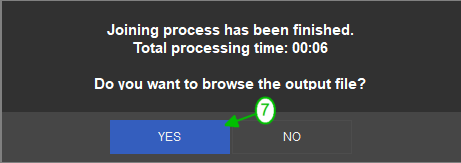
- https://www.solveigmm.com/en/howto/how-to-split-flv-file-with-video-splitter
- https://www.solveigmm.com/en/howto/how-to-edit-flv-file-with-video-splitter/
 Olga Krovyakova is the Technical Support Manager in Solveig Multimedia since 2010.
Olga Krovyakova is the Technical Support Manager in Solveig Multimedia since 2010.
She is the author of many text and video guidelines of company's products: Video Splitter, HyperCam, WMP Trimmer Plugin, AVI Trimmer+ and TriMP4.
She works with programs every day and therefore knows very well how they work. Сontact Olga via support@solveigmm.com if you have any questions. She will gladly assist you!
 Chin
Chin  Eng
Eng  Rus
Rus  Deu
Deu  Ital
Ital  Esp
Esp  Port
Port  Jap
Jap