如何为 YouTube、Facebook 和其他社交网络制作剪辑

By Olga Krovyakova - March, 29 2019
当我们想通过YouTube、Facebook等社交网络与朋友分享一些搞笑、有趣的视频片段时,有时需要在上传之前对视频进行编辑。 大多数时候,我们只想拥有剪辑或电影的某些特定片段或视频或音频内容的一部分.
要在通过 YouTube 或 Facebook 共享文件之前编辑文件,您可以使用无损且快速的 SolveigMM Video Splitter,它可以编辑所有流行格式的文件,例如 MP4、FLV、MOV、 AVCHD、 MPEG-2、MKV、MPEG-1、AVI、WMV、MP3、WMA,并有助于在几分钟内制作此类剪辑.
只需按照以下简单步骤操作,就有机会用新剪辑让您的朋友兴奋不已.
假设,我们要删除片段的几个部分,并将文件中的两个片段保存到单个视频剪辑中.
1. 下载 并安装Video Splitter
2. 从程序图标或从 开始 -> 所有程序 -> Solveig Multimedia -> SolveigMM Video Splitter 5 Home Edition 启动程序
3. 打开您想要从中获取片段的原始输入文件.
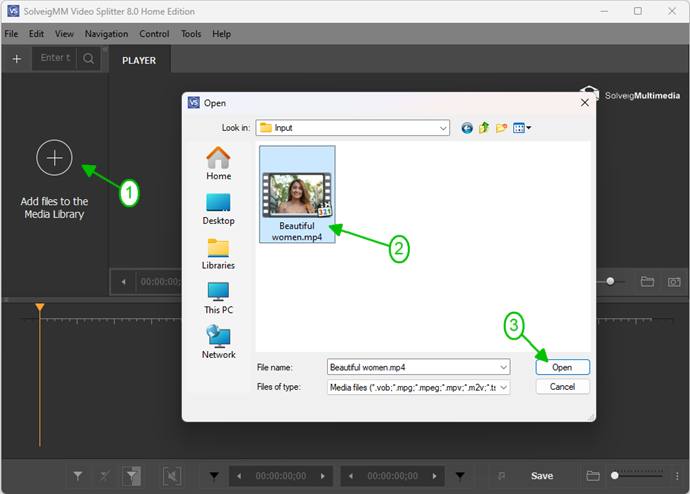
Picture 1
3. Move the file from the Media library to the timeline.
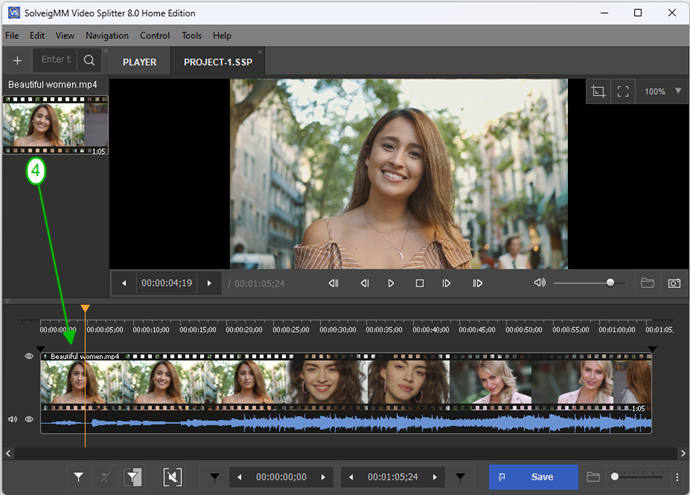
Picture 2
4. 使用滑块和标记选择开始和结束时间位置。 将滑块导航到片段开头; 选择 “添加标记” 按钮,将片段’的标记放置在时间线的开头.
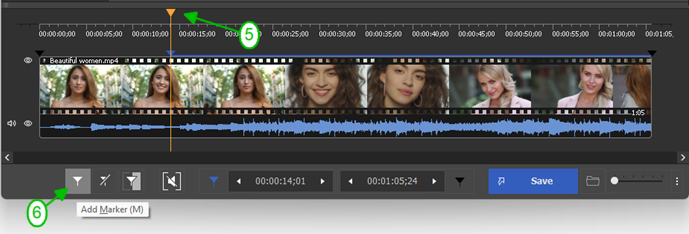
Picture 3
注意: 您可以通过按特殊缩放按钮或将光标导航到缩略图上然后旋转鼠标滚轮来选择适合您的缩放比例来缩放时间线.
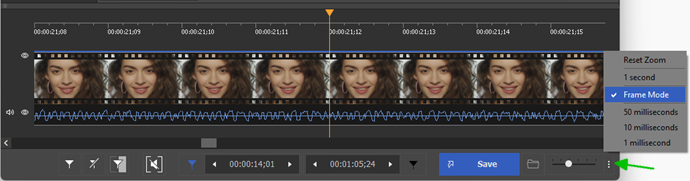
Picture 4
5. 然后将滑块移动到片段结束位置,并再次单击 “添加标记” 按钮或 “M” 热键.
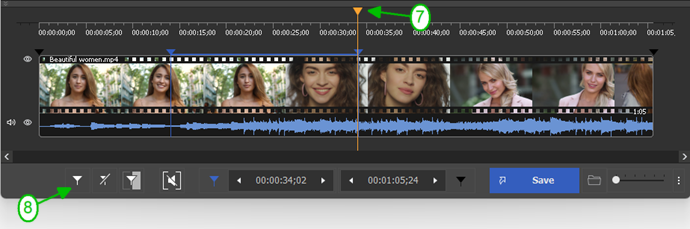
Picture 5
6. 将滑块移动到标记之间的区域以选择要删除的片段。 它的颜色将变为橙色.
按 “剪切所选片段” 按钮.
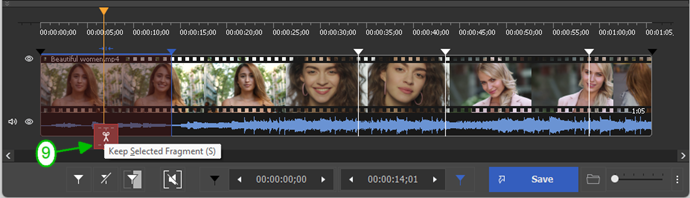
Picture 6
7. 然后以同样的方式将滑块移动到下一个要删除的片段,并再次单击此按钮或 “D” 热键。 您也可以在片段上单击鼠标右键,然后在组合框窗口中选择相应的 “剪切所选片段” 菜单.
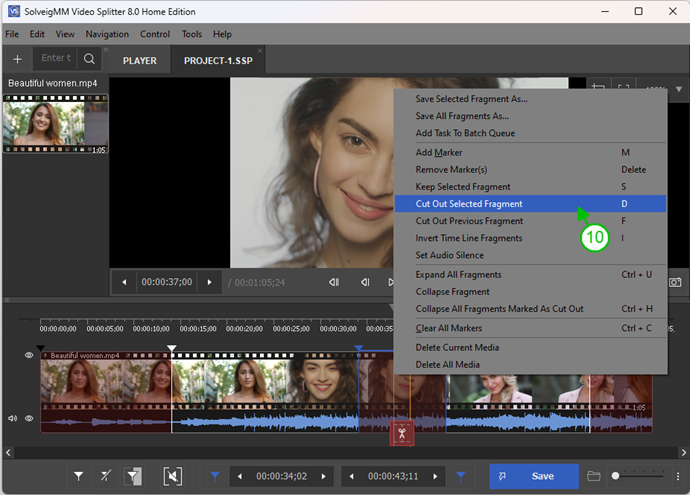
Picture 7
8. 最后,您将看到时间线视图,其中仅选择两个片段进行保存.
单击“修剪”按钮.

Picture 8
9. In the opened dialog window select the folder to save your output file, enter the name for your file and click the "Save" button.
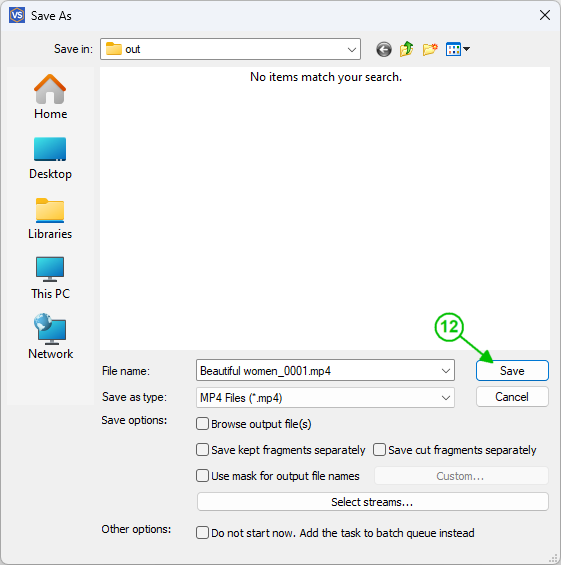
Picture 9
将开始编辑进度。 最后,您将获得可上传至 YouTube、Facebook 或其他社交网络的剪辑.
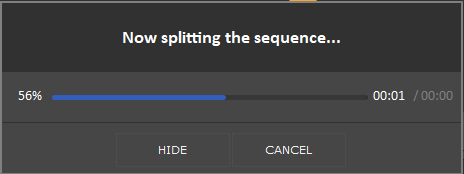
Picture 10
Good luck with your editing projects!
- https://www.solveigmm.com/en/howto/how-to-edit-mp4-file-with-video-splitter/
- https://www.solveigmm.com/en/howto/how-to-mute-sound-on-the-required-places-of-your-video-clip-with-video-splitter/
 Olga Krovyakova is the Technical Support Manager in Solveig Multimedia since 2010.
Olga Krovyakova is the Technical Support Manager in Solveig Multimedia since 2010.
She is the author of many text and video guidelines of company's products: Video Splitter, HyperCam, WMP Trimmer Plugin, AVI Trimmer+ and TriMP4.
She works with programs every day and therefore knows very well how they work. Сontact Olga via support@solveigmm.com if you have any questions. She will gladly assist you!
 Chin
Chin  Eng
Eng  Rus
Rus  Deu
Deu  Ital
Ital  Esp
Esp  Port
Port  Jap
Jap