How to edit MP3 file

By Olga Krovyakova - modified April 3, 2024, created March, 27 2019
MP3 is one of the most widespread and popular formats for storing audio information. It is an MP3 file format that is used for most consumer playback devices. You need an audio editing program to edit MP3 files, including cut, merge, trim and convert MP3 files from many other audio formats. Solveigmm Video Splitter is the most convenient and easy-to-use audio editing software. It works without losing the original quality of the file. The software allows proficient editing of a sound recording regardless of which section you need to edit - the beginning, the middle or the end of the file.
How to edit an MP3 file?
Video Splitter from SolveigMM allows to:
- remove unnecessary fragments from an audio file without losing sound quality;
- combine several media files into one;
- fragment an audio track;
- cut an audio file in halves;
- shorten an MP3;
- edit music etc.
Sequence of work in the program
1. Install SolveigMM Video Splitter on your PC. When downloading the audio editor please note that the version of the program must match the computer operating system bitness.
2. Open the program to edit an MP3 file.
3. To import the required file start the MP3 editor window “Open” via the menu “File - Add multimedia files”. Select an MP3 or any other audio file from your local hard drive by left-clicking on its name. Click the button to open the selected file or click Enter.
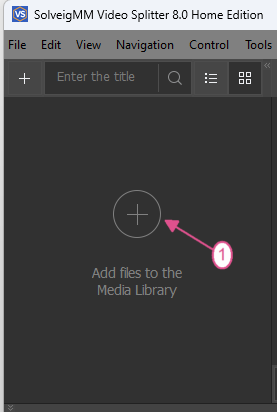
You can also drag the file for audio editing onto the timeline manually.
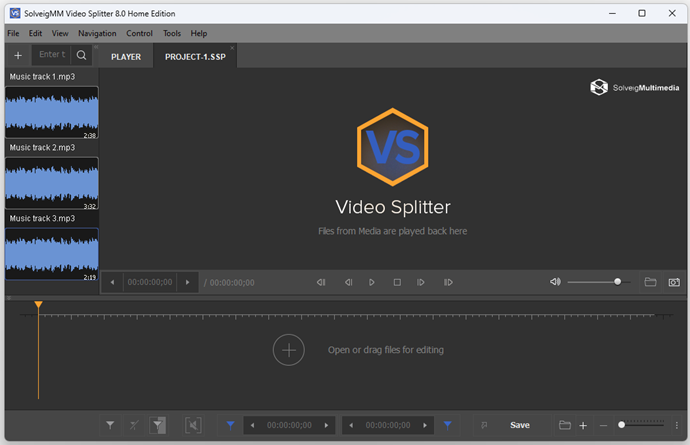
If you want to merge several MP3 files while audio editing you can move them to the timeline at the same time. But don't place one file into another one.
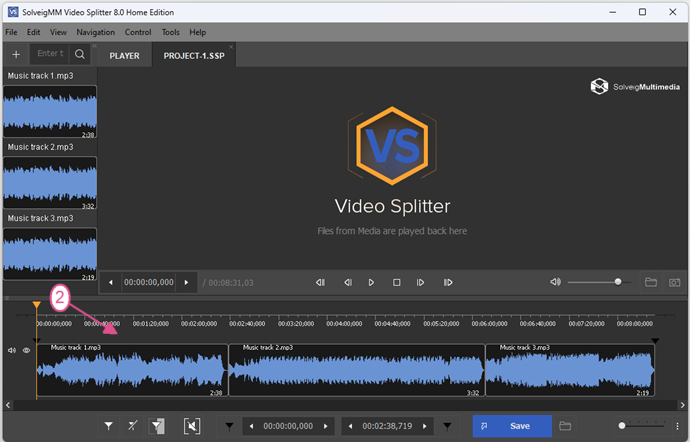
4. Further actions depend on your goals. You can find more detailed information about each process on our website.
5. After you specify a plan of actions for the program do not forget to save the result of the work performed. In the "Save as" window that will appear after clicking the "Save" button select the file name and the path to save, click the "Save" button.
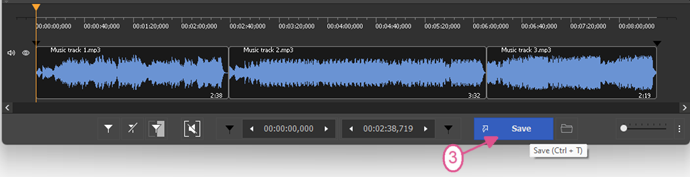
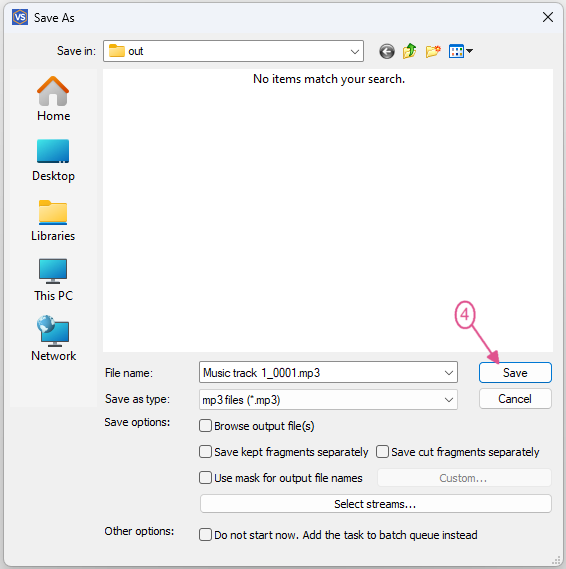
After these simple steps the program will start MP3 editing. When the process finishes you will be prompted to open the folder with the resulting file.
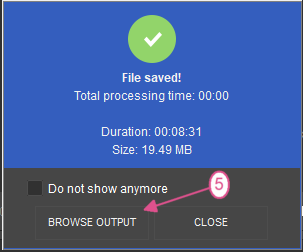
You can find additional information about the SolveigMM Video Splitter capabilities on this page.
Watch how to edit an MP3 file with the Video Splitter
Frequently Asked Questions
How do I edit MP3 files in Windows 10?
How to edit audio files in Windows Media Player?
How do I trim an audio file?
How do I join MP3 songs?
Try to edit MP3 files with SolveigMM’s Video Splitter today and make sure that the process can be quick and easy! And tomorrow if you need to edit audio files you will not have to think about which software is better to use. You will always have one of the best multifunctional Windows audio editors at your fingertips.
- https://www.solveigmm.com/en/howto/how-to-cut-mp3-files/
- https://www.solveigmm.com/en/howto/how-to-edit-mp4-file-with-video-splitter/
 Olga Krovyakova is the Technical Support Manager in Solveig Multimedia since 2010.
Olga Krovyakova is the Technical Support Manager in Solveig Multimedia since 2010.
She is the author of many text and video guidelines of company's products: Video Splitter, HyperCam, WMP Trimmer Plugin, AVI Trimmer+ and TriMP4.
She works with programs every day and therefore knows very well how they work. Сontact Olga via support@solveigmm.com if you have any questions. She will gladly assist you!
 Eng
Eng  Rus
Rus  Deu
Deu  Ital
Ital  Esp
Esp  Port
Port  Jap
Jap  Chin
Chin